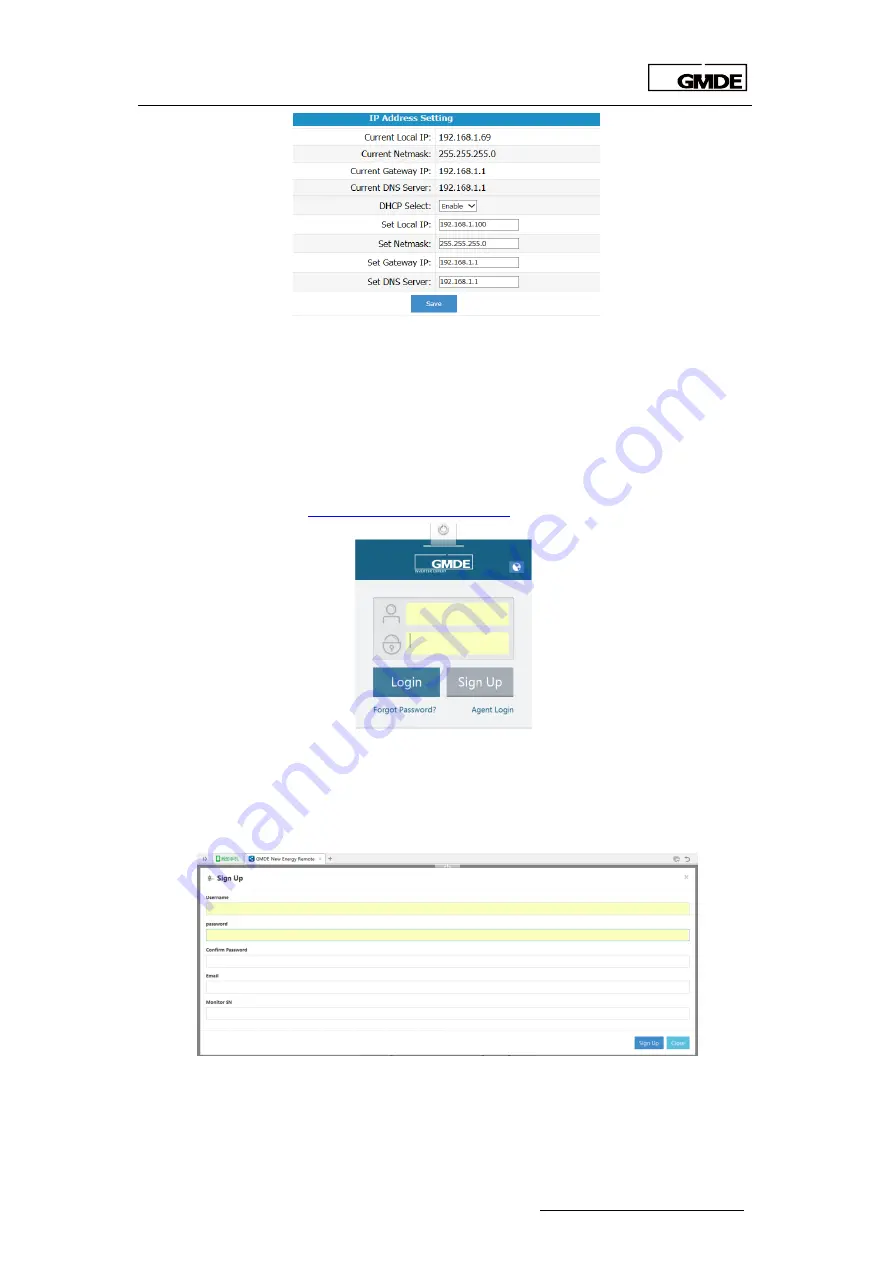
Global Mainstream Dynamic Energy Technology Ltd.
- 44 -
User Manual
GHESS 9.8-14.4-TH hybrid system
Figure 53 IP address
If you’ve registered on the GMDE web portal: http://portal.global-mde.com/, then login and
add inverter site. If not, please register first according to the following steps.
4.2.2.3 User Account Registration
Registration procedures are as following:
1. Visit your website portal(
) and log in
Figure 54 Log in
Key in Username, password, e-mail address and monitor SN. Please notice: the Monitor SN is the
Suffix of the GMDE_XXXXXXXX. For example: if the Wi-Fi of one device is GMDE_3E227BB2, then
the Monitor SN you should key in is 3E227BB2
Figure 55 GMDE registration window
2. Add the plant and inverter information after registration





















