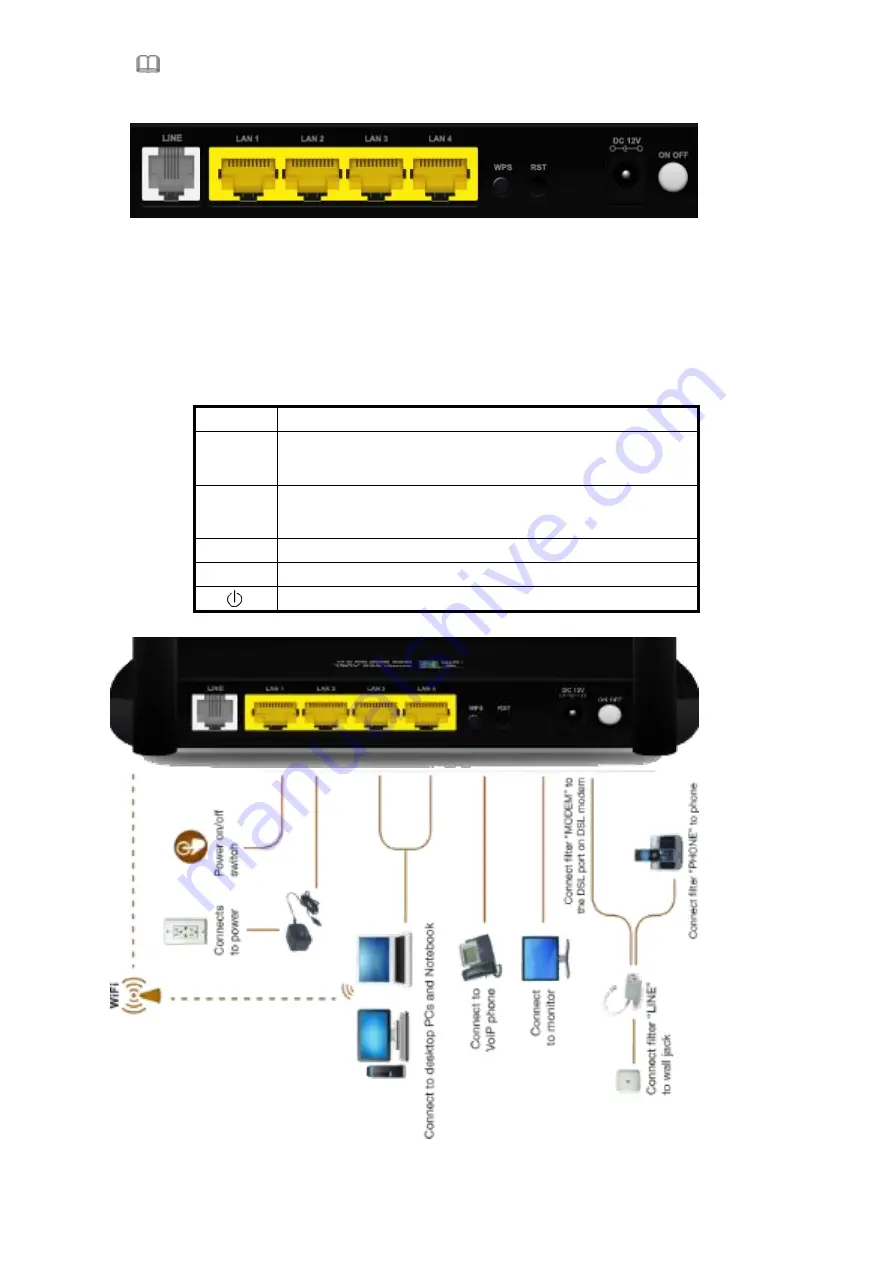
4
Step 2
Connect the
LAN
interface of the device to the network card of the PC through an Ethernet cable (MDI/MDIX).
Note:
Use twisted-pair cables to connect with the hub or switch.
Step 3
Plug one end of the power adapter to the wall outlet and connect the other end to the
Power
interface of the device.
Installing a telephone directly before the splitter may lead to failure of connection between the device and the central office, or
failure of Internet access, or slow connection speed. If you really need to add a telephone set before the splitter, you must add
a microfilter before a telephone set. Do not connect several telephones before the splitter or connect several telephones with
the microfilter.
Port
Function
DSL
Connects the device to an ADSL telephone jack or splitter using a RJ-11
telephone cable
LAN
Connects the device to your PC's Ethernet port, or to the uplink port
on your hub/switch, using a RJ-45 cable
Reset
System reset or reset to factory defaults.
POWER
Connects to the supplied power adapter
Switches the unit on and off






































