Reviews:
No comments
Related manuals for LSK1500
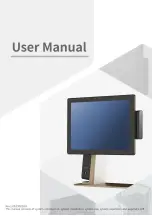
110 Series
Brand: Sam4s Pages: 106

CS1W-CT021
Brand: Omron Pages: 201

SN-7927A
Brand: Pasport Pages: 3

BLX-MR2-CC
Brand: Clean Logix Pages: 7

PRMC550
Brand: Pyle Pages: 7

PRMC620
Brand: Pyle Pages: 8

CM 721
Brand: Olympia Pages: 42

MX7600DR
Brand: Nautilus Hyosung Pages: 37

ECR 7790
Brand: Olivetti Pages: 24

DVM13MFC2U
Brand: Velleman Pages: 10

TEC EO1-11115
Brand: TEC Pages: 119

GT-324
Brand: Met One Instruments Pages: 20

17210357
Brand: Magnescale Pages: 12

RL5000xp
Brand: Triton Pages: 6

alpha 587
Brand: Royal Pages: 4

580
Brand: Royal Pages: 4

480nt
Brand: Royal Pages: 4

225cx
Brand: Royal Pages: 4































