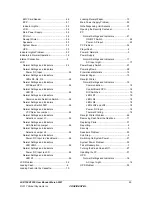LSK 1500/1550 User Manual, March 2021
50
© 2017 Global Payments Inc.
CONFIDENTIAL
Bill Acceptor Problem
Diagnostics
Bill jam inside cashbox
1. Check movement of push plate inside cashbox. It should move away
from its bill entrance (home position) and return to its home position
by its own spring action.
2. Check to ensure the bill stacker (B) is working.
Turn gear (A) to release bill stacker (B).
Pull stacker to its full extension position.
Release it to return to its home position (over the right side
of bill entrance).