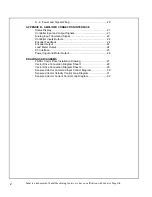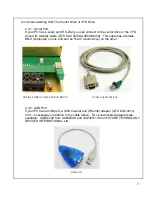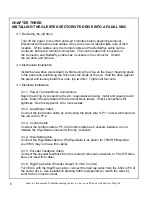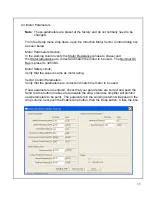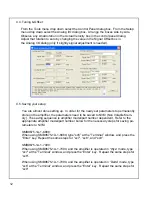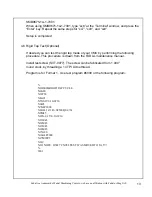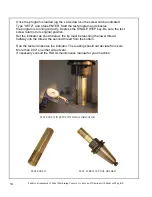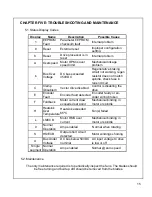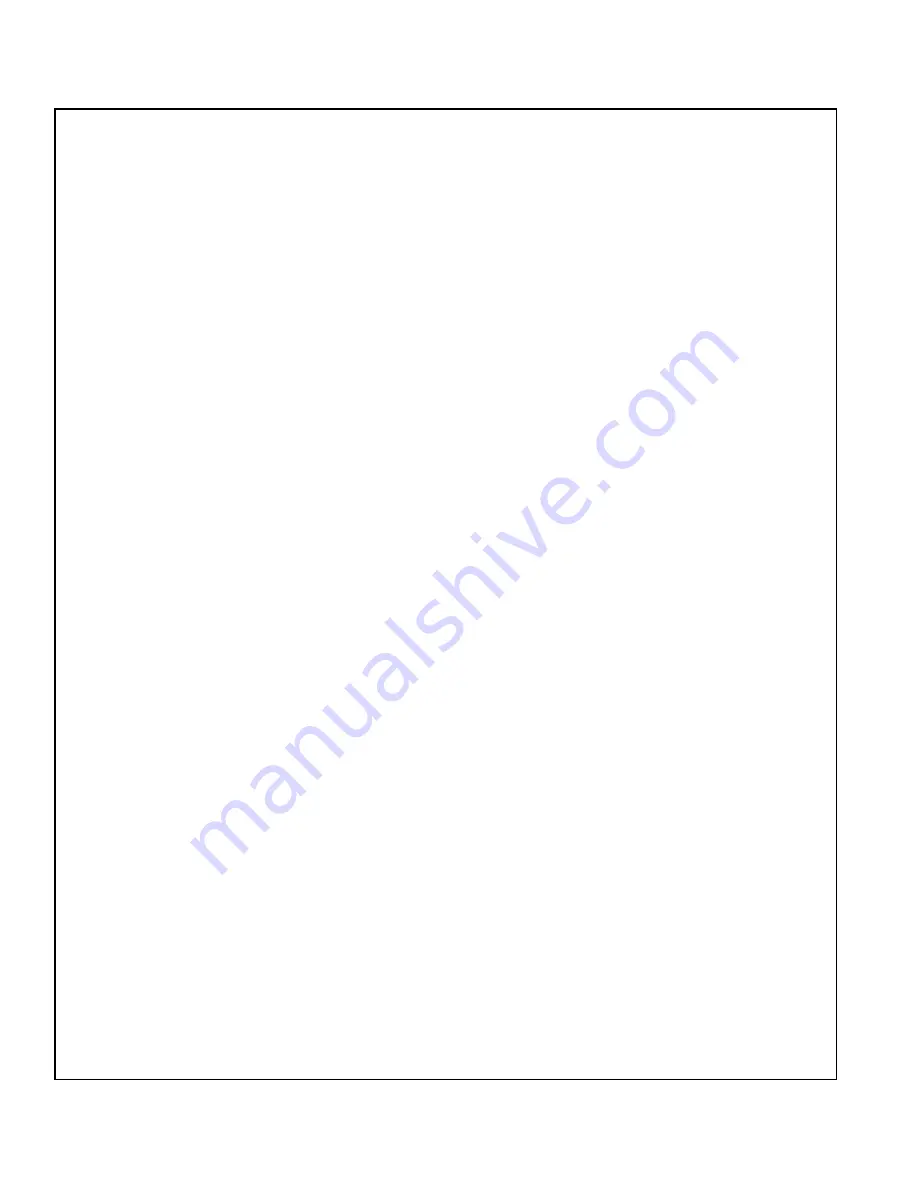
CHAPTER THREE:
INSTALLING THE GLENTEK VECTOR/VFD DRIVE INTO A FADAL VMC
3.1. Removing the old drive
Turn off the power to the VMC and wait 5 minutes before beginning removal.
Disconnect all the wires and cables. If any wires are not labeled take note of their
location. Of the cables, only the Control cable and the Delta/Wye cable can be
confused, both are 6 terminal connectors. The control cable has 6 sockets in
the connector and Delta/Wye cable has 3 sockets in the connector. Unbolt
the old drive and remove.
3.2. Mechanical Installation
Install the new drive (slots down) by first resting the drive on the lower mounting studs
in the panel and positioning the drive over the studs at the top. Hold the drive against
the panel and loosely install four nuts, top two first. Tighten all four nuts.
3.3. Electrical Installation
3.3.1. Power Terminal Block Connections
Begin the wiring by connecting the AC, regenerative braking, motor and green ground
wires. Match the wire labels to the terminal block labels. Check connections for
tightness. See the Appendix A for more details.
3.3.2. Load Meter Cable
Connect the load meter cable by connecting the black wire to P1-1 screw terminal and
the red wire to P1-2.
3.3.3. Control Cable
Connect the control cable to P5, the Control cable has 6 sockets installed, do not
mistake the Wye/Delta connector with only 3 sockets.
3.3.4. Wye/Delta Cable
Connect the Wye/Delta cable to P6 (Wye/Delta is an option for 7500 RPM spindle,
your VMC may not have this cable).
3.3.5. Encoder Feedback Cable
Connect the encoder feedback from the motor (9 terminal connector) to P4 (VFD drive
does not need this cable).
3.3.6. Rigid Tap Cable (Encoder Output To CNC Control)
For VMC’s with the Rigid Tap option, connect the rigid tap cable from the CNC to P2 of
the vector drive. Use installation drawing 6889-6 (Appendix) to match the wires by
color to the correct terminal.
Fadal is a trademark of Fadal Machining Centers, we have no affiliation with Fadal or Mag IAS
8
Summary of Contents for SMB9675-1A-1
Page 2: ......
Page 11: ...Before and after photos of a typical installation 9...
Page 30: ...28...
Page 31: ...29...
Page 35: ......