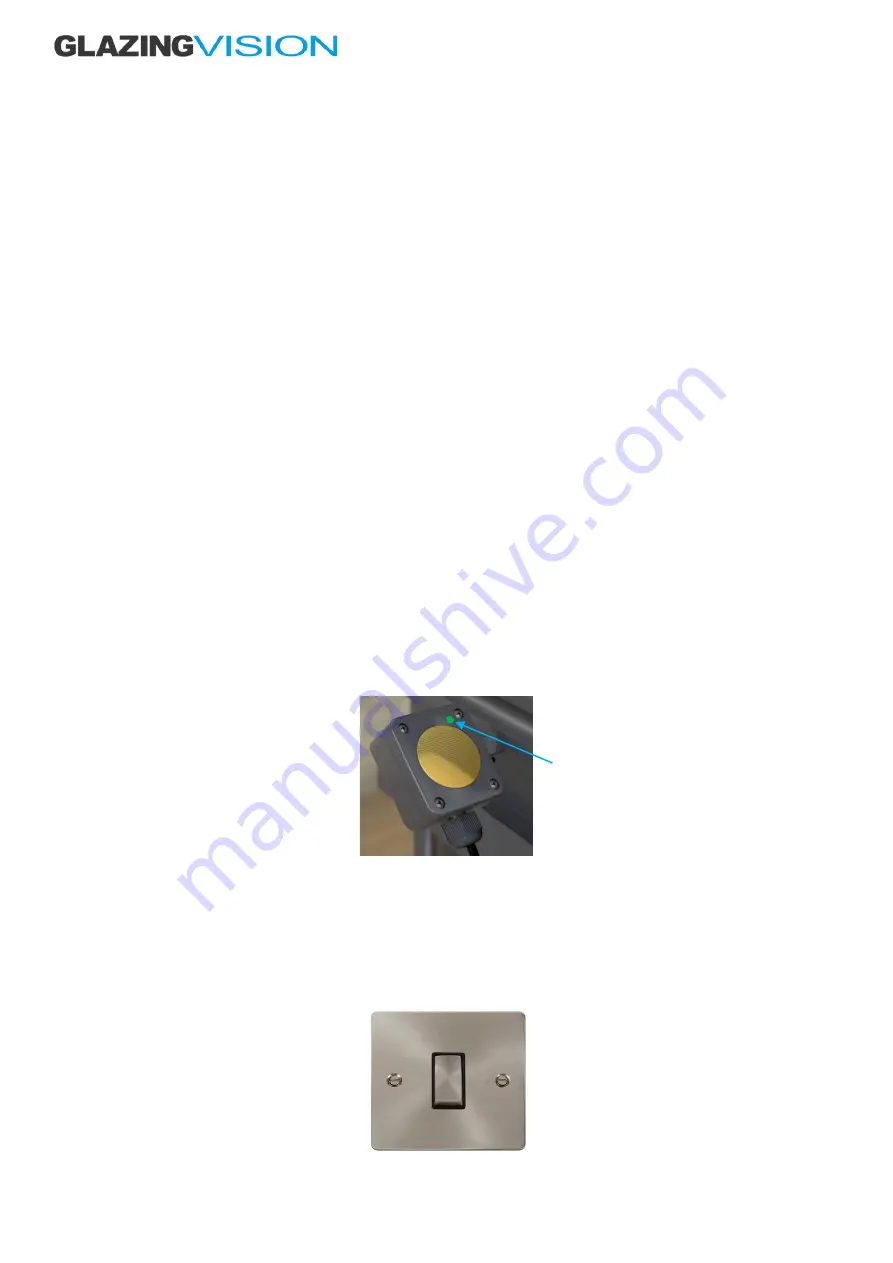
700-OM-UK-001 v1.0
–
09 Jul 2020
Need assistance? +44 (0)1379 658300 [email protected]
Page 7 of 17
Pairing a Remote Control
Additional remote controls can be paired or unpaired from the product. To put the control board into pairing mode and prepare it
for adding or removing a remote control follow these steps:
1.
Ensure that the product is fully closed.
2.
Press and hold the CLOSE (down arrow) button on the wall-mounted control switch.
3.
Still holding the CLOSE button, press and hold the OPEN (up arrow) button.
4.
As soon as the status light starts flashing, release both buttons.
The status light will now flash red and blue alternately for 2 minutes. You now have a 2 minute window in which to pair the remote
to the controller.
To Add a Remote
Press any of the buttons on the remote control during the 2 minute pairing window. Wait for approximately 30 seconds and then
press either the open or close buttons (this needs to be done before the 2 minutes are up). The remote control should now be paired
to the control board. When using the remote control the status light will illuminate green when the product is in motion.
To Delete a Remote
Ensure there has been at least 2 minutes since either the control board was first powered up or from when the pairing procedure
was initiated (i.e. you are not in the 2 minute pairing window). Press all three buttons on the remote control together and
immediately release them. The status light on the remote control should turn red for a few seconds and then turn off. If it turns green
or amber, try pressing the three buttons again. When the red status light turns off, the remote will be unpaired from the controller.
Rain Sensor (Optional)
The rain sensor automatically closes the product when moisture is detected. When the product is opened the status light on the
front face of the rain sensor toggles through three colours red, green and blue. It also activates the built-in heater for 60 seconds to
evaporate any surface moisture. If, after 60 seconds moisture is still detected, the product will close on the assumption that it is
raining (the status light will illuminate green). This feature enables the product to differentiate between rain and standing
water/morning dew. The control switch status light will also flash intermittent green indicating a closure due to rain. The rain sensor
should be positioned at approximately 45° to the horizontal in a position that will ensure that it is exposed to the rain and must be
kept clean to function correctly.
Figure 3
–
Rain sensor
Rain Sensor Isolation Switch (Optional)
The rain sensor isolation switch is internally mounted and wired directly to the rain sensor cable, allowing the sensor to be switched
on/off. Turning off the switch deactivates the signal from the rain sensor and prevents the product from closing in the event of rain.
This avoids the scenario where someone could be shut outside by the rain sensor when it rains. Ensure that the switch is turned
back on for normal use.
Figure 5
–
Rain sensor isolation switch
Status light

















