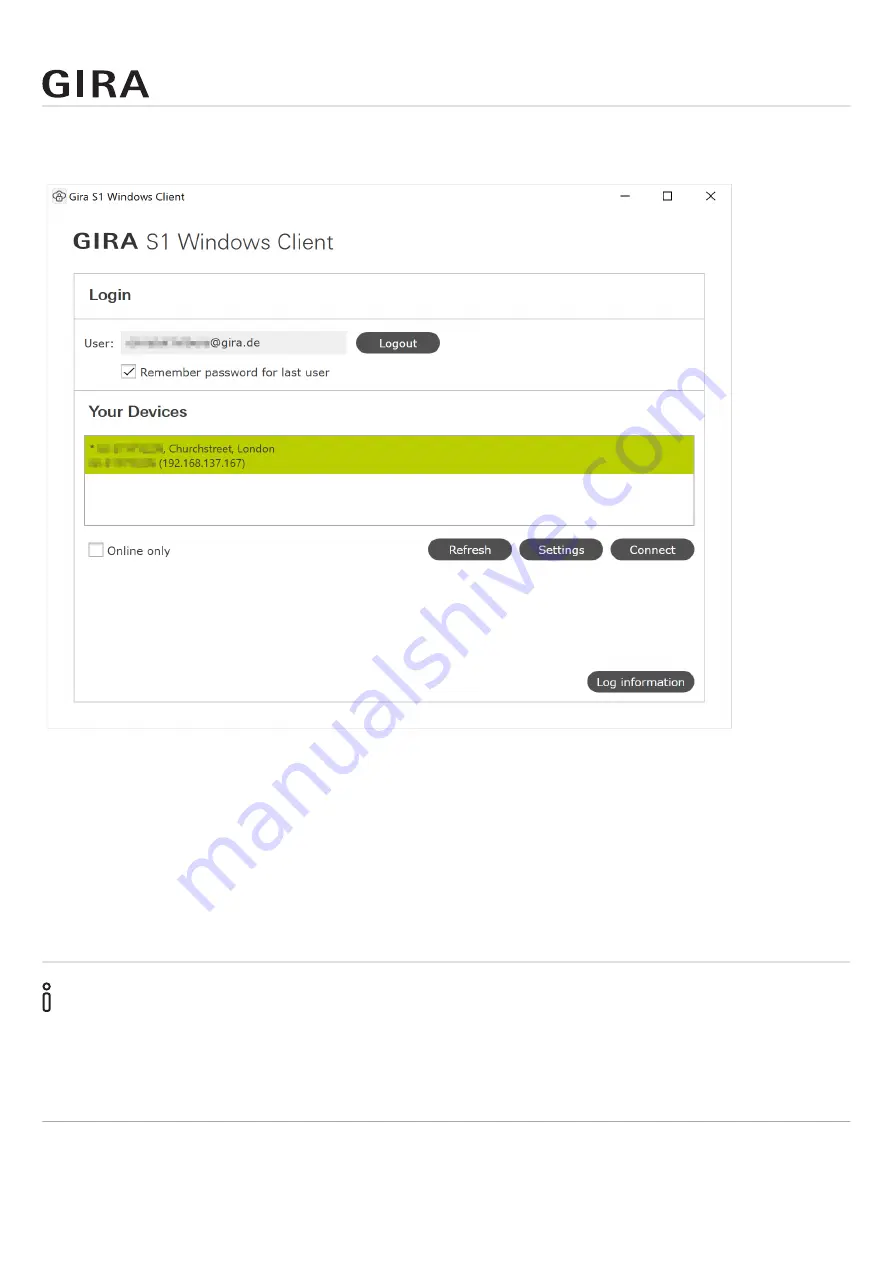
Gira S1 Windows client
Order No. 2089 00
Page 51
Once you have logged in to the Gira Device portal using the “Login” button, a list of all Gira S1 devices
is displayed for which you have access rights.
Figure 18: Displaying the available Gira S1 devices
Connecting to the Gira S1
If you select a Gira S1 in the list, you can either click “Connect” to connect to the Gira S1 or click
“Configure” to change the configuration of the Gira S1.
If you are using the Gira S1 with this Gira S1 Windows client for the first time, a default configuration
is created.
Once you have adapted the configuration on your applications, if applicable (see chapter 10.3 “Con
figuring the access options of a Gira S1” ff.), you can connect to the Gira S1 using the “Connect”
button.
Note
The connection provided via the Gira S1 Windows client is available to all participants on the same
network as the computer with the Gira S1 Windows client.
Therefore please do not use the Gira S1 Windows client on public networks.
Online only
If you activate the “Online only” option, the list only displays the Gira S1 devices currently connected
to the Internet, i.e. devices that are “online”.




































