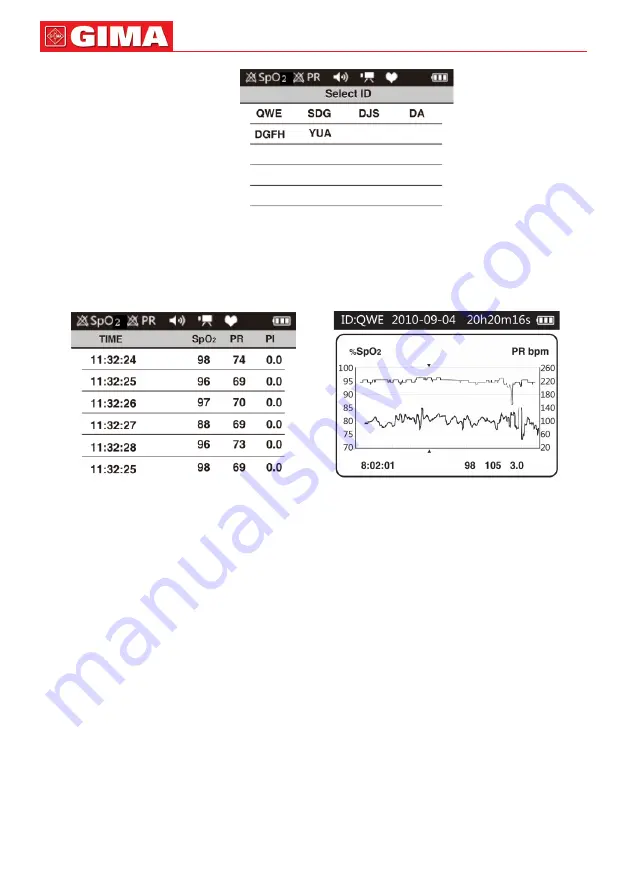
40
ENGLISH
Figure 20. Select ID interface
Choose the review record and press menu button to enter the review interface. Choose “VALUE” to
enter true value review interface as figure 21. Choose “TREND” to enter trend review interface as figure
22.
Figure 21. VALUE review interface
Figure 22. TREND review interface
In value review mode, press “left button” or “right button” to page up or page down, press “up button” or
“down button” to page up or page down quickly. The displayed time on the right top is the total recording
time.
In trend review mode, the pink number on the left bottom is current recording time point of the trend
graph, the middle azury font is SpO
2
value, yellow font is pulse rate value, the green front on the right
bottom is PI value. Press “up button” or “down button” to page up or page down; Press “left button” or
“right button” to move the recording time which is denoted by pink triangle.
5.3.6 Close the device
A. In the main menu interface, move the choice bar to the “Power “ item, then press menu button to
close the device. If the record function has been opened, the prompt interface of “Recording...” will
appear when closing the device. It means that the device is in the record state, can’t be closed.
B. In the state of boot-strap, long press power button could close the device too.
5.4 Data upload
Please connect the device to the computer by data line, then double click “SpO
2
Assistant” icon to run
the PC software. The functions such as uploading real time/ memory data and change device ID could
be carried out by the software. Please refer to <Smart Device Assistant> for detail.
Note: If the patients choose to turn on the display function on computer, it would probably take
several seconds for the data to appear on the computer screen. (If there is no data on the com-
puter screen, unplug data line,then repeat step again.)























