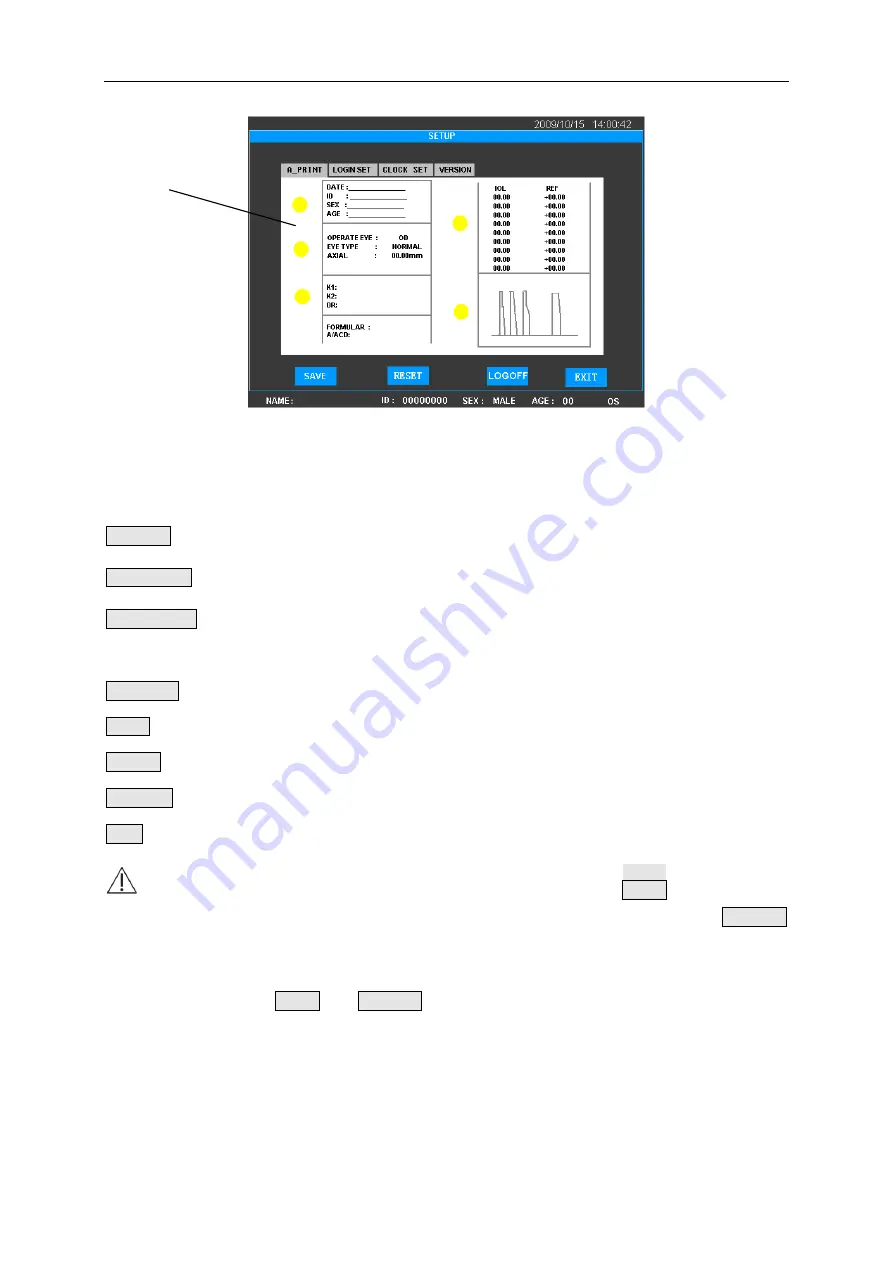
Chapter 4 Operation
- 18 -
Figure 4.11 SETUP Interface
The Setup Interface consists of three parameter setup tab pages. Click the corresponding key to
enter each tab page.
A-PRINT: Click it to enter the print parameter tab page for A Biometer;
LOGIN SET : Click it to enter the user setup tab page (it is not available under ADMIN system).
CLOCK SET: Click it to enter the clock setup tab page;
The functions of other keys under the SETUP Interface are as follows:
VERSION: Click it to enter version information tab page;
SAVE: Click it to save selected result;
RESET
:
Reset key. Click it to restore default value;
LOGOFF: Click it to cancel the system and reenter into the Login Interface after 1 second;
EXIT: Click it to exit from the interface.
Note
:
1) Under other tab pages except that of CLOCK SET, click SAVE key will save all
parameters in the A-PRINT and LOGIN SET tab pages; and click PRESET
key will restore all parameters to default settings. Please confirm before
operation.
2) Click SAVE or PRESET key will save the status of all parameters
automatically, so please make the related change cautiously.
4.2.7. DATA BASE Interface
The DATA BASE Interface is for patient information management, as shown in Figure 4.12.
Tab Page
Summary of Contents for GRU-5000 A
Page 1: ......
Page 62: ...Annex D Guidance and Manufacturer s Declaration 53...
Page 63: ...Annex D Guidance and Manufacturer s Declaration 54...
Page 64: ...Annex D Guidance and Manufacturer s Declaration 55...
Page 68: ......






























