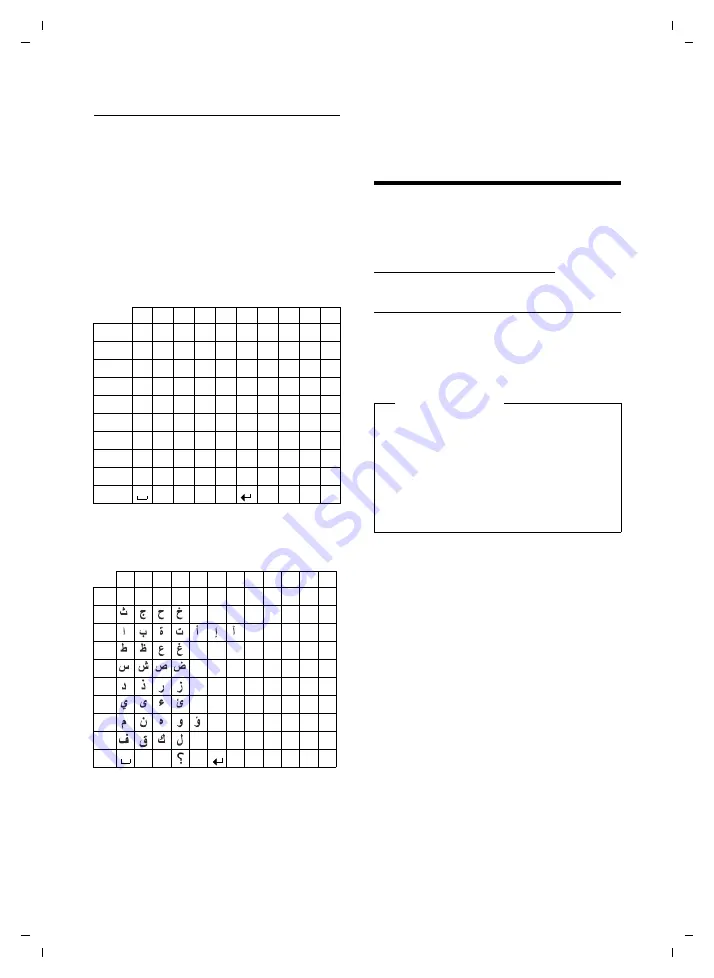
85
Accessing additional functions via the PC interface
Gigaset SL400/400 A / IM-MEA EN / A31008-M2103-A601-2-UZ19 / appendix.fm / 10.11.2010
V
e
rsion 4, 16.0
9
.2005
Writing an SMS/names
¤
Enter the individual letters/characters by
pressing the corresponding key.
The characters assigned to the key are
shown in a selection line at the bottom left
of the screen. The selected character is high-
lighted.
¤
Briefly
press the key several times in suc-
cession to select the required letter/char-
acter.
Standard characters
1) Space
2) Line break
Arabic
1) Space
2) Line break
Accessing additional
functions via the PC
interface
To enable your handset to communicate
with the PC, the
"Gigaset QuickSync" pro-
gram must be installed on your PC
(free to
download at
www.gigaset.com/gigasetSL400).
Transferring data
After installing "
Gigaset QuickSync
", con-
nect the handset to your computer using
Bluetooth (
page 62) or a USB data cable
Start the "
Gigaset QuickSync
" program. You
can now:
u
Synchronise your handset directory with
Outlook
u
Download caller pictures (.bmp) from the
computer to the handset
u
Download pictures (.bmp) as a screen-
saver from the computer to the handset
u
Download sounds (ringtones) from the
computer to the handset
During the transfer of data between handset
and PC, you will see
Data transfer in
progress
on the display. During this time the
keypad is disabled, and incoming calls will
be ignored.
1x
2x
3x
4x
5x
6x
7x
8x
9x 10x
1
2
a
b
c
2
ä
á
à
â
ã
ç
3
d
e
f
3
ë
é
è
ê
4
g
h
i
4
ï
í
ì
î
5
j
k
l
5
L
m n
o
6
ö
ñ
ó
ò
ô
õ
M
p
q
r
s
7
ß
N
t
u
v
8
ü
ú
ù
û
O
w
x
y
z
9
ÿ
ý æ ø
å
Q
.
,
?
!
0
1x 2x 3x 4x 5x 6x 7x 8x 9x 10x 11x 12x
1
2
2 a b c
3
3 d e f
4
4 g h i
5
5 j k l
L
6 m n o
M
7 p q r s
N
8 t u v
O
9 w x y z
Q
. ,
!
0
1)
2)
1)
2)
Please note
u
If the USB data cable is plugged in, a
Bluetooth connection cannot be
established.
u
If a USB data cable is plugged in dur-
ing an existing Bluetooth connection,
the Bluetooth connection is can-
celled.


























