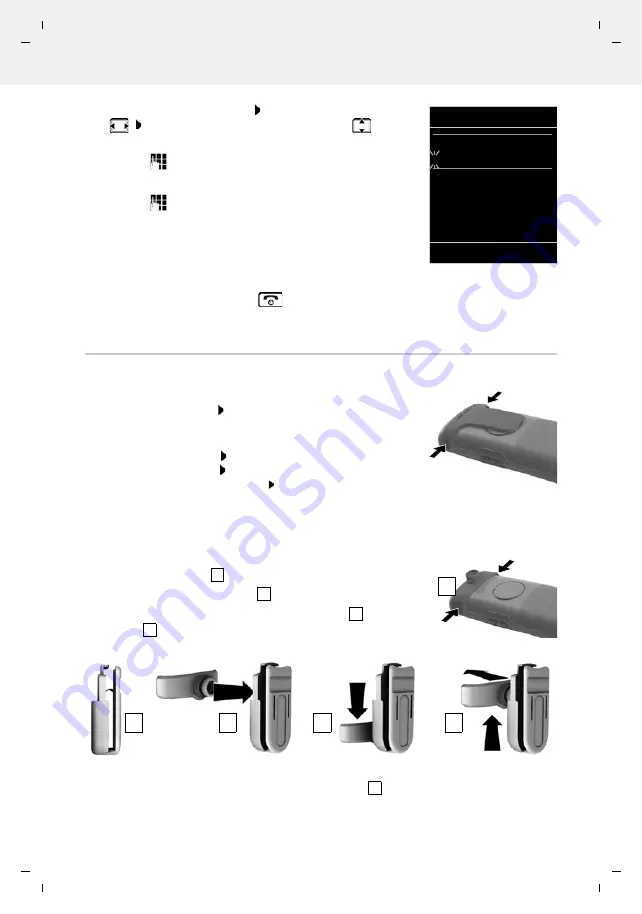
Gigaset R700H / LHSG IE-UK-International en / A31008-XXXXX-XXXX-X-XXXX / starting_LHSG_Blofeld.fm / 1/26/21
Te
mplat
e
M
odu
le
, V
e
rs
ion 2.
1,
1
1
.08.
20
20
/
Te
mpl
a
te Basiseinstellu
ngen:
V
e
rsio
n 3.
1
-
0
7
.0
7
.20
20
Getting started
Availability and operation of the functions
may differ on your telephone.
11
The active cursor position flashes . . . change cursor position
with
. . . switch between cursor positions with
Enter date:
. . . using
enter the day, month and year in 8-digit format.
Enter time:
. . . using
enter hours and minutes in 4-digit format.
Save settings:
Press the display key
Save
. . . .
Saved
is shown in the display and
a confirmation tone sounds.
Return to idle status:
Press and
hold
the End call key
The telephone is now ready for use.
Attaching the belt clip
The handset has notches on each side for attaching the belt clip.
•
Attaching the belt clip:
Press the belt clip onto the back of the
handset so that the tabs on the belt clip click into place in the
notches.
•
Removing the belt clip:
Press the centre of the belt clip firmly
with your right thumb.
Push the nail of your left thumb up
between the clip and the casing.
Slide the clip upwards to
remove.
Professional belt clip (accessory)
Attaching the belt clip:
Press the holder on the back of the handset so that the tabs click
into place in the notches
.
Secure the belt clip on the belt
.
Hook in the handset with holder into the belt clip
and push
it down
.
Removing the belt clip:
Push the handset up and unhook it from the belt clip
.
Date/Time
Date:
15.08.2021
Time:
00:00
Back
Save
1
1
2
3
4
3
4
5
2
5












































