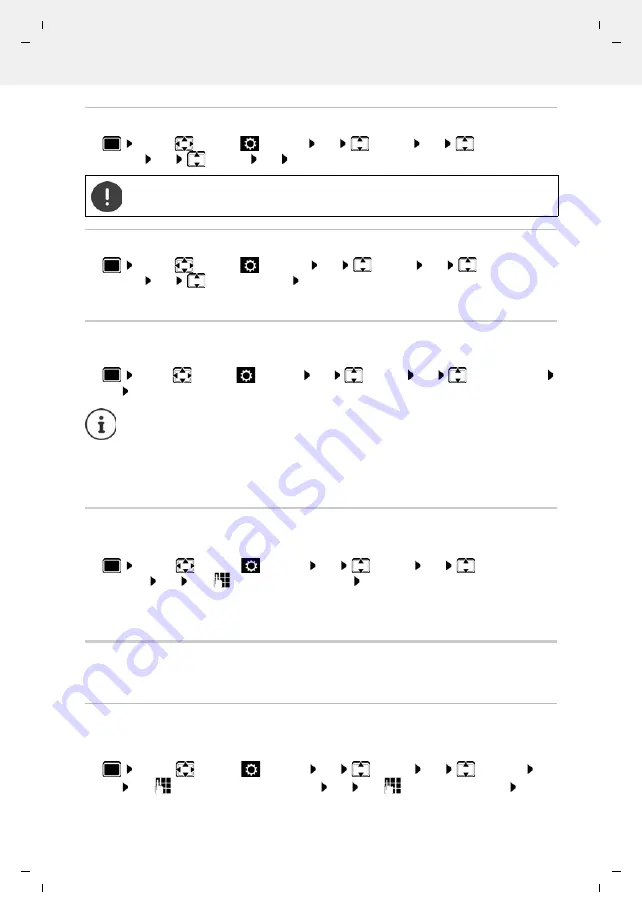
Gigaset R700H / LHSG IE-UK-International en / A31008-XXXXX-XXXX-X-XXXX / settings_HS_HX.fm / 1/26/21
Te
mplat
e
M
odu
le
, V
e
rs
ion 2.
1,
1
1
.08.
20
20
/
Te
mpl
a
te Basiseinstellu
ngen:
V
e
rsio
n 3.
1
-
0
7
.0
7
.20
20
Setting the handset
Availability and operation of the functions
may differ on your telephone.
55
Start the firmware update manually
Checking the firmware version
Resetting a handset
Reset any individual settings and changes that you have made.
Resetting the handset to the default settings
Reset all settings and personal information.
. . . Use
to select
Settings
OK
System
OK
Erase
Handset
OK
Use
to enter the current PIN
OK
All user information, lists, the directory and the handset registration with the base are erased.
The Registration wizard is started.
Settings for the base
(only on a CAT-iq router)
Changing the base PIN
You need to enter the base PIN when, for example, (de)registering a handset or resetting the
base to its default settings.
. . . Use
to select
Settings
OK
System
OK
Base PIN
OK
Use
to enter the current base PIN
OK
Use
to enter the new PIN
OK
. . . use
to select
Settings
OK
System
OK
Handset
Update
OK
Update
OK
OK
. . . if there is new firmware, the update will start
The update process may take up to 30 minutes. During this time, only restricted
handset use is available.
. . . use
to select
Settings
OK
System
OK
Handset
Update
OK
Current Version
OK
. . . the firmware version of the handset is
displayed
. . . use
to select
Settings
OK
System
OK
Handset Reset
OK
Yes
. . . the handset's settings are reset
The following settings are
not
affected by a reset
•
Registration of the handset to the base station
•
Date and time
•
Directory entries and call lists
•
SMS lists















































