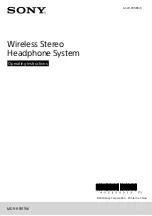64
Appendix
You cannot open a connec-
tion to the router from a
wireless device.
u
Either encryption has been activated on the router
but not on the wireless network adapter, or an
incorrect key is in use.
ì
Activate the required encryption on the network
adapter with the correct key.
If you do not know the key, repeat key entry
(page 41) via a PC connected via cable to the router
and enter the new key on the network adapter.
Alternatively, you can reset the router (page 10)
and then reconfigure encryption.
Warning
: Please bear in mind that this will reset
the entire configuration to the factory settings.
u
MAC access control is activated, but the PC is not
included in the MAC address list.
ì
Enter the PC in the MAC address list.
The router or other PCs can-
not be reached by a PC in the
connected LAN using a
ping
command.
ì
Make sure that TCP/IP has been installed and con-
figured on all the PCs in the local network.
ì
Check that the IP addresses have been correctly
configured. In most cases you can use the DHCP
function of the router to assign dynamic addresses
to the PCs in the LAN. In this case, you have to con-
figure the TCP/IP settings of all the PCs so that they
obtain the IP address automatically.
If you configure IP addresses in the LAN manually,
remember to use the same subnet mask for all PCs
in the LAN. This means that the masked part of the
IP address on each PC and on the router has to be
identical.
You cannot open a connec-
tion to the configuration
environment of the router.
ì
Use the
ping
command to check whether you can
establish a network connection to the router.
ì
Check the network cable between the PC you want
to use to administer the device and the router.
ì
If the PC you want to use for administering the
device is in the router's local network, make sure
that you are using the correct IP address range
(see above).
ì
If the PC you want to use for administering the
device is not in the router's local area network, this
PC must be authorised for remote management.
Symptom
Possible cause and solutions