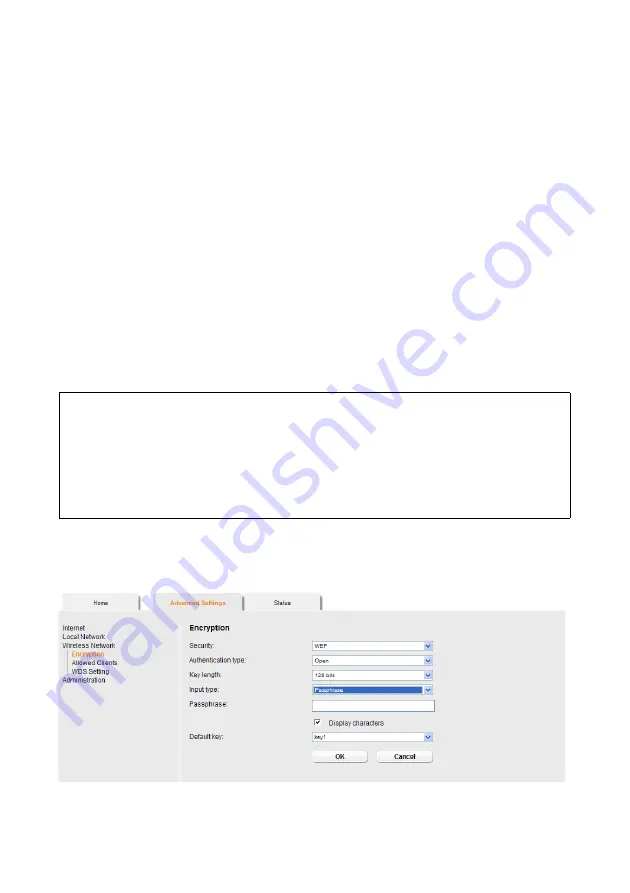
43
Configuring Advanced Settings
Manual key entry
ì
Select the
Key type
,
Hex
or
ASCII
.
If you select
Hex
as the key type, you can use the characters
0
to
9
and
A
to
F
.
– With a 64-bit encryption depth, the key is 10 characters long.
An example of a valid key: 1234567ABC
– With a 128-bit encryption depth, the key is 26 characters long.
An example of a valid key: 234567ABC8912345DEF1234567
If you select
ASCII
as the key type, you can use the characters
0
to
9
,
A
to
Z
,
a
to
z
plus the special characters in the ASCII character set.
– With a 64-bit encryption depth, the key is 5 characters long.
An example of a valid key: GIGA1
– With a 128-bit encryption depth, the key is 13 characters long.
An example of a valid key: GIGASET_504AG
ì
Enter up to four keys in fields
Key 1
to
Key 4
.
ì
If you select the
Display characters
option, the keys will be displayed in readable
characters.
ì
Select one of the four keys as the
Default key
.
ì
Click
OK
to apply the settings.
Generating a key by means of a Passphrase
ì
Enter a
Passphrase
(up to 32 characters) and confirm it by entering it again. The key
is generated automatically.
Note:
u
It is very
important
that you make a note of the key(s) that have been entered.
You will need this information to configure the wireless network adapters prop-
erly.
u
When you have concluded the configuration, you must change the WEP encryp-
tion in the wireless network adapters for the connected PCs in the same way as
they will not otherwise be given access to the wireless network of the router.






























