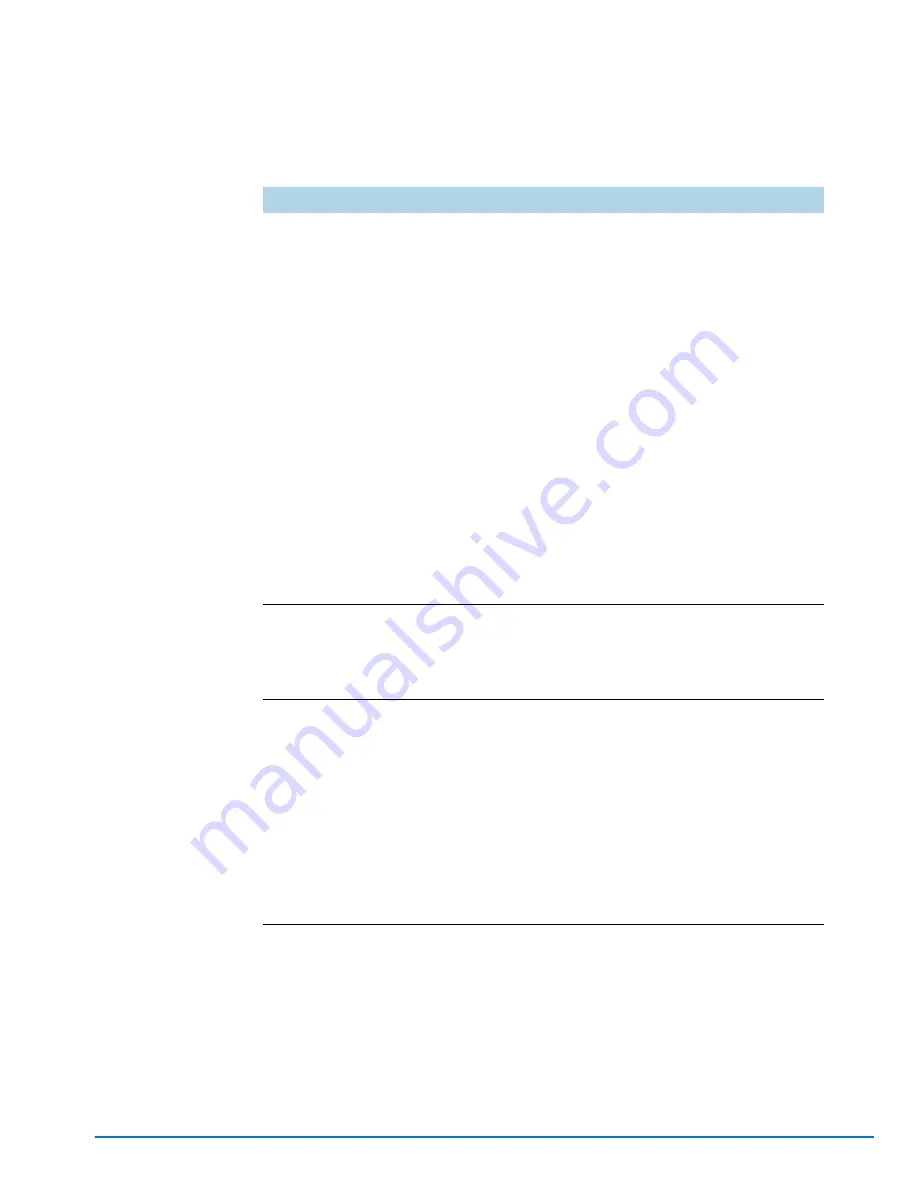
Basic Connections and Configuration
67
Entering Commands in the CLI
The GigaVUE CLI provides several conventions that make it easy to identify
available commands and enter them quickly:
Command-Line Syntax – Entering Commands
You enter configuration commands for the GigaVUE node in the
command-line interface by typing enough characters to uniquely identify the
command and pressing
<Enter>
.
Technique
Description
Context-Sensitive Help
The
?
symbol is the key to receiving help wherever you are in
the CLI:
•
Type the
?
by itself to see a list of all available commands.
•
Word Help
– Type a partial word with a
?
mark immediately
following the partially-typed word to see a list of all possible
commands using the word entered so far.
For example, if you typed
i?
in Configure mode, the CLI
would return the following possible commands based on
what you’ve entered so far:
image interface ip
•
Command Help
– Type a command followed by a question
mark to see all possible arguments for the command as
entered. If the system returns
<cr>
, that means the
command can be entered as-is.
For example, if you entered
gigastream ?
, you would see
alias
. You can build your way through the entire command
tree by entering
?
after each new argument. For example,
after entering
gigastream alias myalias ?
, you would see
the next valid argument –
port-list
.
N
OTE
:
Typing
?
accesses the help system immediately – you do
not need to press
<Enter>
.
Partial Command
Entry
For all GigaVUE commands and arguments, you only need to
enter enough characters to distinguish the command from all
other available commands. So, for example, you do not have to
enter the full command
username
– there is only one
command starting with the letter
u
, so you only have to enter
u
.
Command Completion
If you have partially typed a command, you can press
Tab
and
the CLI will attempt to complete the command for you based on
what’s been entered so far.
It is helpful to use the Command Completion feature together
with partial command entry – you can press Tab while entering
a command to see a list of all available commands matching
what you’ve entered so far. For example, you can press
p<Tab>
and the system will return:
pass-all ping port port-pair
Based on this information, you know that you only need to enter
the letter
pa
to uniquely identify what you’ve entered as
pass-all.
Summary of Contents for GigaVUE TA Series
Page 42: ...42 GigaVUE TA Series Hardware Installation Guide...
Page 44: ...44 GigaVUE TA Series Hardware Installation Guide...
Page 50: ...50 GigaVUE TA Series Hardware Installation Guide...
Page 66: ...66 GigaVUE TA Series Hardware Installation Guide...
Page 83: ...Basic Connections and Configuration 83...
Page 84: ...84 GigaVUE TA Series Hardware Installation Guide...
Page 97: ...A GigaVUE TA Series Specifications 97 GigaVUE TA40 GigaVUE TA100...
Page 98: ...98 GigaVUE TA Series Hardware Installation Guide GigaVUE TA100 CXP GigaVUE TA200...
















































