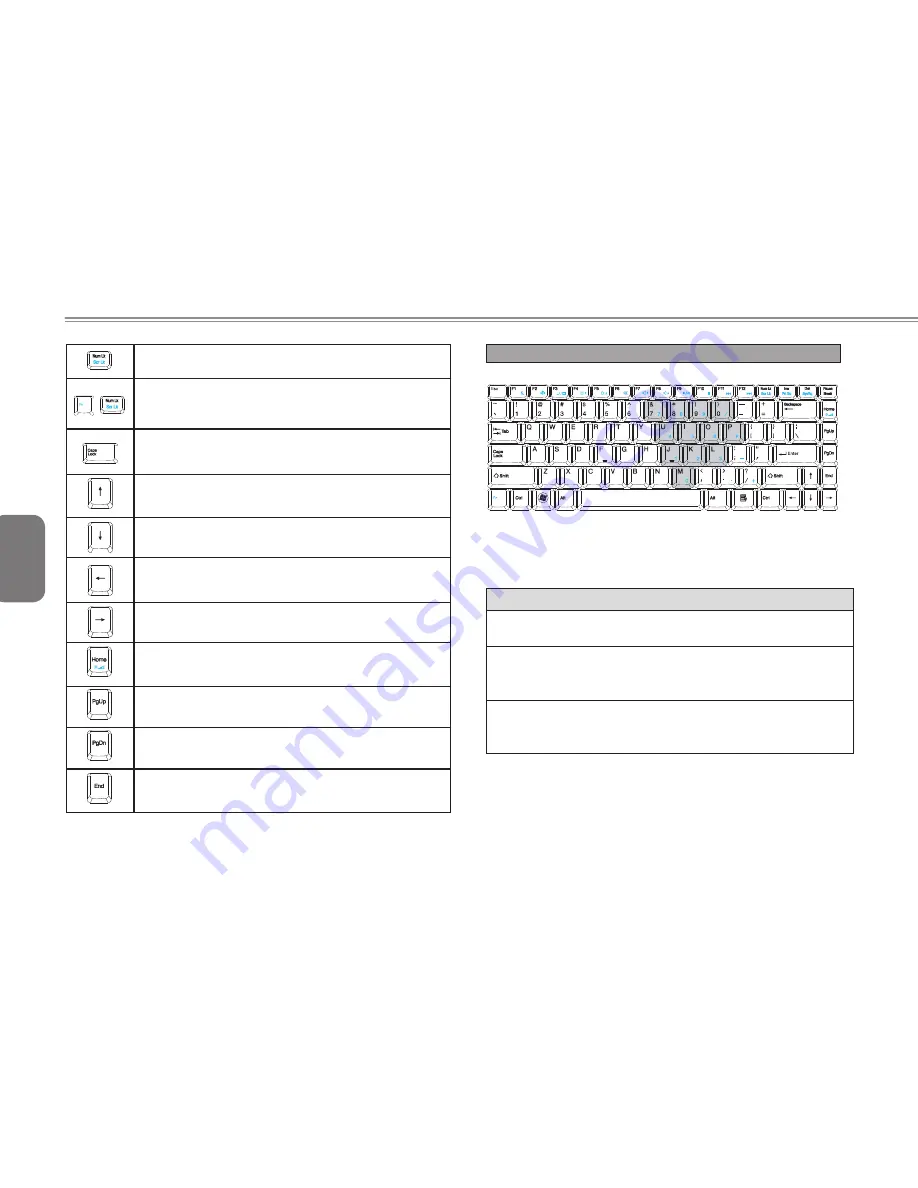
English
<Num Lk> key. Activates the embedded 15-key numeric
keypad.
+
<Fn>+<Scr Lk> key. Used in most programs to scroll the
screen without having to move the cursor. The keys are
in color-coded blue.
<Cap Lock> key. Used in most programs to always
activate uppercase letters.
Up arrow key. Moves the cursor up one line at a time.
Down arrow key. Moves the cursor down one line at a
time.
Left arrow key. Moves the cursor to the left one space at
a time.
Right arrow key. Moves the cursor to the right one space
at a time.
<Home> key. Moves the cursor to the beginning of a
screen or line.
<PgUp> key. Moves the cursor up one screen at a time.
<PgDn> key. Moves the cursor down one screen at a
time.
<End> key. Moves the cursor to the end of a screen or a
line.
Special Function Keys
►
Embedded Numeric Keypad
◄
The embedded numeric keypad functions like the one on a desktop
keyboard. It is indicated by small characters located on the upper
left-hand corner of the keycaps.
Desired Access
Num Lock On
Num Lock Off
Number keys on
embedded keypad
Type numbers in a
normal manner
Cursor-control keys/
embedded keypad
Hold Shift while
using cursor-control
keys
Hold Fn while using
cursor-control keys
Main Keyboard keys Hold Fn while typing
letters on embedded
keypad
Type the letters in a
normal manner
Note: If an external keyboard or keypad is connected to your
notebook computer, the Numlock automatically shifts from an
internal keyboard to the external keyboard or keypad.














































