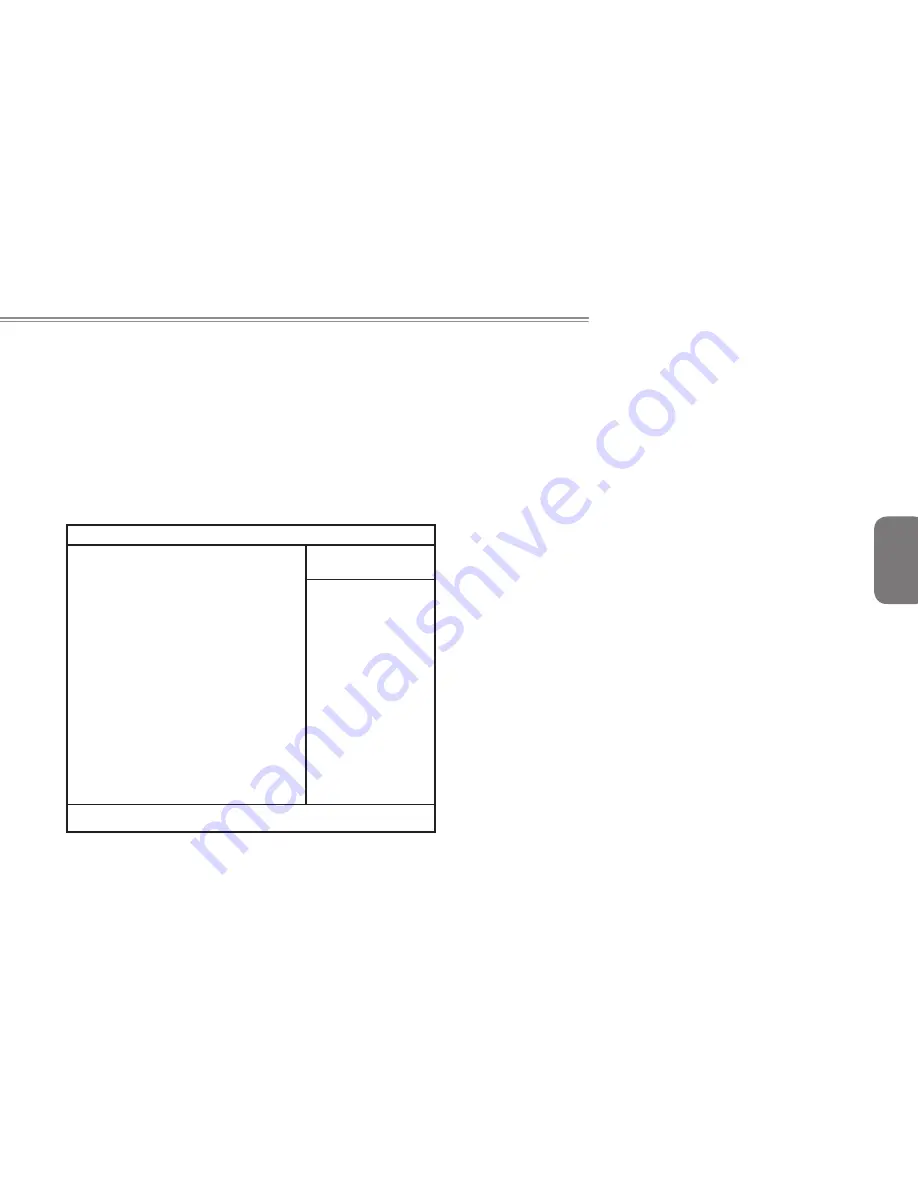
English
W466 / W566 NOTEBOOK SERIES USER’S MANUAL
Using a system protecing:
You can only enter the BIOS setup utility only when the computer
is turned on, in another word, between the time it’s turned on and
before the Windows splash screen appears. If your computer is
already turned on, reboot your computer and press the F2 key to
enter the setup utility.
►
Security menu
◄
• Supervisor Password
A Supervisor Password is required before you set User Password.
After selecting Change Supervisor Password, enter a new pass-
word then re-enter it to confirm. The password you enter should
contain up to 6 alphanumeric characters. If you make a mistake
while entering your password, you can always press Esc to start
over.
• User Password
You can enter into the setup utility to change or remove user pass-
words; however, you can not change or remove the Supervisor
Password, nor can you access the diskette.
• HDD Password
To input, change, or disable hard drive password. When shown as
[Locked], the hard drive password currently can not be changed
or disabled. To change or disable the function, turn off the system
and enter Setup right after turning it back on.
* Please remember the password when you decide to use HDD
Password. Your notebook service center may not be able to re-
store the HDD once the password is missing.
• Password on boot
A Supervisor Password is required before you set Password on
boot.
Main Advanced
Boot
Security
Exit
Supervisor Password Clear
User Password Is: Clear
HDD Password Clear
HDD Master ID 19893855
Supervisor Password [Enter]
User Password [Enter]
HDD Password [Enter]
Password on boot: [Disabled]
Item Specific Help
Supervisor Password
controls access to
the setup utility
F1 Help ↑↓ Select Item -/+ Change Values F9 Setup
Defaults
Info
BIOS SETUP UTILITY
















































