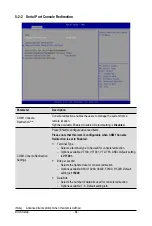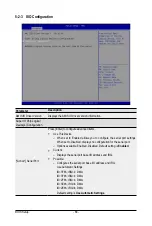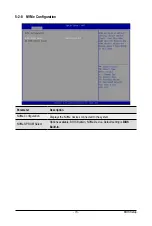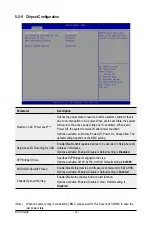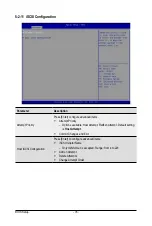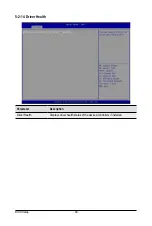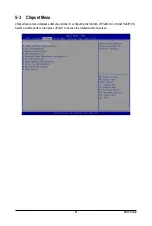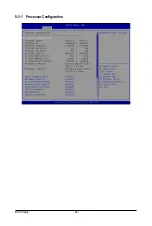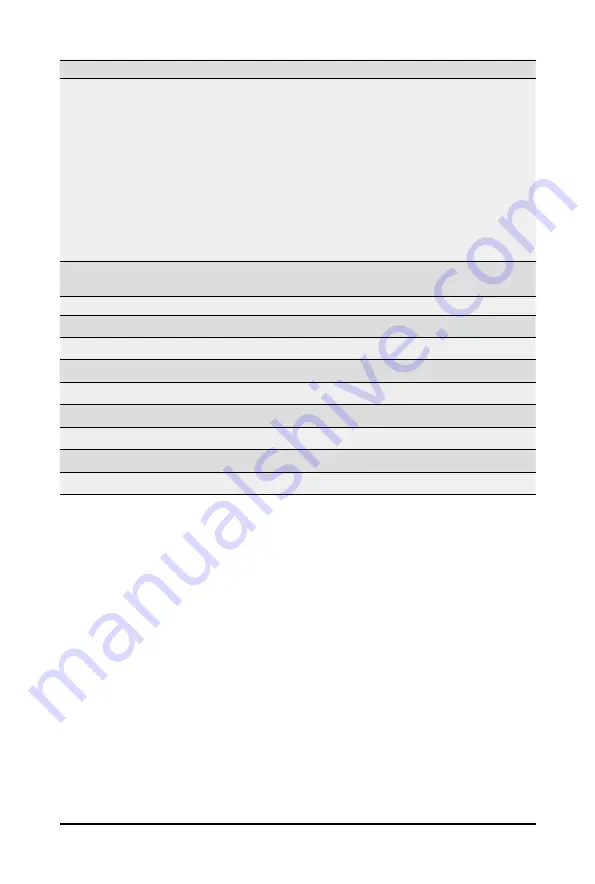
BIOS Setup
- 78 -
Parameter
Description
NIC Configuration
Press [Enter] to configure advanced items.
Link Speed
– Allows for automatic link speed adjustment.
– Options available: Auto Negotiated, 10 Mbps Half, 10 Mbps Full,
100 Mbps Half, 100 Mbps Full. Default setting is
Auto Negotiated
.
Wake On LAN
–
Enables power on of the system via LAN. Note that configuring
Wake on LAN in the operating system does not change the value of
this setting, but does override the behavior of Wake on LAN in OS
controlled power states.
– Options available: Enabled, Disabled. Default setting is
Enabled
.
Blink LEDs
Identifies the physical network port by blinking the associated LED.
Press the numeric keys to adjust desired values (up to 15 seconds).
UEFI Driver
Displays the technical specifications for the Network Interface Controller.
Adapter PBA
Displays the technical specifications for the Network Interface Controller.
Device Name
Displays the technical specifications for the Network Interface Controller.
Chip Type
Displays the technical specifications for the Network Interface Controller.
PCI Device ID
Displays the technical specifications for the Network Interface Controller.
PCI Address
Displays the technical specifications for the Network Interface Controller.
Link Status
Displays the technical specifications for the Network Interface Controller.
MAC Address
Displays the technical specifications for the Network Interface Controller.
Virtual MAC Address
Displays the technical specifications for the Network Interface Controller.
Summary of Contents for R282-3C0
Page 9: ... 9 5 8 BIOS POST Beep code AMI standard 113 5 8 1 PEI Beep Codes 113 5 8 2 DXE Beep Codes 113 ...
Page 10: ... 10 This page intentionally left blank ...
Page 18: ...Hardware Installation 18 This page intentionally left blank ...
Page 26: ...Hardware Installation 26 This page intentionally left blank ...
Page 31: ... 31 Hardware Installation 5 1 3 2 4 6 4 3 ...
Page 42: ...Hardware Installation 42 On board SATA Cable SATA1 SATA4 SATA5 Onboard SATA Cable SATA4 SATA5 ...
Page 43: ... 43 Hardware Installation NVMe Cable USB Cable ...
Page 44: ...Hardware Installation 44 B P Cable F P Cable ...
Page 45: ... 45 Hardware Installation HDD BP Power HDD BP Signal ...
Page 46: ...Hardware Installation 46 3 9 2 R282 3C1 USB Cable F P Cable ...
Page 47: ... 47 Hardware Installation B P Cable NVMe Cable ...
Page 48: ...Hardware Installation 48 SAS HDD HDD B P Signal ...
Page 49: ... 49 Hardware Installation RAID CARD RAID Card SAS_IN0 SAS_IN1 HDD BP Power ...
Page 50: ...Hardware Installation 50 This page intentionally left blank ...
Page 56: ...Hardware Installation 56 This page intentionally left blank ...
Page 77: ... 77 BIOS Setup 5 2 12 Intel R i350 Gigabit Network Connection ...
Page 82: ...BIOS Setup 82 5 3 1 Processor Configuration ...
Page 118: ...BIOS Setup 118 This page intentionally left blank ...