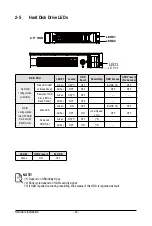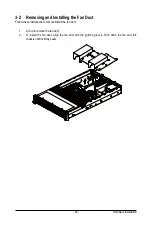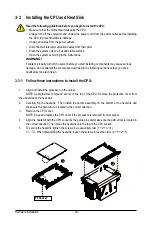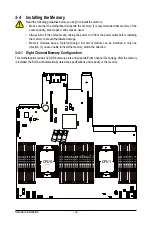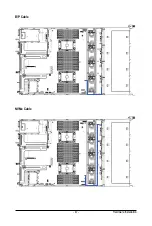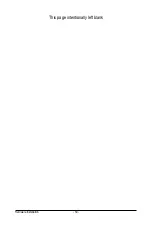Hardware Installation
- 38 -
Follow these instructions to install a 2.5" hard disk drive:
1. Press the release button.
2. Extend the locking lever.
3. Pull the locking lever in the direction indicated to remove the HDD tray.
4. Align the hard disk drive with the positioning screw on the HDD tray.
5.
Secure the hard disk drive with five screws.
6. Reinsert the HDD tray into the slot and close the locking lever.
Press
Pull
2
3
1
4
5
Summary of Contents for R282-3C0
Page 9: ... 9 5 8 BIOS POST Beep code AMI standard 113 5 8 1 PEI Beep Codes 113 5 8 2 DXE Beep Codes 113 ...
Page 10: ... 10 This page intentionally left blank ...
Page 18: ...Hardware Installation 18 This page intentionally left blank ...
Page 26: ...Hardware Installation 26 This page intentionally left blank ...
Page 31: ... 31 Hardware Installation 5 1 3 2 4 6 4 3 ...
Page 42: ...Hardware Installation 42 On board SATA Cable SATA1 SATA4 SATA5 Onboard SATA Cable SATA4 SATA5 ...
Page 43: ... 43 Hardware Installation NVMe Cable USB Cable ...
Page 44: ...Hardware Installation 44 B P Cable F P Cable ...
Page 45: ... 45 Hardware Installation HDD BP Power HDD BP Signal ...
Page 46: ...Hardware Installation 46 3 9 2 R282 3C1 USB Cable F P Cable ...
Page 47: ... 47 Hardware Installation B P Cable NVMe Cable ...
Page 48: ...Hardware Installation 48 SAS HDD HDD B P Signal ...
Page 49: ... 49 Hardware Installation RAID CARD RAID Card SAS_IN0 SAS_IN1 HDD BP Power ...
Page 50: ...Hardware Installation 50 This page intentionally left blank ...
Page 56: ...Hardware Installation 56 This page intentionally left blank ...
Page 77: ... 77 BIOS Setup 5 2 12 Intel R i350 Gigabit Network Connection ...
Page 82: ...BIOS Setup 82 5 3 1 Processor Configuration ...
Page 118: ...BIOS Setup 118 This page intentionally left blank ...