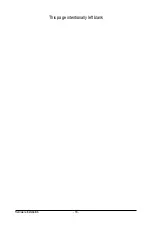- 5 -
Electrostatic Discharge (ESD)
CAUTION!
ESD CAN DAMAGE DRIVES, BOARDS, AND OTHER PARTS. WE RECOMMEND THAT YOU
PERFORM ALL PROCEDURES AT AN ESD WORKSTATION. IF ONE IS NOT AVAILABLE,
PROVIDE SOME ESD PROTECTION BY WEARING AN ANTI-STATIC WRIST STRAP
ATTACHED TO CHASSIS GROUND -- ANY UNPAINTED METAL SURFACE -- ON YOUR
SERVER WHEN HANDLING PARTS.
Always handle boards carefully. They can be extremely sensitive to ESD. Hold boards only by
their edges without any component and pin touching. After removing a board from its protective
wrapper or from the system, place the board component side up on a grounded, static free
surface. Use a conductive foam pad if available but not the board wrapper. Do not slide board
over any surface.
System power on/off:
To remove power from system, you must remove the system from rack.
Make sure the system is removed from the rack before opening the chassis, adding, or removing
any non hot-plug components.
Hazardous conditions, devices and cables:
Hazardous electrical conditions may be present
on power, telephone, and communication cables. Turn off the system and discon-nect the cables
attached to the system before servicing it. Otherwise, personal injury or equipment damage can
result.
Electrostatic discharge (ESD) and ESD protection:
ESD can damage drives, boards, and
other parts. We recommend that you perform all procedures in this chapter only at an ESD
workstation. If one is not available, provide some ESD protection by wearing an antistatic wrist
strap attached to chassis ground (any unpainted metal surface on the server) when handling
parts.
ESD and handling boards:
Always handle boards carefully. They can be extremely sensi-tive to
electrostatic discharge (ESD). Hold boards only by their edges. After removing a board from its
protective wrapper or from the system, place the board component side up on a grounded, static
free surface. Use a conductive foam pad if available but not the board wrapper. Do not slide
board over any surface.
Installing or removing jumpers:
A jumper is a small plastic encased conductor that slips over
two jumper pins. Some jumpers have a small tab on top that can be gripped with fin-gertips or
with a pair of fine needle nosed pliers. If the jumpers do not have such a tab, take care when
using needle nosed pliers to remove or install a jumper; grip the narrow sides of the jumper with
the
Summary of Contents for R282-3C0
Page 9: ... 9 5 8 BIOS POST Beep code AMI standard 113 5 8 1 PEI Beep Codes 113 5 8 2 DXE Beep Codes 113 ...
Page 10: ... 10 This page intentionally left blank ...
Page 18: ...Hardware Installation 18 This page intentionally left blank ...
Page 26: ...Hardware Installation 26 This page intentionally left blank ...
Page 31: ... 31 Hardware Installation 5 1 3 2 4 6 4 3 ...
Page 42: ...Hardware Installation 42 On board SATA Cable SATA1 SATA4 SATA5 Onboard SATA Cable SATA4 SATA5 ...
Page 43: ... 43 Hardware Installation NVMe Cable USB Cable ...
Page 44: ...Hardware Installation 44 B P Cable F P Cable ...
Page 45: ... 45 Hardware Installation HDD BP Power HDD BP Signal ...
Page 46: ...Hardware Installation 46 3 9 2 R282 3C1 USB Cable F P Cable ...
Page 47: ... 47 Hardware Installation B P Cable NVMe Cable ...
Page 48: ...Hardware Installation 48 SAS HDD HDD B P Signal ...
Page 49: ... 49 Hardware Installation RAID CARD RAID Card SAS_IN0 SAS_IN1 HDD BP Power ...
Page 50: ...Hardware Installation 50 This page intentionally left blank ...
Page 56: ...Hardware Installation 56 This page intentionally left blank ...
Page 77: ... 77 BIOS Setup 5 2 12 Intel R i350 Gigabit Network Connection ...
Page 82: ...BIOS Setup 82 5 3 1 Processor Configuration ...
Page 118: ...BIOS Setup 118 This page intentionally left blank ...