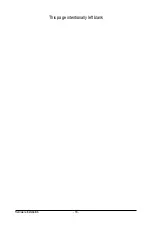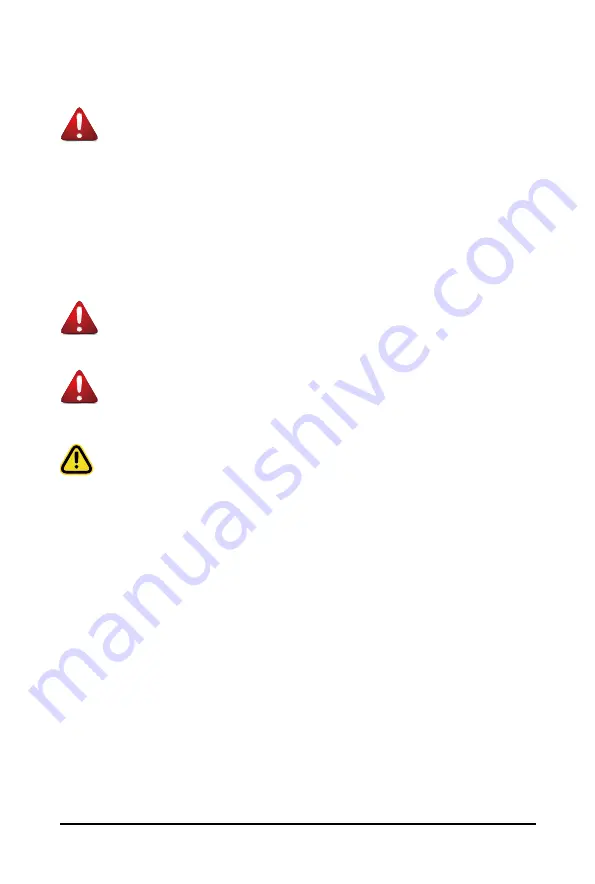
- 4 -
Server Warnings and Cautions
Before installing a server, be sure that you understand the following warnings and cautions.
WARNING!
To reduce the risk of electric shock or damage to the equipment:
• Do not disable the power cord grounding plug. The grounding plug is an important safety
feature.
• Plug the power cord into a grounded (earthed) electrical outlet that is easily accessible at all
times.
• Unplug the power cord from the power supply to disconnect power to the equipment.
• Do not route the power cord where it can be walked on or pinched by items placed against it.
Pay particular attention to the plug, electrical outlet, and the point where the cord extends from
the server.
WARNING!
To reduce the risk of personal injury from hot surfaces, allow the drives and the internal
system components to cool before touching them.
WARNING!
This server is equipped with high speed fans. Keep away from hazardous moving fan
blades during servicing.
CAUTION!
• Do not operate the server for long periods with the access panel open or removed. Operating
the server in this manner results in improper airflow and improper cooling that can lead to
thermal damage.
• Danger of explosion if battery is incorrectly replaced.
• Replace only with the same or equivalent type recommended by the manufacturer.
• Dispose of used batteries according to the manufacturer’s instructions.
Summary of Contents for R282-3C0
Page 9: ... 9 5 8 BIOS POST Beep code AMI standard 113 5 8 1 PEI Beep Codes 113 5 8 2 DXE Beep Codes 113 ...
Page 10: ... 10 This page intentionally left blank ...
Page 18: ...Hardware Installation 18 This page intentionally left blank ...
Page 26: ...Hardware Installation 26 This page intentionally left blank ...
Page 31: ... 31 Hardware Installation 5 1 3 2 4 6 4 3 ...
Page 42: ...Hardware Installation 42 On board SATA Cable SATA1 SATA4 SATA5 Onboard SATA Cable SATA4 SATA5 ...
Page 43: ... 43 Hardware Installation NVMe Cable USB Cable ...
Page 44: ...Hardware Installation 44 B P Cable F P Cable ...
Page 45: ... 45 Hardware Installation HDD BP Power HDD BP Signal ...
Page 46: ...Hardware Installation 46 3 9 2 R282 3C1 USB Cable F P Cable ...
Page 47: ... 47 Hardware Installation B P Cable NVMe Cable ...
Page 48: ...Hardware Installation 48 SAS HDD HDD B P Signal ...
Page 49: ... 49 Hardware Installation RAID CARD RAID Card SAS_IN0 SAS_IN1 HDD BP Power ...
Page 50: ...Hardware Installation 50 This page intentionally left blank ...
Page 56: ...Hardware Installation 56 This page intentionally left blank ...
Page 77: ... 77 BIOS Setup 5 2 12 Intel R i350 Gigabit Network Connection ...
Page 82: ...BIOS Setup 82 5 3 1 Processor Configuration ...
Page 118: ...BIOS Setup 118 This page intentionally left blank ...