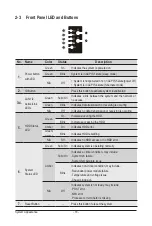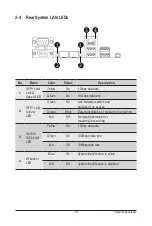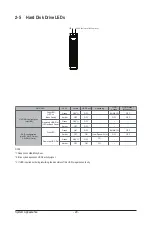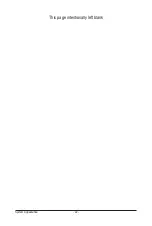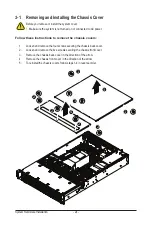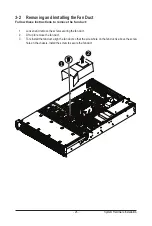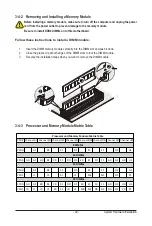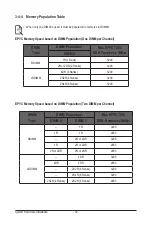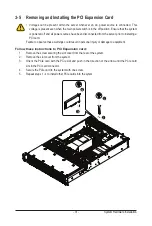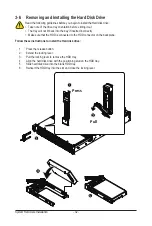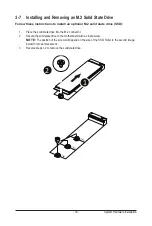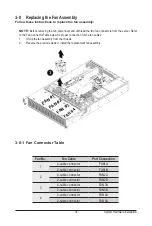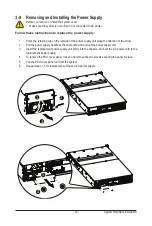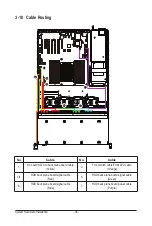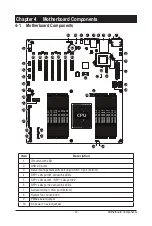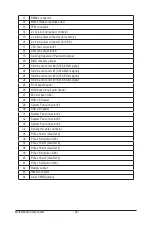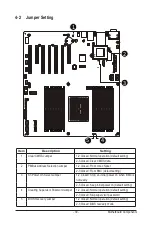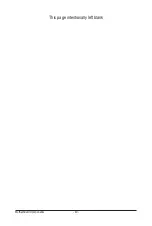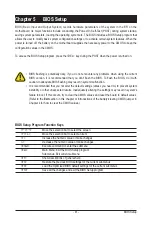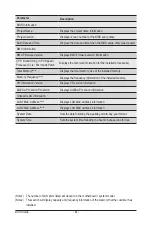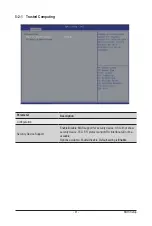System Hardware Installation
- 32 -
3-6 Removing and Installing the Hard Disk Drive
Read the following guidelines before you begin to install the Hard disk drive:
• Take note of the drive tray orientation before sliding it out.
• The tray will not fit back into the bay if inserted incorrectly.
• Make sure that the HDD is connected to the HDD connector on the backplane.
Follow these instructions to install the Hard disk drive:
1. Press the release button.
2.
Extend the locking lever.
3.
Pull the locking lever to remove the HDD tray.
4.
Align the hard disk drive with the positioning stud on the HDD tray.
5.
Slide hard disk drive into the blank HDD tray.
6.
Reinsert the HDD tray into the slot and close the locking lever.
Press
Pull
3
1
2
4
5
Summary of Contents for R271-Z31
Page 1: ...R271 Z31 AMD EPYC 7003 UP Server System 2U 16 Bay User Manual Rev 1 0 ...
Page 10: ... 10 This page intentionally left blank ...
Page 16: ...Hardware Installation 16 This page intentionally left blank ...
Page 22: ...System Appearance 22 This page intentionally left blank ...
Page 27: ... 27 System Hardware Installation 6 7 4 1 3 2 5 ...
Page 40: ...Motherboard Components 40 This page intentionally left blank ...
Page 46: ...BIOS Setup 46 When Boot Mode Select is set to Legacy in the Boot Boot Mode Select section ...
Page 59: ... 41 BIOS Setup 5 2 8 PCI Subsystem Settings ...
Page 70: ...BIOS Setup 70 5 2 17 QLogic 577xx 578xx 10 Gb Ethernet ...
Page 72: ...BIOS Setup 72 5 2 17 1 Firmware Image Menu ...
Page 139: ... 41 BIOS Setup This page intentionally left blank ...