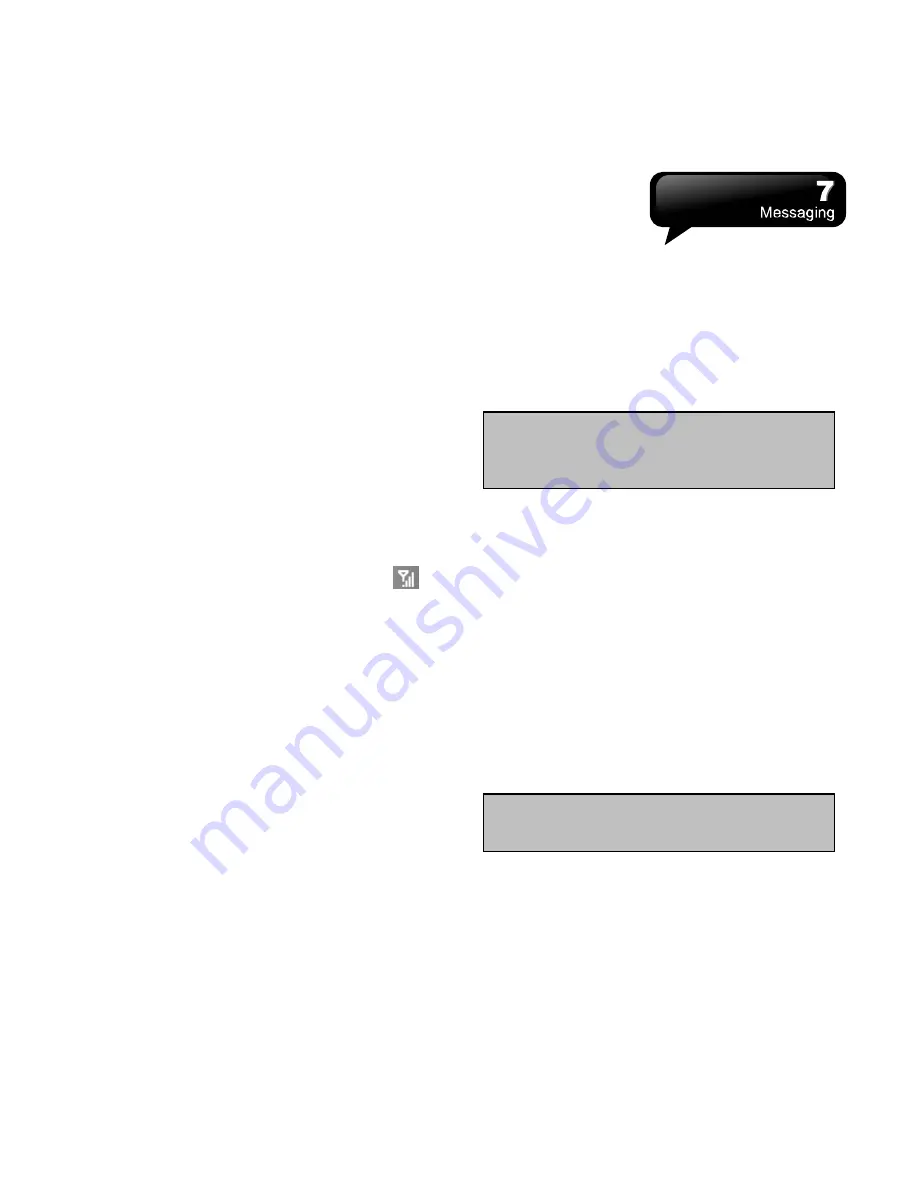
S1200
│
7-1
7. Messaging
Messaging includes text messages (SMS),
multimedia messages (MMS), and E-mail. Before
receiving and sending your e-mail, please make sure
this device has connected to a network. When your
device is connected to a network, you may go to
“Messaging” to receive, and send your e-mail.
You may:
1.
Use this device to connect with e-mail server, and
receive, or send letter directly.
2.
Update the Microsoft Outlook or e-mail in
Microsoft Exchange Server in this device and in
your computer synchronously.
For receiving and sending SMS\MMS, you only need
to ensure that Phone function is activated and the
satellite icon on the top of status bar shows
. It is
not necessary to activate the connection or establish
a new e-mail account in Messaging.
7.1 SMS\MMS
Select Start >Text
1.
Tap “Inbox” to choose a folder.
2.
Tap “Received” to choose SMS\MMS
arrangement.
3.
Hold down on a SMS\MMS to activate the pop-up
menu.
4.
Tap Menu > New to create a new SMS\MMS.
5.
Tap Input Method at the lower center of the
screen to activate the input methods, and then,
edit this SMS or MMS.
When Read a SMS\MMS, You can:
Tap Start > Text, and then, read and reply a
SMS\MMS.
1.
Tap the phone number which is showed on the
screen to save this contact as a new contact.
2.
Tap “Reply” to reply a SMS\MMS.
3.
Tap Input Method on the lower center of the
screen to activate the input methods.
4.
Tap “Menu” for more information.
5.
Hold down on the text area in SMS\MMS to
activate the pop-up menu.
Note:
Make sure the MMS you send is within
the limits of size allowed by your wireless
service provider.
Compose, and send a SMS:
1.
Tap Start > Text > Menu > New > SMS to write a
new SMS.
2.
Tap “To” field to input receivers’ phone numbers,
or tap Menu > Add Recipient to add recipients.
3.
You can input contents on the text area. Tap
Input Method at the lower center of the screen to
switch the input methods.
4.
Hold down on the text area to activate the pop-up
menu.
5.
Select “Send” to send this SMS.
Copy a SMS to the SIM Card:
1.
In the inbox of SMS\MMS, select the message
that you want to copy to the SIM card.
2.
Tap Menu > Copy to SIM.
Note:
You cannot copy a sent SMS to the
SIM card.
Reply a SMS with the Function of MMS:
1.
In the inbox of SMS\MMS, you select a message,
and then, open it.
2.
Tap Reply.
Summary of Contents for GSmart S1200
Page 1: ......
Page 53: ...S1200 9 6 Tap Menu View Setting to adjust the viewing modes ...
















































