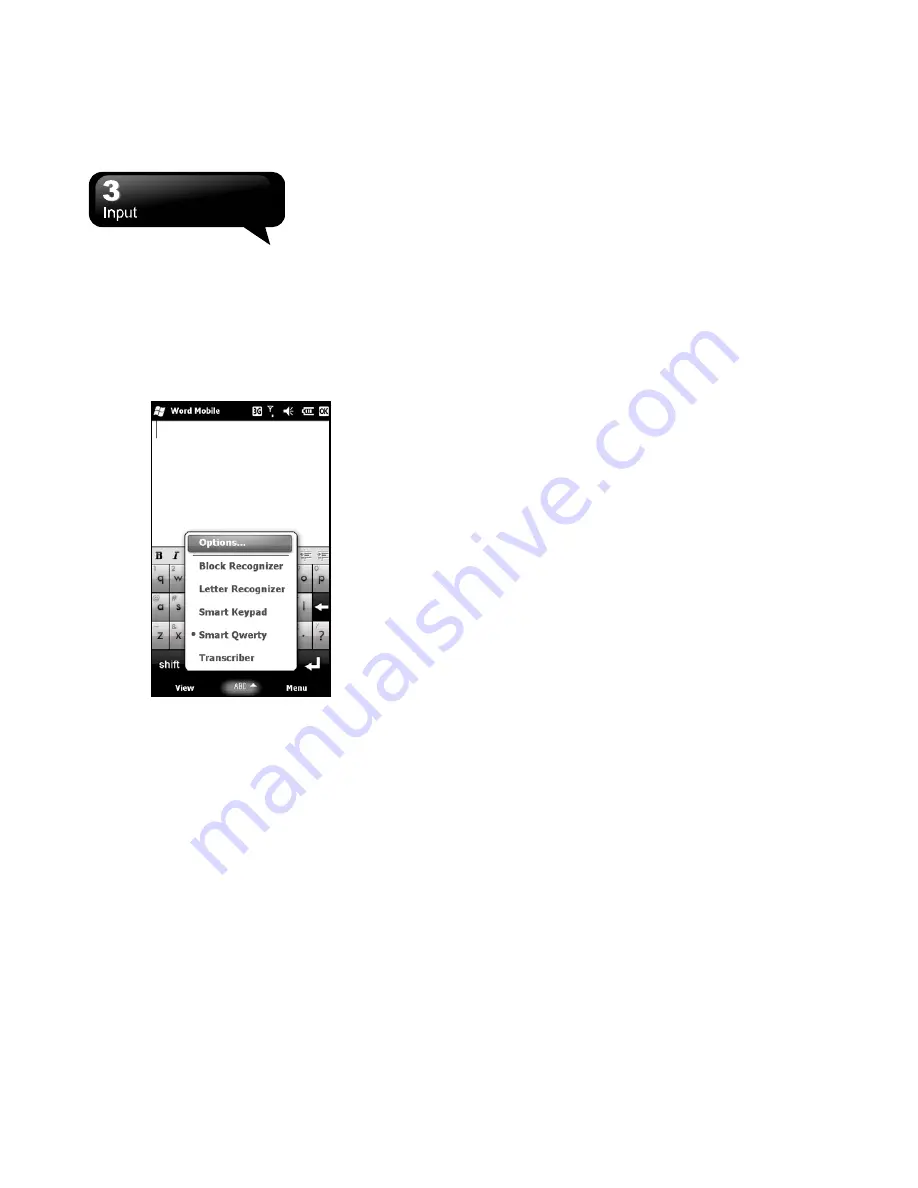
S1200
│
3-1
3. Input
3.1 Input Method
1.
Start a program such as Word Mobile and Notes.
2.
Input Method at the lower center of the screen.
Tap the arrow beside Input Method to select an
input method.
Block Recognizer
1.
Tap the arrow beside Input Method to select
Block Recognizer.
2.
Write letters and numbers in a corresponding
field, the system will display the letters/numbers
identified from your handwriting.
3.
Do not write letters outside of the input fields.
Letter Recognizer
1.
Tap the arrow beside Input Method to select
Letter Recognizer.
2.
Write letters and numbers in a corresponding
field.
Smart Keypad and Smart Qwerty
1.
Tap the arrow beside Input Method to select Smart
Keypad or Smart Qwerty.
2.
Tap “Mode” to switch the input method.
3.
Tap “Menu” to choose different input methods,
Symbol Table, and Option.
4.
Tap “Shift” to input capital letters. Tap “Shift” twice
to input capital letters continually. Tap “Shift”
again to input a small letter.
Transcriber
Transcriber is a program of handwriting recognition
that allows you to write in cursive, print, or a
combination of both. Transcriber works transparently
in the background of programs, recognizing words
with its integrated dictionary. When Transcriber is
turned on, it interprets stylus movement anywhere on
the screen as handwriting input.
1.
Tap the arrow beside Input Method to select
Transcriber.
2.
Position the cursor where you want texts to
appear.
3.
Use the stylus to write anywhere on the screen.
The handwriting will be converted to texts after
you lift the stylus from the screen.
3.2 Draw on the Screen
You can draw on the screen in the same way that
you write on the screen. The difference between
writing and drawing on the screen is how you select
items and how they can be edited. For example, the
selected drawings can be resized, while writing
cannot. Tap Start > Notes. Then, tap “New” to create
a new note.
Create a Drawing
Cross three ruled lines on your first stroke. A drawing
box appears. Subsequent strokes in the drawing box
Summary of Contents for GSmart S1200
Page 1: ......
Page 53: ...S1200 9 6 Tap Menu View Setting to adjust the viewing modes ...






























