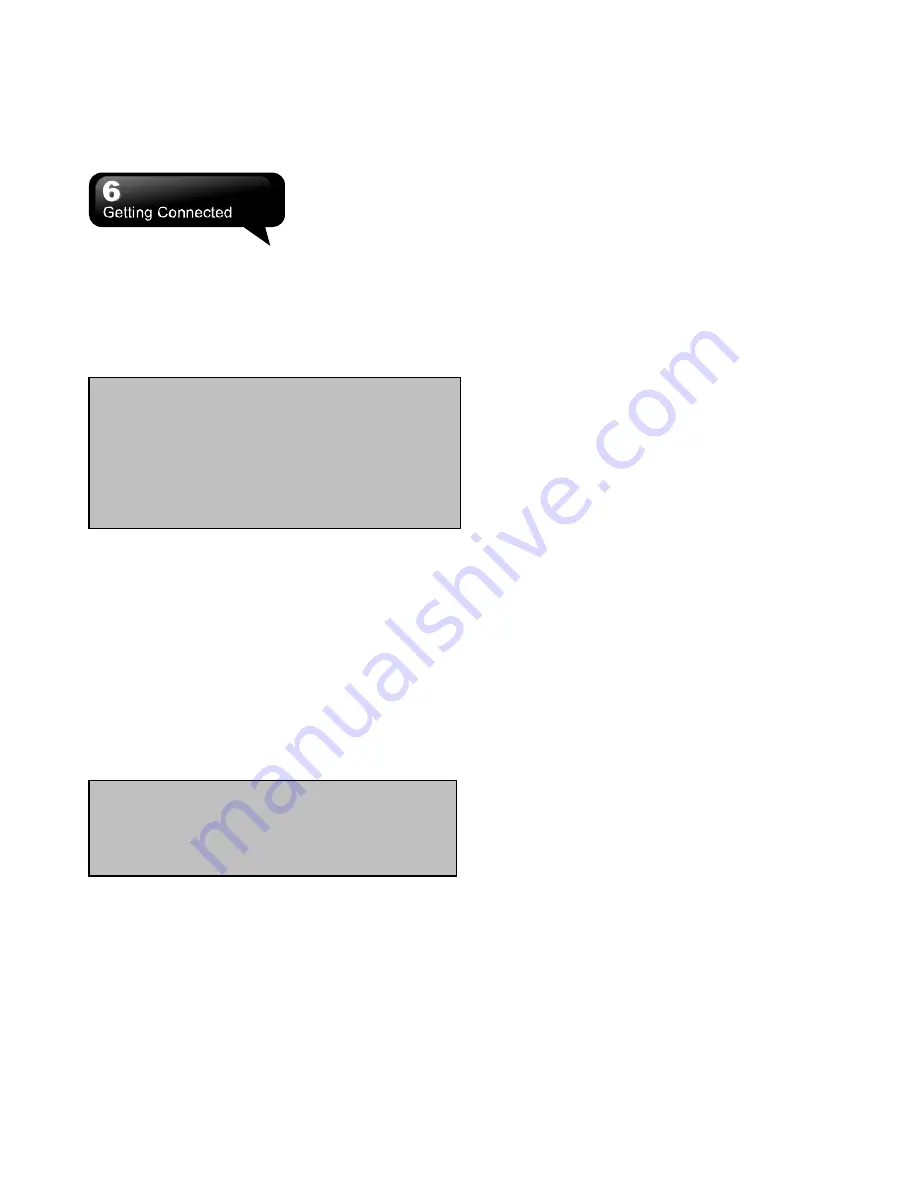
S1200
│
6-3
Application Software CD.
1.
Tap Start > Phone Manager > Internet Sharing.
2.
Select “USB” or “Bluetooth PAN” in PC
Connection.
3.
Connect your phone to a PC/Notebook with a
USB cable or Bluetooth, and then, tap “Connect”.
6.5 Wi-Fi
Your device can connect to the detected network
through Wi-Fi.
1.
Select Start > Settings > Connections > Wireless
Manager.
2.
Tap “Wi-Fi”.
3.
Tap OK to activate wireless network and exit.
When you activate Wi-Fi, a new window, “New
Network Detected”, will appear. Select “Connect”
and input your password to the local network. Tap
“Connect” to connect to this device via local network.
6.6 USB
You may use your device as a mass storage device
or a reader of Micro SD card.
1.
Tap Start > Settings > Connections > USB.
2.
Tap “SD-Card Reader”, and then, tap “Change”.
3.
Connect the device to the computer with a USB
cable.
4.
Your computer will detect the new hardware
automatically.
Note:
Before you tap “Connect”, you need to
make sure:
1.
You have inserted a SIM card which supports
GPRS.
2.
You have connected this phone to your
PC/Notebook with a USB cable or Bluetooth.
3.
You have disabled ActiveSync.
Note:
Reboot is required when you change the
IP address in Start > Settings > Connections >
Wi-Fi > Network Adapters tab > Edit > IP
Address tab.
Summary of Contents for GSmart S1200
Page 1: ......
Page 53: ...S1200 9 6 Tap Menu View Setting to adjust the viewing modes ...






























