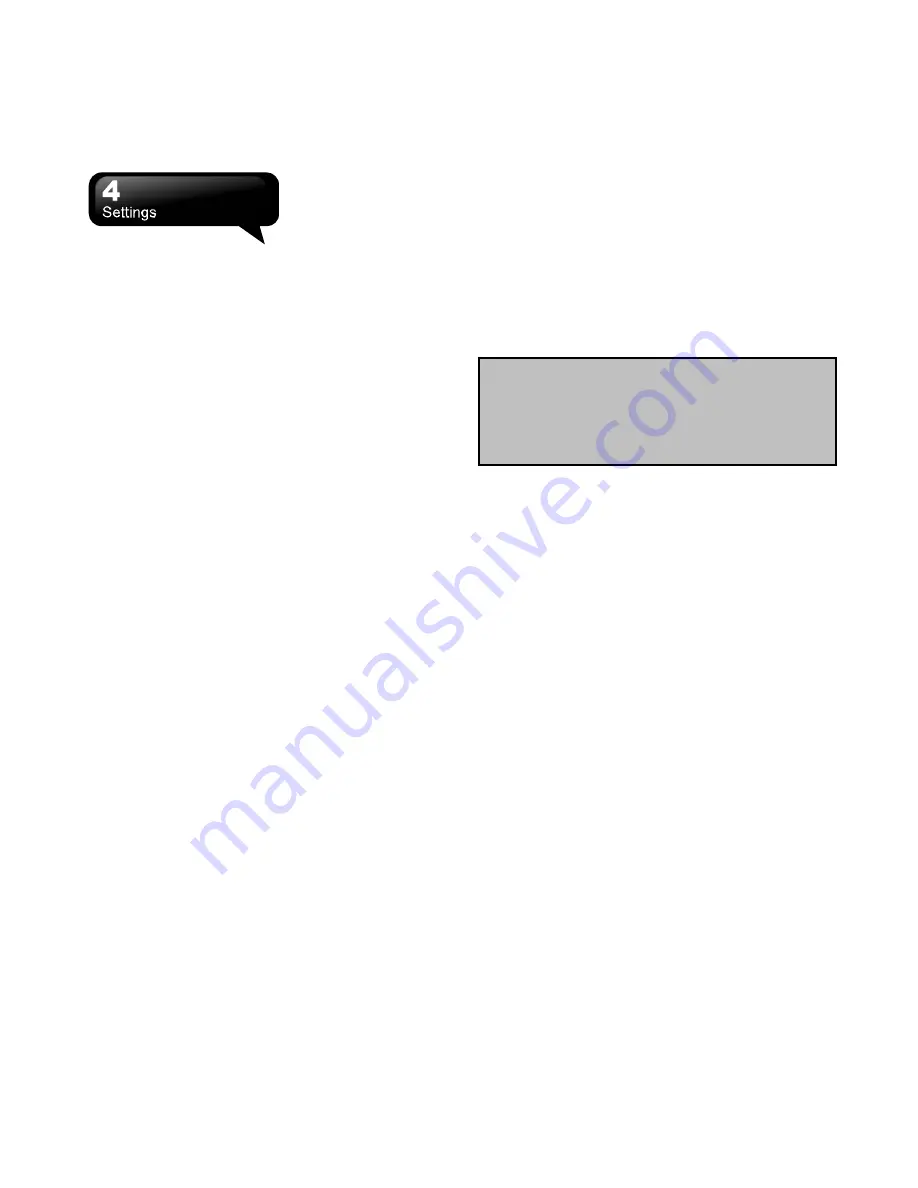
S1200
│
4-1
4. Settings
Clock & Alarms
Adjust time and alarms. Tap Start > Settings > Clock
& Alarms.
1.
On Time tab, adjust Time Zone, Date, and Time.
2.
Tap OK, and then, the pop-up window will ask
whether you will save the changes.
3.
Tap “Yes” to save the changes and exit.
․
On Alarms tab, you can adjust the settings of
alarms.
․
On More tab, you can adjust more settings.
․
Tap Start > Settings > System > Regional
Settings to change the format of the time or the
date.
Sounds & Notifications
Adjust sounds of alarms, notifications, and
vibrations.
Turning off sounds and notifications helps conserve
the power of the battery.
1.
Tap Start > Settings > Sounds & Notifications.
2.
On Sounds tab, you can check the items you
want.
3.
On Notifications tab, you can customize how you
are notified. Select an event, and then, select the
type of the reminder.
4.
On Vibrations tab, you can enable vibrations.
Today
Change screen appearance and items displayed on
Today screen.
To change the theme of Today screen:
1.
Tap Start > Settings > Today.
2.
On Appearance tab, select the desired theme. To
use your own background, check “Use this
picture as the background”, and then, tap
“Browse” to locate the desired file.
3.
Choose a folder, and then, tap the file you want.
4.
Tap OK to save it.
Note:
The recommended picture size for the
background is 480 x 800 pixels in jpeg file
format. To beam a favorite theme to a friend,
select the desired theme, and then, tap
“Beam” on Appearance tab.
To customize the displayed information:
1.
Tap Start > Settings > Today > Items tab.
2.
Select the items you want. Then they will be
displayed on Today screen.
3.
To customize further, select an item, and then, tap
“Options” (not available for all items).
Microsoft My Phone
My Phone service synchronize your phone’s
contacts, calendar, tasks, text messages, music,
photos, videos, and other documents with your My
Phone account at http://myphone.microsoft.com.
1.
Tap Start > Settings > Microsoft My Phone.
2.
Sign with your Windows Live ID and password.
Then tap “Sign in.”
3.
Select a synchronization method. Then, tap Next.
4.
Select the data types to sync.
5.
Follow the instructions, and then, tap Finish.
6.
Tap Sync to begin the synchronization.
4.1 Personal
Buttons
You may assign programs to a hardware button.
Tap Start > Settings > Personal > Buttons.
Summary of Contents for GSmart S1200
Page 1: ......
Page 53: ...S1200 9 6 Tap Menu View Setting to adjust the viewing modes ...






























