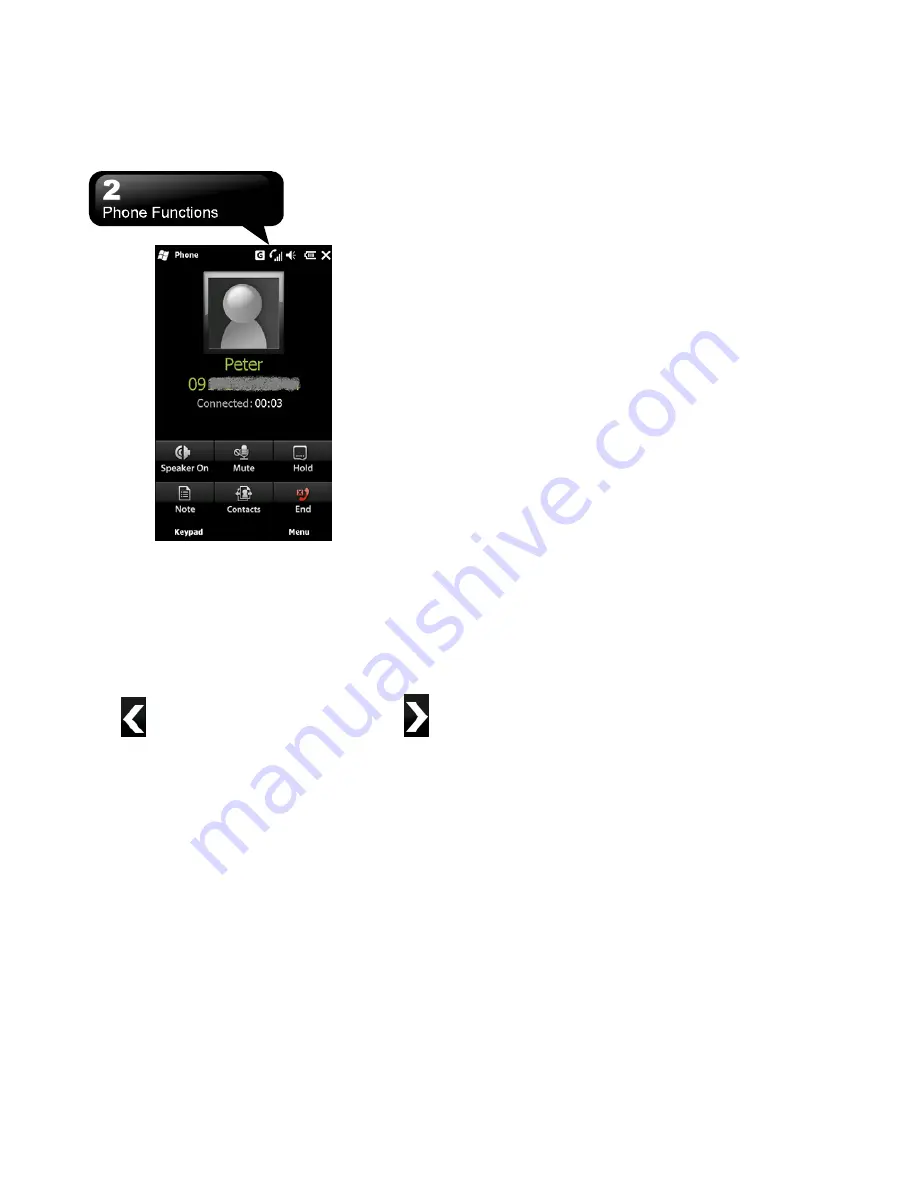
S1200
│
2-2
Make a Call from Contacts
On Today screen, you can tap Contacts to enter
Contacts.
Enter the contact or phone number you intend to
search in the search field, the phone will search for
the contacts that match this condition. Besides,
tapping the letters of alphabet located at the left side
of the screen helps you find your contacts quickly.
Tap
to hide Search Menu, and then, tap
to
show it.
1.
Slide the bar upwards or downwards to browse
contacts by initial letters in Contacts.
2.
You can select a contact to make a call to him or
her.
3.
Tap “Menu” for more options.
Create a New Contact
On Contacts screen, tap “New” first. Then, you can
select “Outlook Contact” or “SIM Contact”. After you
select one of them, you can edit the contact’s
information.
1.
You can create a photo for an incoming call, and it
will be displayed as a Photo ID.
2.
You may also tap Ring tone field to adjust the ring
tones for your contacts.
3.
Tap OK to save the new contact, and then, exit
the screen.
2.2 Receive/Ignore a Call
When you receive a phone call, a message of
notification will appear. To answer the incoming call,
tap “Answer” or “Talk”. To ignore or reject a call, tap
“Ignore” or “End”. This behavior may divert the call to
your voice mail depending on your network operator.
2.3 Call History
Call History contains all outgoing calls, incoming
calls, and missed calls. You may choose to display
all or only display the highlighted items.
1.
On Today screen, tap Call Key.
2.
Then tap Menu to select “Call History”.
3.
Tap Menu to select a desired function to perform.
You may change the display method of Call
History by selecting “Filter”; You can also select
“Call Timers” to check numbers of incoming calls
and calling time.
4.
On Call History screen, select a contact to redial
the number.
5.
On Call History screen, hold down on a phone
number to open a menu for more options.
2.4 Video Telephony
The 3G Video Telephony Application/Phone Canvas
allows you to make a video call in addition to making
an audio call. To make a video call, perform the steps
below.
To make a video call
1.
On Phone Dialer screen, type the required phone
number.
Summary of Contents for GSmart S1200
Page 1: ......
Page 53: ...S1200 9 6 Tap Menu View Setting to adjust the viewing modes ...






























