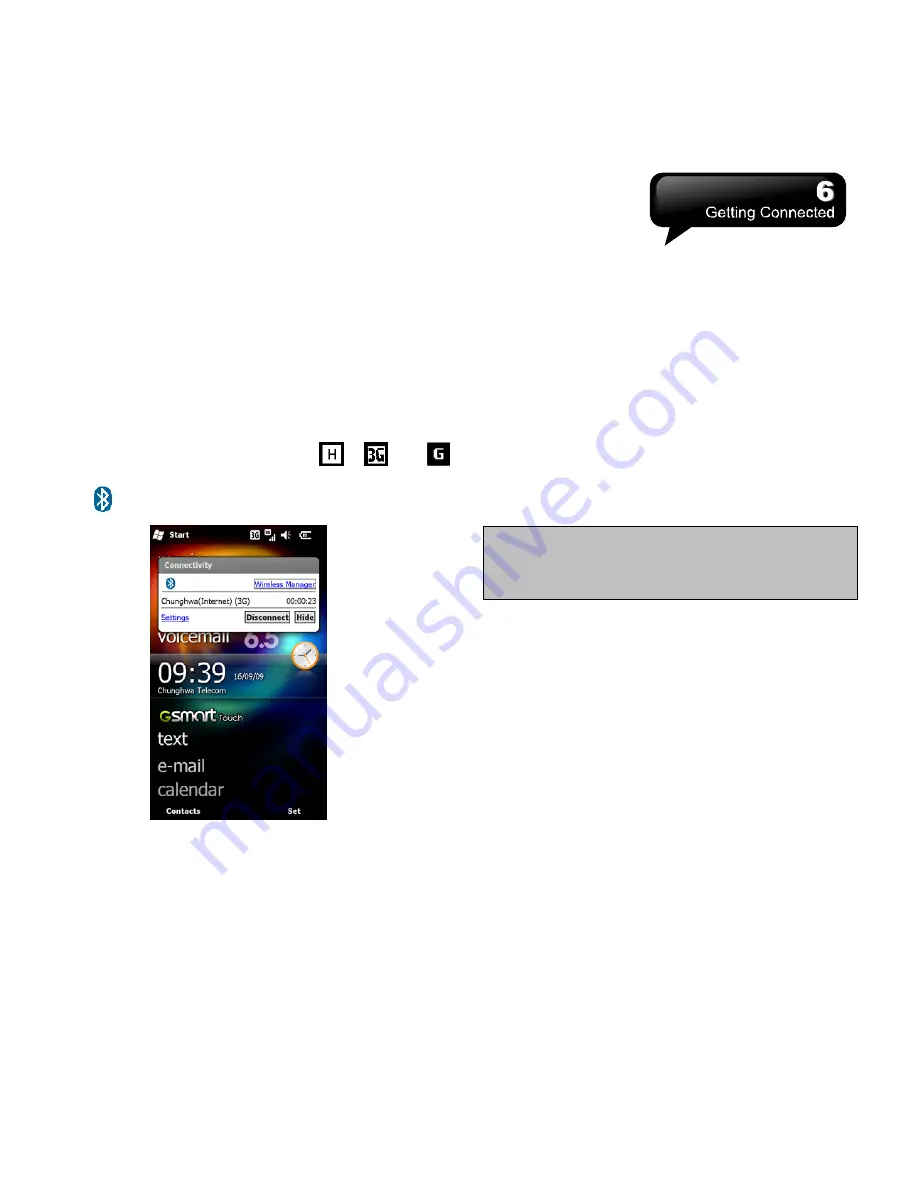
S1200
│
6-2
2.
Choose a region and a network.
3.
Tap OK to save.
6.3 Bluetooth Wireless
Transmissions
When you want to form a connection through
Bluetooth, please make sure the device you would
like to make connections which is also equipped with
Bluetooth.
Bluetooth Connection Settings
When Bluetooth is activated, tap
,
, or
on the upper side of Today screen. You will find
on the pop-up window.
Bluetooth is a short distance wireless communication
technology. Before you use Bluetooth, you need to
finish settings of connections.
1.
Select Start > Settings > Bluetooth > Mode tab.
2.
Check “Turn on Bluetooth”.
3.
If you want this device to be detected by other
devices with Bluetooth, please check “Make this
device visible to other devices”. (Without
checking this item, other devices with Bluetooth
are unable to detect your device.)
4.
Tap Devices tab to check the formed
connections.
5.
On Devices tab, tap “Add new device” to search
for other devices with Bluetooth within an
effective area.
6.
Select a device, and then, tap “Next“. The system
will ask you to input your password. After you
input the password, tap “Next“.
7.
If the entered password is correct, the connection
will be formed.
Note:
Optional accessories of Bluetooth are
available. Please contact with your local dealer
for more information.
COM Ports
For example, when you purchase Bluetooth GPS,
you can register this device as an effective serial port
by following the instructions:
Select Start > Settings > Bluetooth > COM Ports tab.
Register a New Serial Port:
1.
Connect your device and Bluetooth GPS via
Bluetooth, first. Then, select “New Incoming Port”
to enter Setup Screen.
2.
Select a port.
3.
Select “Finish”.
6.4 Internet Sharing
You can use the device as a wireless modem.
Internet Sharing allows your PC/Notebook to be
connected to a wireless network. If you would like to
connect to PC with a USB cable, you will need to
install ActiveSync 4.5 or later version in your PC.
Please find the drivers in the ActiveSync and
Summary of Contents for GSmart S1200
Page 1: ......
Page 53: ...S1200 9 6 Tap Menu View Setting to adjust the viewing modes ...






























