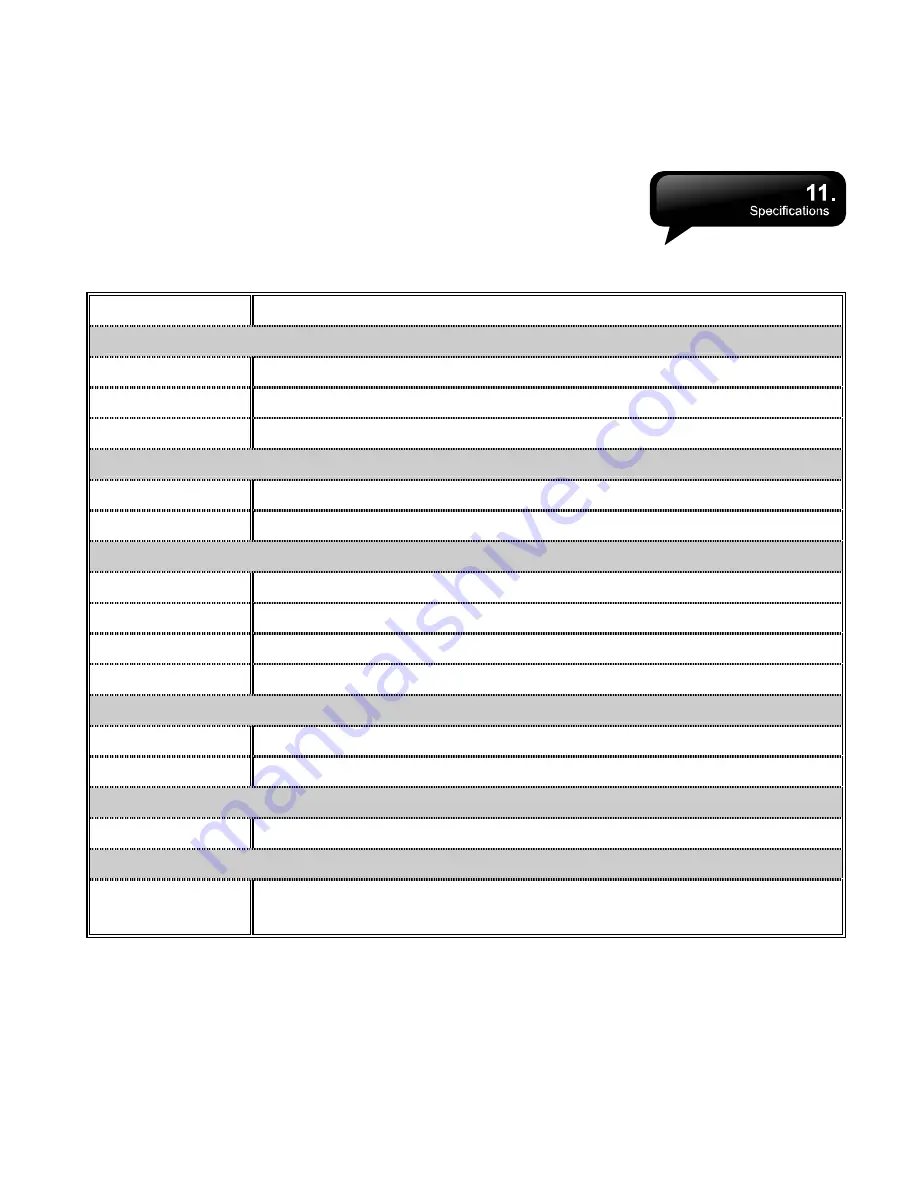
MS802
│
11-1
11. Specifications
Item Specification
System Information
Operating System
Windows Mobile 6.1 Professional
Processor
Marvell PXA 270 520 MHz
Memory
ROM 256 MB, RAM 128MB
Size
Dimensions (mm)
117 x 59.8 x 14.8 mm
Weight (in grams)
130 g (Including battery)
Battery
Battery Capacity
Lithium Polymer 1300 mAh
Standby time
Up to 150 hours
Talk time
Up to 4 hours
Charging time
Up to 4 hours
Display Characteristics
Type
2.8”, 65,536 TFT LCD touch panel
Resolution
320
x
240 pixels
Band
Band
HSDPA; UMTS2100; GSM 900/1800/1900
Connectivity
Bluetooth
Bluetooth 2.0 Modulation: GFSK
Band:2.4 - 2.4835GHz
Output power:0dbm (Typical)
Summary of Contents for GSmart MS802
Page 54: ...MS802 7 7 ...
Page 59: ...MS802 8 5 ...





































