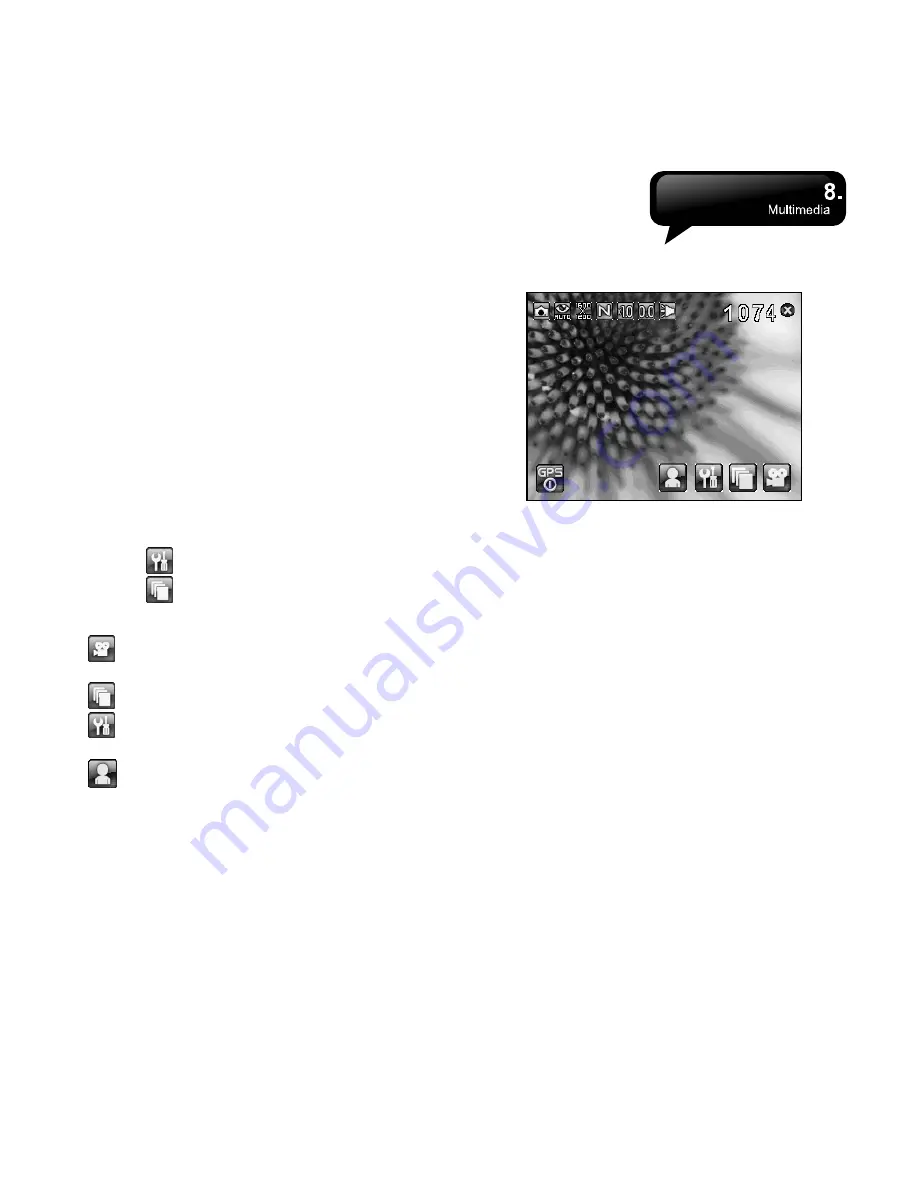
MS802
│
8-1
8. Multimedia
8.1 Camera
You may use camera function in this device to
capture important moments.
1.
Select Start > Programs > Multimedia > Camera
or press, and hold Camera Key to launch
camera.
2.
Focus on the wanted object to shoot. Make a half
press, and hold Camera Key to execute auto
focus, and then make a full press to take a
picture.
3.
Use Volume Adjustment side key to zoom in and
zoom out.
4.
Tap
to change camera settings.
5.
Tap
to enter into Pictures & Videos.
Camera Menu:
Video Mode:
Tap this icon to switch to video
mode.
Pictures & Videos:
View your photos here.
Camera Settings:
Open the menu for camera
settings.
Front Camera:
Use the camera which is
located at the front of the device.
Camera Settings:
1. Macro:
On, Off.
2. Mode:
You may select different shooting modes
for your needs.
3. Effect:
You may apply many different photo
effects.
4. Size:
Change picture’s size to 2048 X 1536, 1600
X 1200, 1280 X 960, 800 X 600, 640 X 480, 320
X 240, or 160 X 120.
5. Quality:
Change picture’s quality to Low, Normal,
Fine.
6. EV:
Exposure value ranging from +2 to -2.
7. Self Timer:
5 seconds, 10 seconds, Off.
8. Shutter Sound:
On, Off
9. Storage:
Phone, Memory Card. (The storage
location will automatically change to Memory
Card, if Memory Card is plugged in before
launching camera).
10. Time Stamp:
Show photo taking time on a photo.
11. Confirmation:
On or Off.
12. Flicker Frequency:
50Hz, 60Hz.
Summary of Contents for GSmart MS802
Page 54: ...MS802 7 7 ...
Page 59: ...MS802 8 5 ...






























