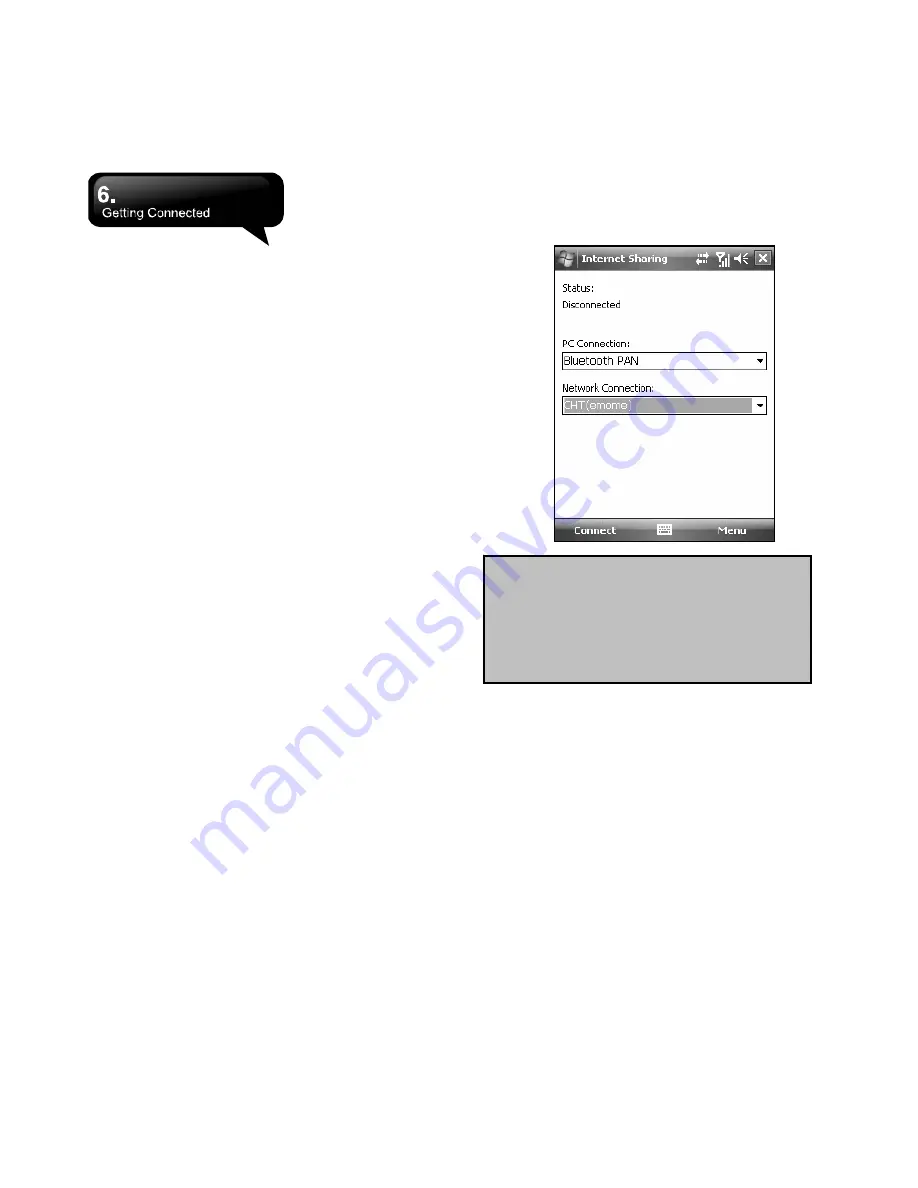
MS802
│
0
6-4
Registering New Serial Port:
1.
Select “New Incoming Port” to enter setup
screen.
2.
Select a port to be set.
3.
Select “Finish”.
6.7 Internet Sharing
You can set the device as a wireless modem.
Internet Sharing allows your PC/Notebook be
connected to a wireless network. Before you create a
new modem by the selected connection type, you
still need to install the drivers in your PC/Notebook. If
you would like to connect to PC with a USB cable,
you will need to install ActiveSync 4.5 or later version
in your PC. Please find the drivers in the ActiveSync
and Application Software CD.
1.
Tap Start > Programs > Phone Manager >
Internet Sharing.
2.
Select a USB or Bluetooth PAN as PC
Connection type.
3.
Connect your phone with USB cable or Bluetooth
to a PC/Notebook, and then tap “Connect”.
Note:
Before you tap Connect, please
make sure that you have inserted a
GPRS SIM card, and that you have
connected this phone to your
PC/Notebook by USB cable or Bluetooth
and disabled ActiveSync.
6.8 Wi-Fi
Wi-Fi allows this device to connect to the detected
network through Wi-Fi.
1.
Select Start > Settings > Connections tab >
Wireless Manager.
2.
Tap “Wi-Fi”.
3.
Tap OK to activate wireless network and exit.
After you activate Wi-Fi, a new window, “New
Network Detected”, will appear. Select “Connect”
and input your password to the local network. Tap
“Connect” to connect to this device via local network.
Summary of Contents for GSmart MS802
Page 54: ...MS802 7 7 ...
Page 59: ...MS802 8 5 ...






























