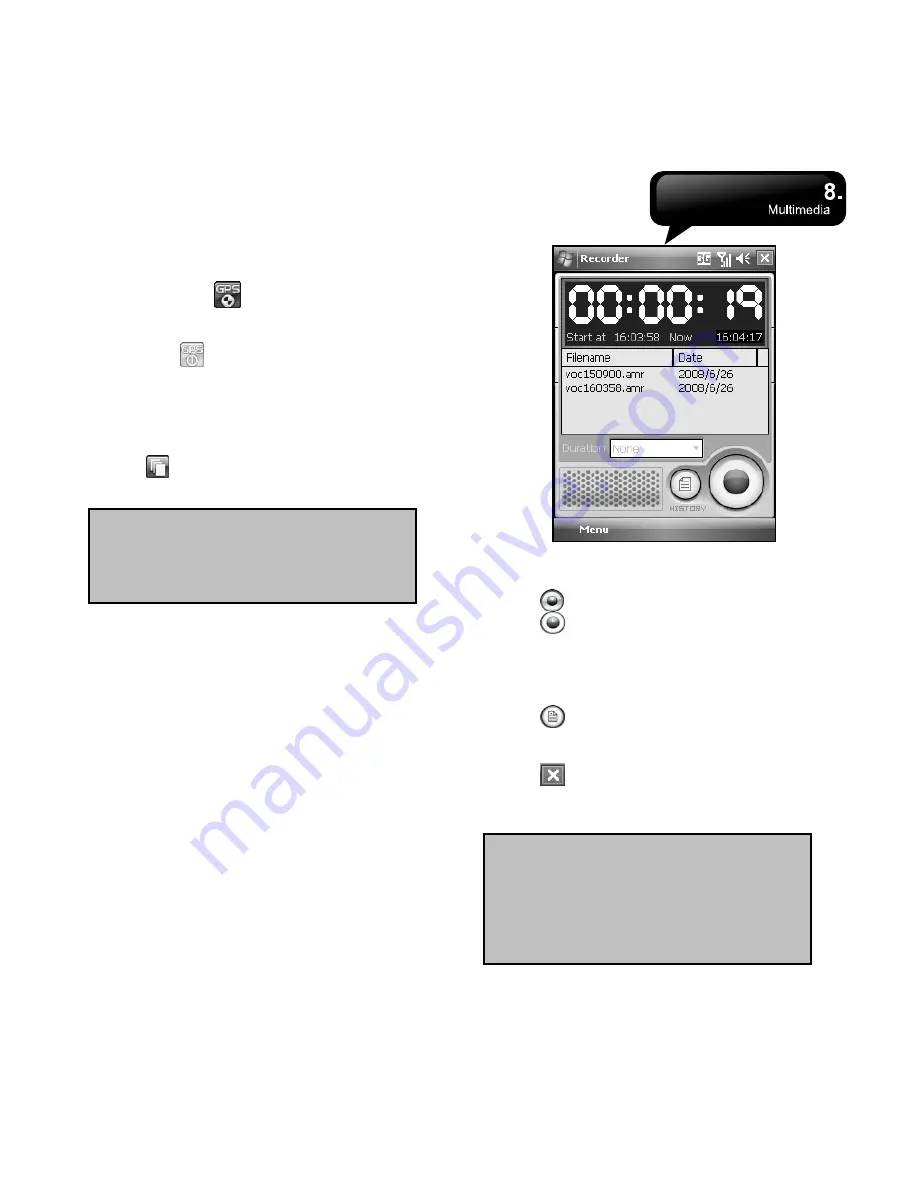
MS802
│
8-3
2.
After turning on GPS, it will start to search the
current GPS coordination, and the GPS button
will display as
.
3.
When GPS has successfully connected to
satellite signals, the GPS button will become
GPS ON
. Under this mode, the photos you
take will carry the current coordinates of where
you are at EXIF.
4.
Aim at the item you would like to shoot, and then
make half press to focus. Make a full press to
take a picture.
5.
Tap
get into “Pictures & Videos” and view
the photo you just shoot.
Note:
For your convenience, the filename
of photos with coordinates always ends
with (GPS) on this device. Example:
Camera0024 (GPS).jpg
8.4 Recorder
Use recorder to record a voice memo.
1.
Select Start > Programs > Multimedia >
Recorder.
2.
Tap
to activate sound recording function.
3.
Tap
to stop recording sound after you
activate sound recording function.
4.
Before you start recording, you may set the
recording time in Duration to set the duration of
the recording.
5.
Tap
to view the list of all records on screen.
Tap any recorded file to play the file.
6.
Tap Menu > Save To to choose file location.
7.
Tap
to leave the recorder screen while still
keep recording on the background; or tap Menu >
Exit to stop recording, and exit.
Note:
If there is incoming call during the
recording, answering the call will
terminate the recording automatically. If
you want to continue the recording after
you end a call, you need to reactivate the
recording function.
Summary of Contents for GSmart MS802
Page 54: ...MS802 7 7 ...
Page 59: ...MS802 8 5 ...






























