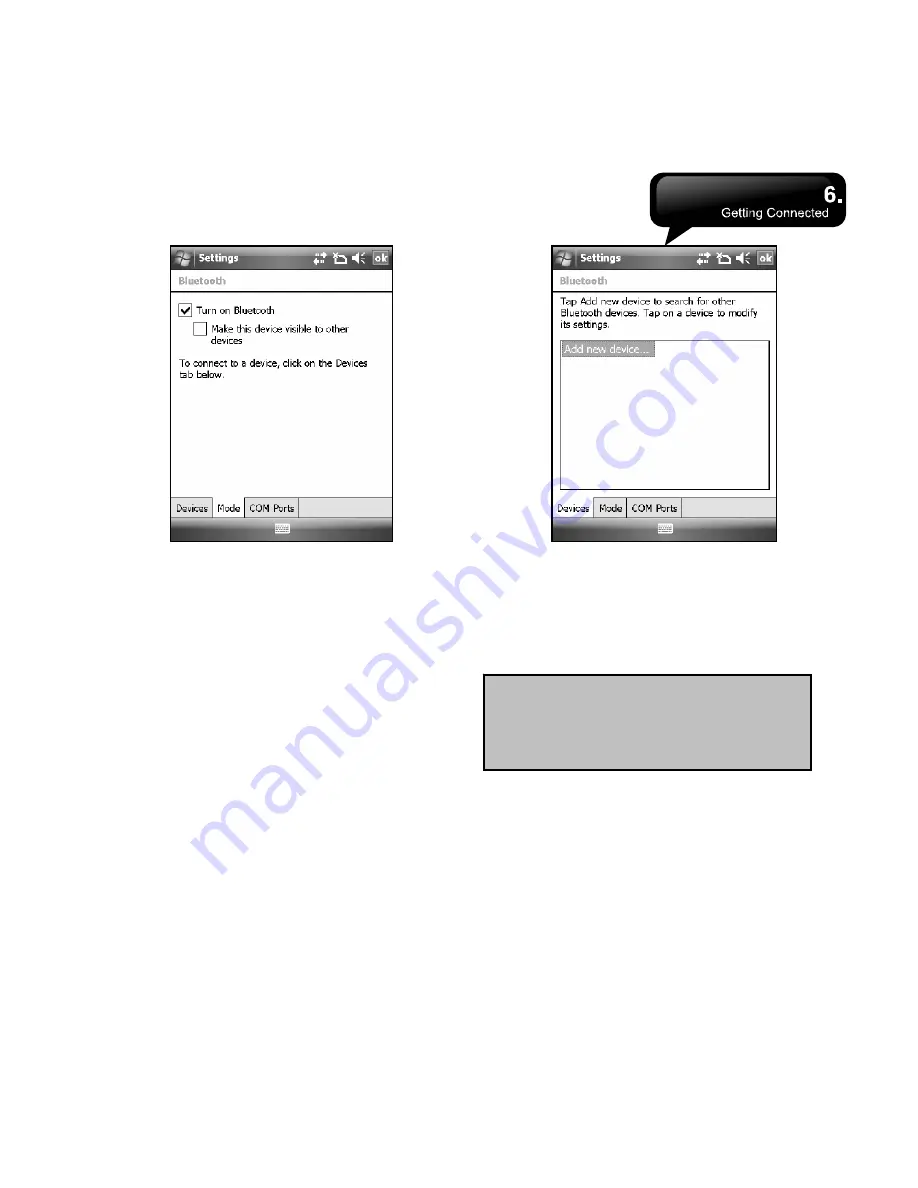
MS802
│
6-3
3.
If you want this device to be detected by other
Bluetooth devices, please check “Make this
device visible to other devices”. (Without
checking this item, other Bluetooth devices are
unable to detect this device.)
4.
Select Devices tab to show all connections
formed.
5.
On Devices tab, tap “Add new device” to search
for other Bluetooth devices within an effective
area.
6.
Select the device to be connected, and then
select “Next“. The screen will prompt for
password. After inputting password on password
input screen, select “Next“.
7.
If the entered password is correct, the connection
will be formed.
Note:
Optional Bluetooth accessories
such as Bluetooth headset are available.
Please contact your local dealer for more
information.
COM Ports
For example, when you purchase Bluetooth GPS
supported navigation software; you can register this
device as an effective serial port by following the
instructions on the manual of that product and the
steps as below:
Select Start > Settings > Connections tab >
Bluetooth > COM Ports tab.
Summary of Contents for GSmart MS802
Page 54: ...MS802 7 7 ...
Page 59: ...MS802 8 5 ...






























