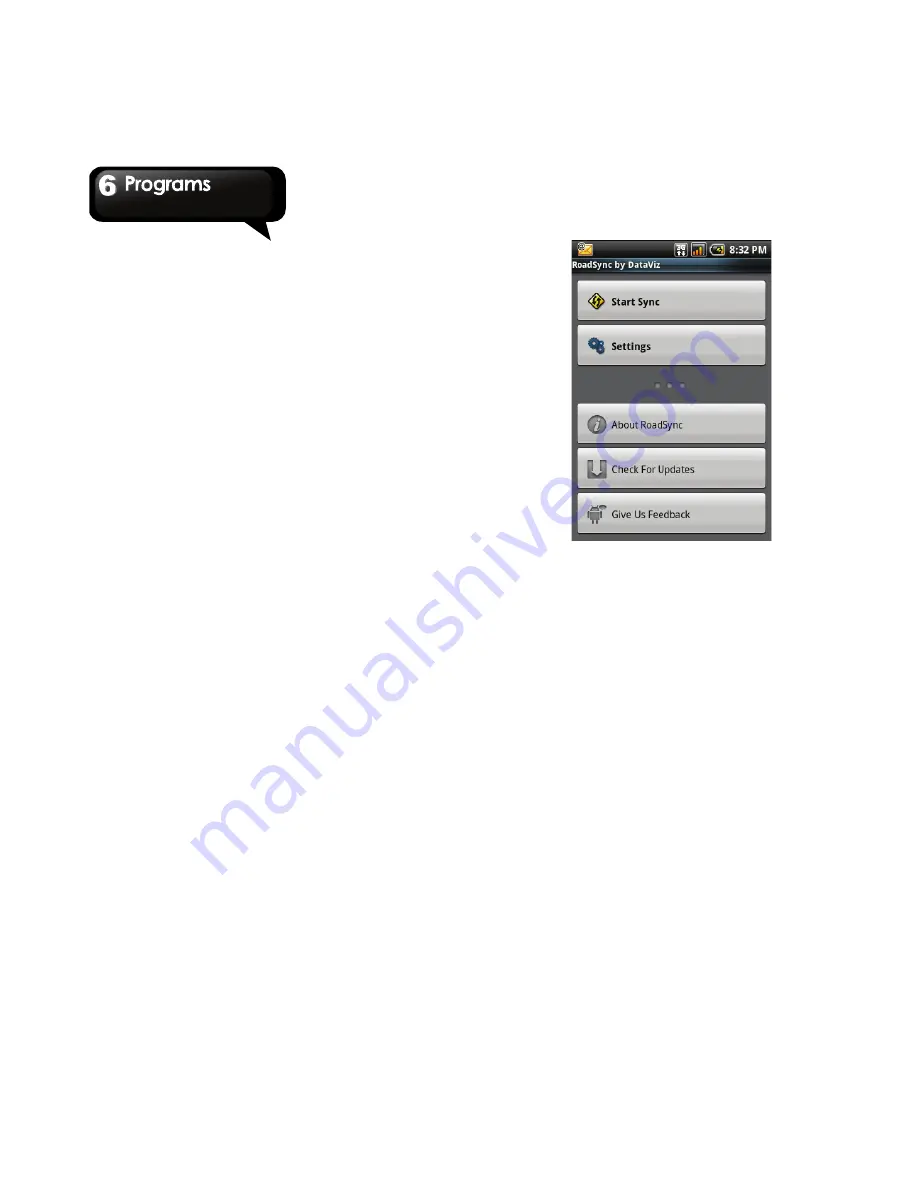
G1305
│
6-10
incomplete message upon opening it.
z
Signature
: To customize and add your
signature to e-mails you send.
z
My e-mail address
: To enter the e-mail
address to exclude when sending or replying
e-mails to all.
z
Status bar
: Select this check box to display
notification on the status bar when a new e-mail
arrives.
z
Select ringtone
: To set the e-mail notification
ringtone.
z
Vibrate
: To enable the device to vibrate when a
new e-mail arrives.
Calendar Options
Tap to configure the calendar settings.
z
Calendar date range
: To set the date range to
synchronize.
z
Set alerts & notifications
: To turn alerts and
notifications on or off when an appointment is
due.
z
Select ringtone
: To set the calendar
notification ringtone.
z
Vibrate
: To enable the device to vibrate when
an appointment is due.
z
Set default reminder
: To set the default
reminder time before an appointment is due.
Start Synchronization
1. Tap Application Drawer > RoadSync Calendar
or RoadSync Mail.
2. On the RoadSync main screen, tap Start Sync
to start synchronization.
3. To stop synchronization manually, tap Stop
Sync.
Update RoadSync
Tap Menu> More > Settings > Check For Updates.
6.14 RoadSync Calendar
Use the RoadSync Calendar to view and add
events or appointments on your calendar.
NOTE: RoadSync must be set up first, and then,
you can use this application.
To open RoadSync Calendar
1. Tap Application Drawer > RoadSync Calendar.
2. Do any of the following:
z
To add an event, tap Menu > New event.
z
Slide your finger on screen to pan the calendar.
z
To change the calendar view, tap Menu >
Agenda, Day, Week, or Today.
6.15 RoadSync Mail
Use the RoadSync Mail to send and receive
e-mails on your device.
NOTE: RoadSync must be set up first, and then,
you can use this application.
Summary of Contents for GSmart G1305
Page 1: ......


























