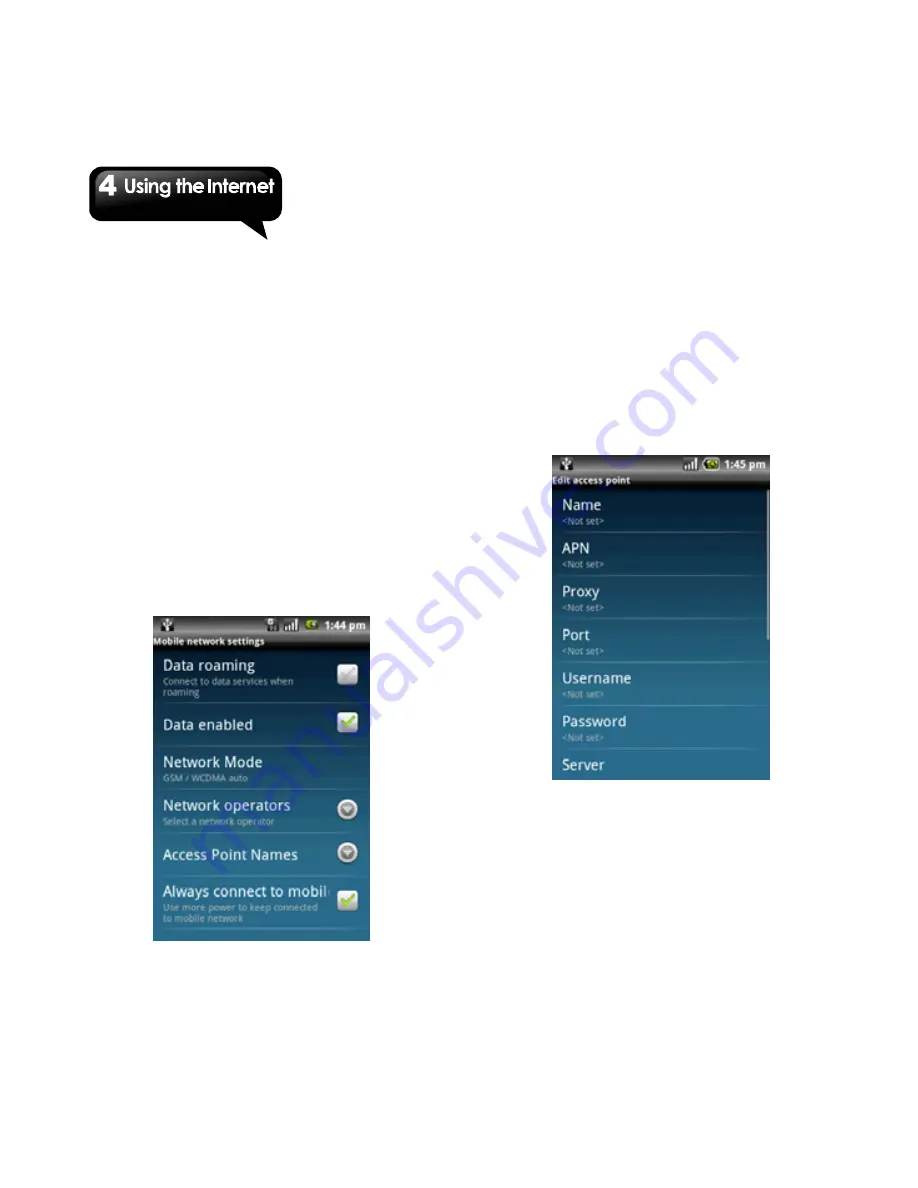
G1305
│
4-3
To configure Wi-Fi settings
1. Tap Application Drawer > Settings to access
Wireless controls.
2. Tap Wi-Fi Settings.
3. Tap Menu > Advanced.
Note: If you use static IP, enter the IP settings
as required.
4. In IP settings, Enter the information for IP
address, gateway, netmask, and DNS. Tap
OK to save your settings.
Cellular Data Network
Check the availability of these connections with
your network service provider and obtain the
following information:
z
Access Point Name
z
Proxy
z
Port
z
User
name
z
Password
To set up wireless data connection
1. Tap Application Drawer > Settings > Wireless
controls.
2. Tap Mobile networks > Access Point Names.
3. Tap Menu > New APN.
4. Enter a name for the connection, and then, tap
OK.
5. Enter the APN, and then, tap OK.
6. Enter the Proxy, Port, Username, and
Password (if available) etc., and then, tap OK
to save your settings.
Starting a Data Connection
Data connection is activated automatically when
the device is turned on. If you set up multiple data
connections, select the connection you want to
use manually.
To start a data connection manually
1. Tap Application Drawer > Settings.
2. Tap Wireless controls > Mobile networks >
Summary of Contents for GSmart G1305
Page 1: ......






























