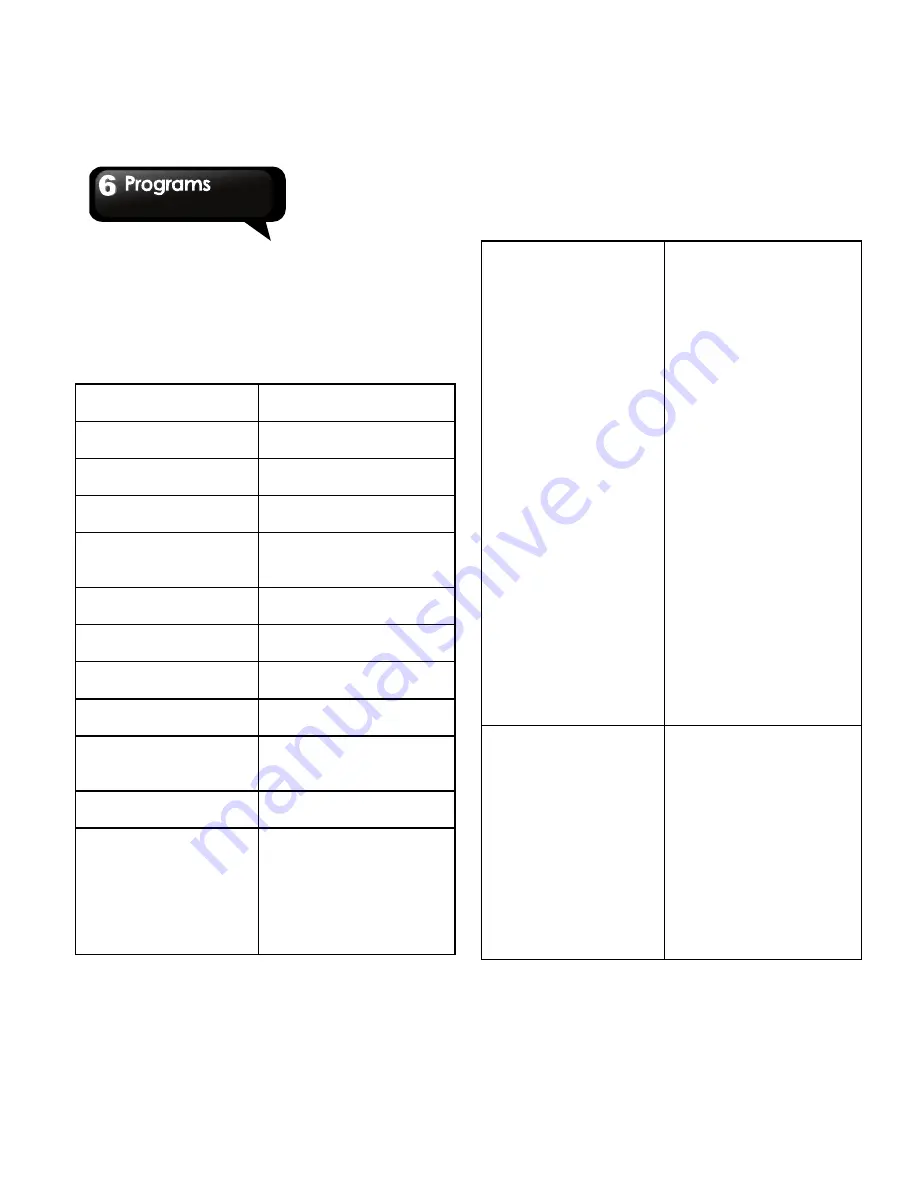
G1305
│
6-3
Managing a Web Page
While viewing a web page, tap Menu to change
view settings or apply other functions.
The following table lists the Menu options.
Depending on the function, some options may be
unavailable.
Go
Tap to enter the URL of
a web page to visit.
New Window
Open a web page in a
new window.
Exit
Tap to close the
Browser.
Refresh
Tap to refresh web
page.
Bookmarks
Tap to select from the
list of saved favorite
web pages to visit.
Find on page
Tap to find the text on
the web page.
Select text
Tap to select text on the
web page.
Save Page
Tap to save this web
page.
Page info
Tap to view web page
information.
Share page
Tap to send this web
page via email or
messaging.
Downloads
Tap to view download
history.
Page Content Setting
Tap to configure
browser settings:
z
Set text size: adjusts
text size.
z
Default zoom: Set
zooming functions.
z
Set text encoding:
sets text encoding.
z
Block pop-up
windows: blocks
pop-up windows
when browsing a
web page.
z
Load images:
displays or hides
images when loading
the web page.
z
Page setting: adjusts
page size setting.
Available options
are: Auto fit page,
Normal, and Auto fit
screen width.
z
Enable JavaScript:
enables/disables
JavaScript on web
page.
z
Open in background:
opens new web page
window behind the
current one.
z
Set home page:
enters URL and sets
as home page.
Privacy settings
Tap to configure privacy
settings:
z
Clear cache: deletes
all cached contents.
z
Clear history: clears
the browser navigation
history.
z
Accept cookies: allows
websites to save ad
read cookie data.
z
Clear all cookie data:
Clear all browser
cookies.
Summary of Contents for GSmart G1305
Page 1: ......






























