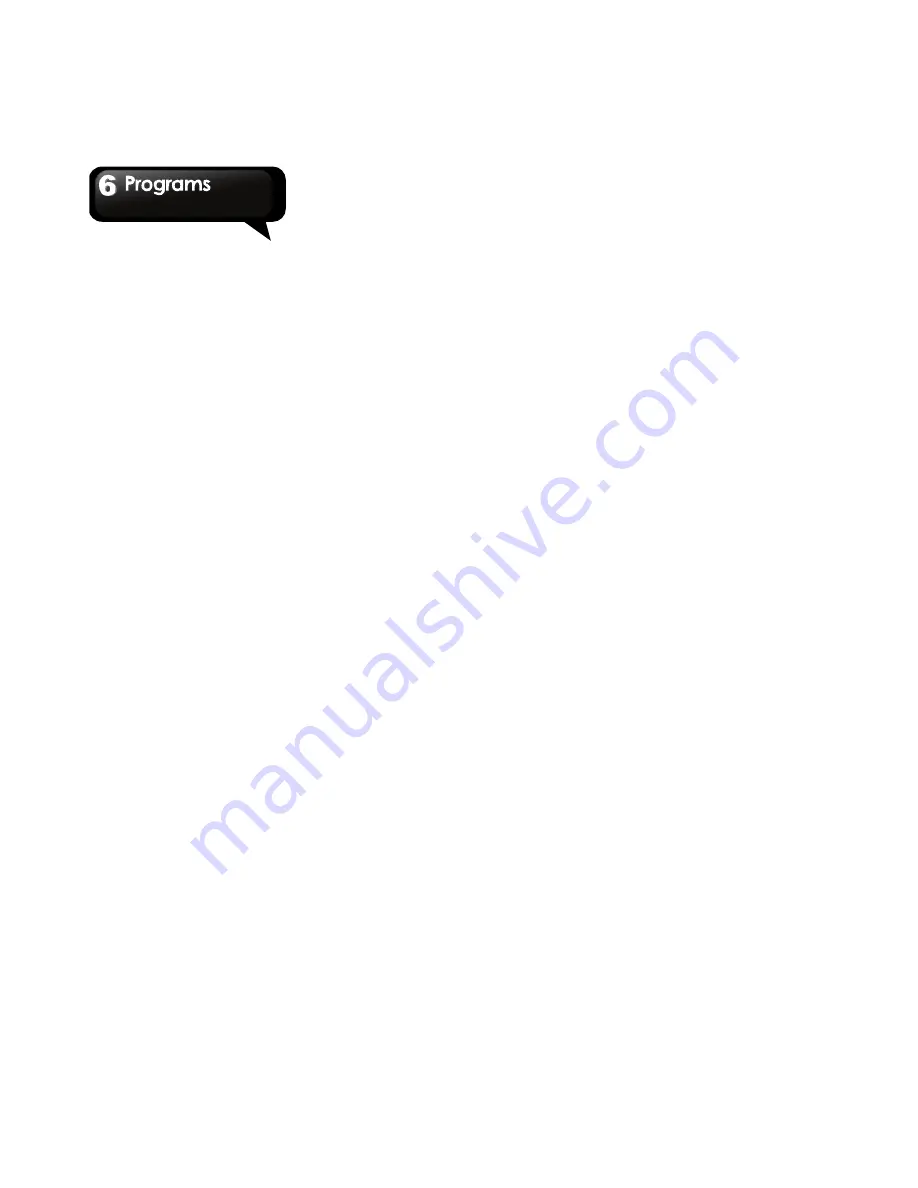
G1305
│
6-5
through other pages.
4. To close the file, tap Return.
NOTE: To create a new document or edit an
existing document, purchase the full version of
Documents To Go.
Sheet To Go® Viewer
Sheet To Go® Viewer allows you to view
Microsoft® Excel spreadsheets (.xls and .xlsx). It
supports cell and number formatting, row and
column alignment, formulas, and fast finger-friendly
panning.
To open Sheet To Go Viewer
1. Tap Application Drawer > Documents To Go >
Sheet To Go Viewer.
2. Tap Open File.
3. Tap the file you want to open.
4. Slide your finger on screen to pan through the
sheet.
5. To view other worksheets on file, tap Menu >
View > Worksheets, and then, tap the
worksheet name you want to view.
6. To close the file, tap Return.
NOTE: To create a new spreadsheet or edit an
existing spreadsheet, purchase the full version
of Documents To Go.
Slideshow To Go® Viewer
Slideshow To Go® Viewer allows you to view
Microsoft® PowerPoint presentations (.ppt
and .pptx). It supports slide view, outline view,
speaker notes, images, charts, font formatting, and
effortless slide “flick” navigation.
To open Slideshow To Go Viewer
1. Tap Application Drawer > Documents To Go >
Slideshow To Go Viewer.
2. Tap Open File.
3. Tap the file you want to open.
4. To close the file, tap Return.
NOTE: To create a new presentation or edit an
existing presentation, purchase the full version
of Documents To Go.
PDF To Go® Lite
PDF To Go® Lite allows you to view Adobe® PDF
files (.pdf). It supports page view, word wrap,
multiple zoom levels, auto-rotate, embedded
images, and more.
To open PDF To Go Lite
1. Tap Application Drawer > Documents To Go >
PDF To Go Lite.
2. Tap Open File.
3. Tap the file you want to open.
4. Tap the screen to bring up the zoom controls.
5. Slide your finger up or down to view the next or
previous page.
6. To close the file, tap Return.
Purchase Documents To Go
To get the full version of Documents To Go:
1. Tap the lock tab.
2. Tap Buy. Browser is launched and you will be
redirected to www.dataviz.com.
3. Follow the on-screen instructions to complete
purchase.
Summary of Contents for GSmart G1305
Page 1: ......
















































