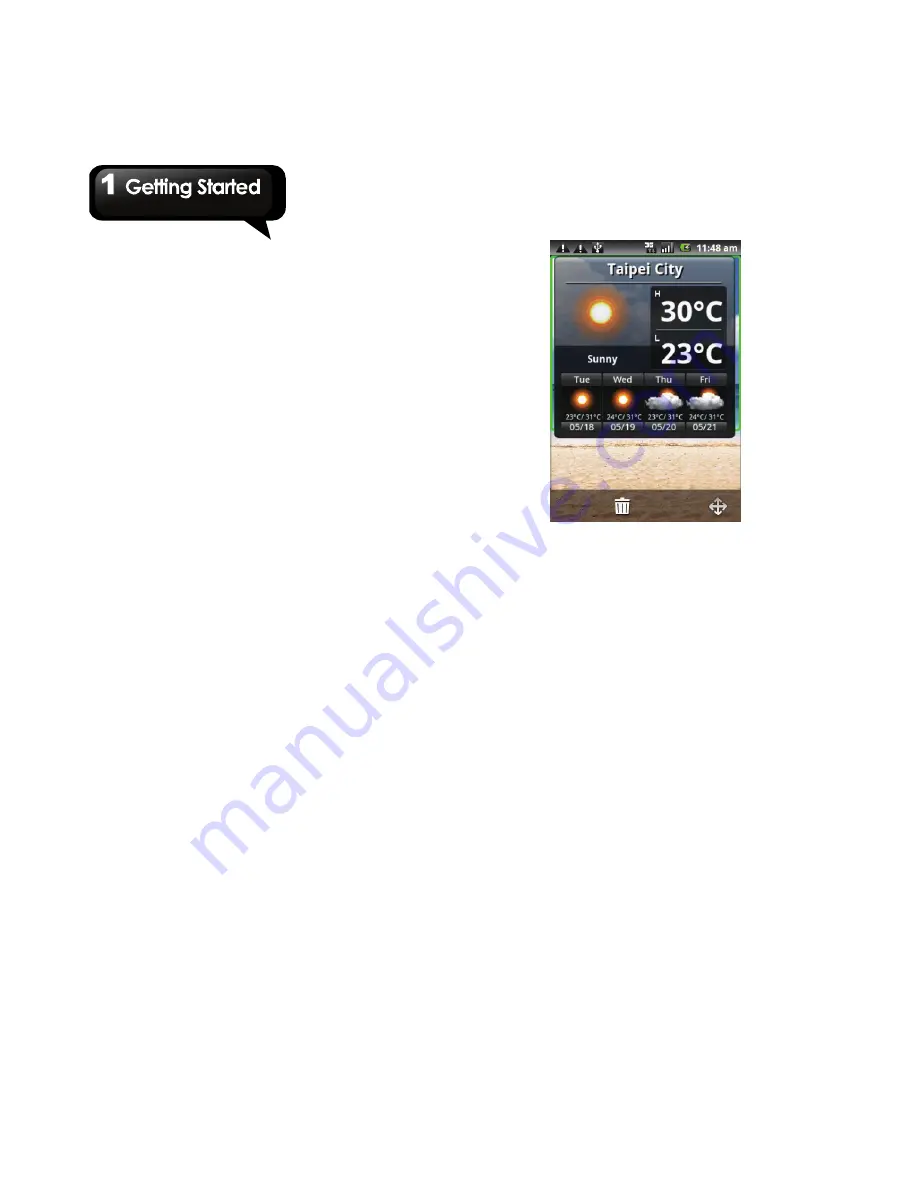
G1305
│
1-12
3. When you tap Photo Widget, you can watch the
slide show on Home Screen.
4. When you tap Weather Information, you can
read the information on Home Screen. Tap the
widget to adjust the settings. You can select the
country/area, and then, select the city. You can
also select Celsius or Fahrenheit. When you
complete the settings, you need to tap Save to
save what you do before. Then tap Update to
update the information.
NOTE: When you update the information of
weather, you may be charged the network
connection fees.
To remove widgets
1. On Home screen, tap and hold the desired
widget. The widget enlarges, and Trash Can
Icon appears at the bottom of Home Screen.
2. Drag the widget to Trash Can Icon to delete it.
To move shortcuts and widgets
Tap and hold the desired shortcut or widget to
launch Cross Icon, and move it to that icon. The 9
screens will be displayed, and the available space
will be showed in red. You can move the selected
item to the desired screen.
Setting the wallpaper
You can customize the wallpaper of your Home
Screen with default wallpaper or with pictures
taken with your phone.
Set wallpaper from Pictures
1. On Home Screen, tap Menu > Wallpaper.
2. Tap Pictures.
3. You will see thumbnail images of all pictures.
Tap to select the picture you want to use as
your wallpaper.
4. Drag your finger to select the crop area and tap
inside the box to crop the image.
5. Tap Save
and the cropped image appears as
your wallpaper on Home screen.
Set wallpaper from Wallpaper gallery
1. On Home Screen, tap Menu > Wallpaper.
2. Tap Wallpaper gallery.
3. All system wallpapers are displayed. Tap to
preview the wallpaper.
4. Tap Set wallpaper
to apply your selection.
Summary of Contents for GSmart G1305
Page 1: ......






























