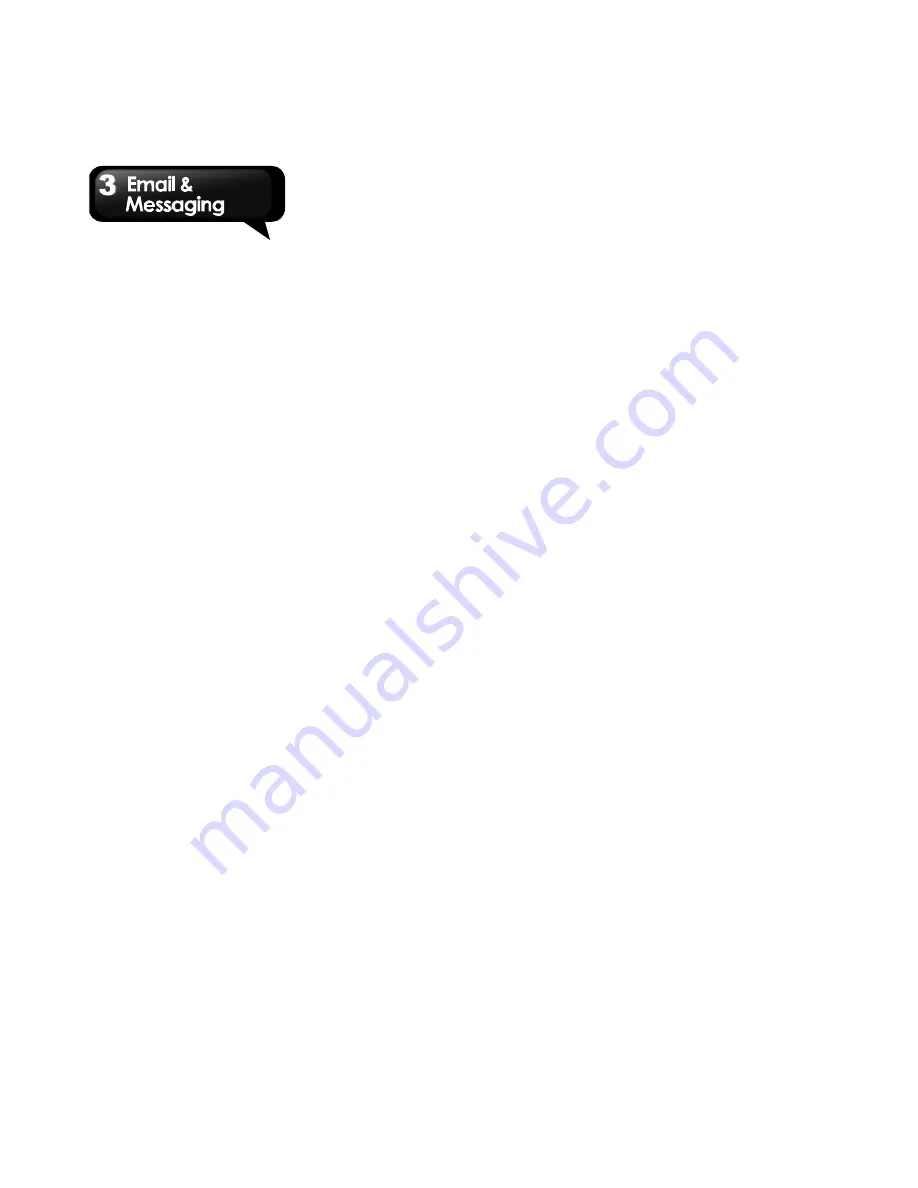
G1305
│
3-1
3. Email & Messaging
Use Messaging to access text and MMS
messages. Use Email to send and receive e-mail
messages via your internet e-mail accounts.
3.1 Creating and sending a text
message
Your phone offers several ways to create and
send a new text message.
From Messaging screen
1. Tap Application Drawer > Messaging.
2. Tap New message.
3. In the “To” field, enter the recipient’s
phone number.
4. Type your message in the “Type to compose”
field.
5. Tap Send
to send your message.
From Contacts
1. Tap Application Drawer > Contacts.
2. Tap a contact to display the contact
information.
3. Tap Text mobile.
4. Compose your message.
5. Tap Send to send your message.
From Call log
1. Tap Application Drawer > Contacts.
2. Tap the Call log tab to view all call history.
3. Tap a call from the Call log.
4. Tap Send SMS message.
5. Compose your message.
6. Tap Send
to send your message.
Note: If you exit Messaging before sending,
unsent message will be automatically saved
as a draft.
To request message delivery notification
1. In Messaging, tap Menu > Settings to access
SMS and MMS settings.
2. Check Delivery reports.
Receiving and Managing Messages
When you send and receive messages from a
contact, these messages are grouped as a
message thread. A message thread looks like an
exchanged conversation.
To reply to a text message
1. Tap Application Drawer > Messaging.
2. Tap the contact who send message to you.
3. Tap “Type to compose” to enter your
message.
4. Tap Send to send your message.
To forward a text message
1. Tap Application Drawer > Messaging.
2. Tap the contact who send message to you to
view a message thread.
3. Tap and hold a message to display the
message options.
4. Tap Forward.
5. In the “To” field, enter the recipient’s phone
number.
6. Tap Send to send your message.
To delete all text messages
You can delete all text threads in the Messaging.
1. Tap Application Drawer > Messaging.
2. Tap Menu > Del. threads.
3. Tap OK to confirm.
Summary of Contents for GSmart G1305
Page 1: ......






























