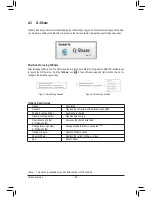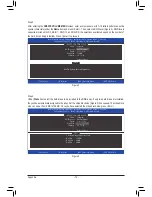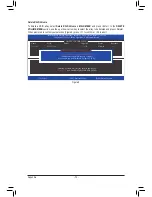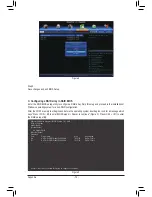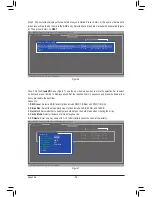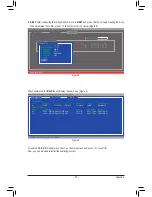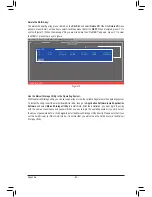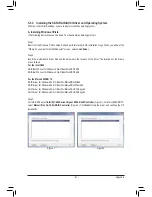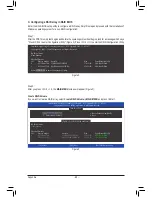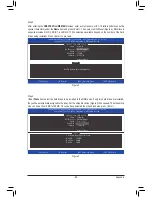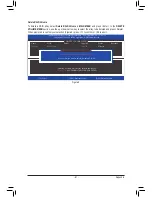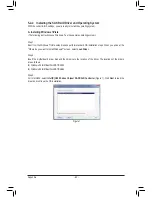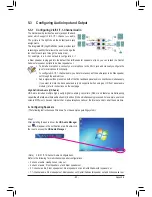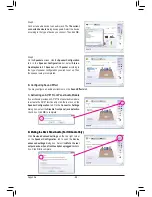- 81 -
Appendix
5-1-3 Installing the SATA RAID/AHCI Driver and Operating System
With the correct BIOS settings, you are ready to install the operating system.
A. Installing Windows 7/Vista
(The following instructions use Windows 7 as the example operating system.)
Step 1:
Boot from the Windows 7/Vista setup disk and perform standard OS installation steps. When you arrive at the
"Where do you want to install Windows?" screen, select
Load
Driver
.
Step 2:
Insert the motherboard driver disk and then browse to the location of the driver. The locations of the drivers
are as follows:
For the Intel C606:
RAID/AHCI driver for Windows 32-Bit:\BootDrv\iRST\32Bit
RAID/AHCI driver for Windows 64-Bit:\BootDrv\iRST\64Bit
For the Marvell 88SE9172:
RAID driver for Windows 32-bit: \BootDrv\Marvell\RAID\i386
RAID driver for Windows 64-bit: \BootDrv\Marvell\RAID\amd64
AHCI driver for Windows 32-bit: \BootDrv\Marvell\AHCI\Floppy32
AHCI driver for Windows 64-bit: \BootDrv\Marvell\AHCI\Floppy64
Step 3:
For Intel C606, select
Intel(R) C600 Series Chipset SATA RAID Controller
(Figure 1). For Marvell 88SE9172,
select
Marvell 91xx SATA 6G RAID Controller
(Figure 2). Click
Next
to load the driver and continue the OS
installation.
Figure 1
Figure 2
Summary of Contents for GA-X79S-UP5 User's
Page 1: ...GA X79S UP5 WIFI GA X79S UP5 User s Manual Rev 1002 12ME X79SUP5 1002R ...
Page 32: ... 32 Hardware Installation ...
Page 58: ...BIOS Setup 58 ...
Page 105: ... 105 Appendix ...
Page 106: ...Appendix 106 ...
Page 107: ... 107 Appendix ...
Page 108: ...Appendix 108 ...
Page 109: ... 109 Appendix ...
Page 110: ...Appendix 110 ...