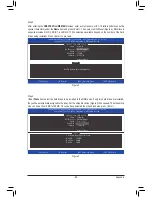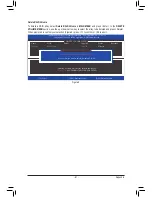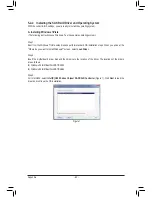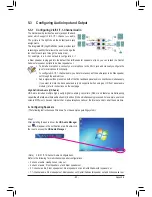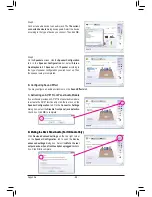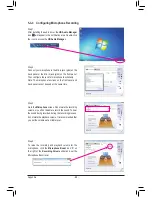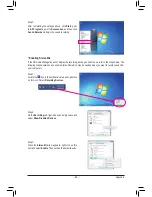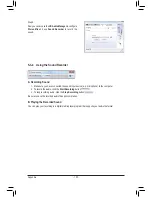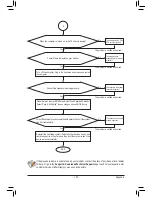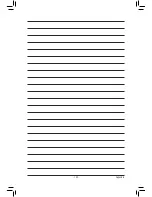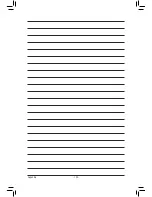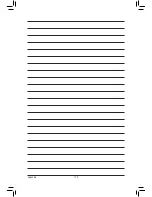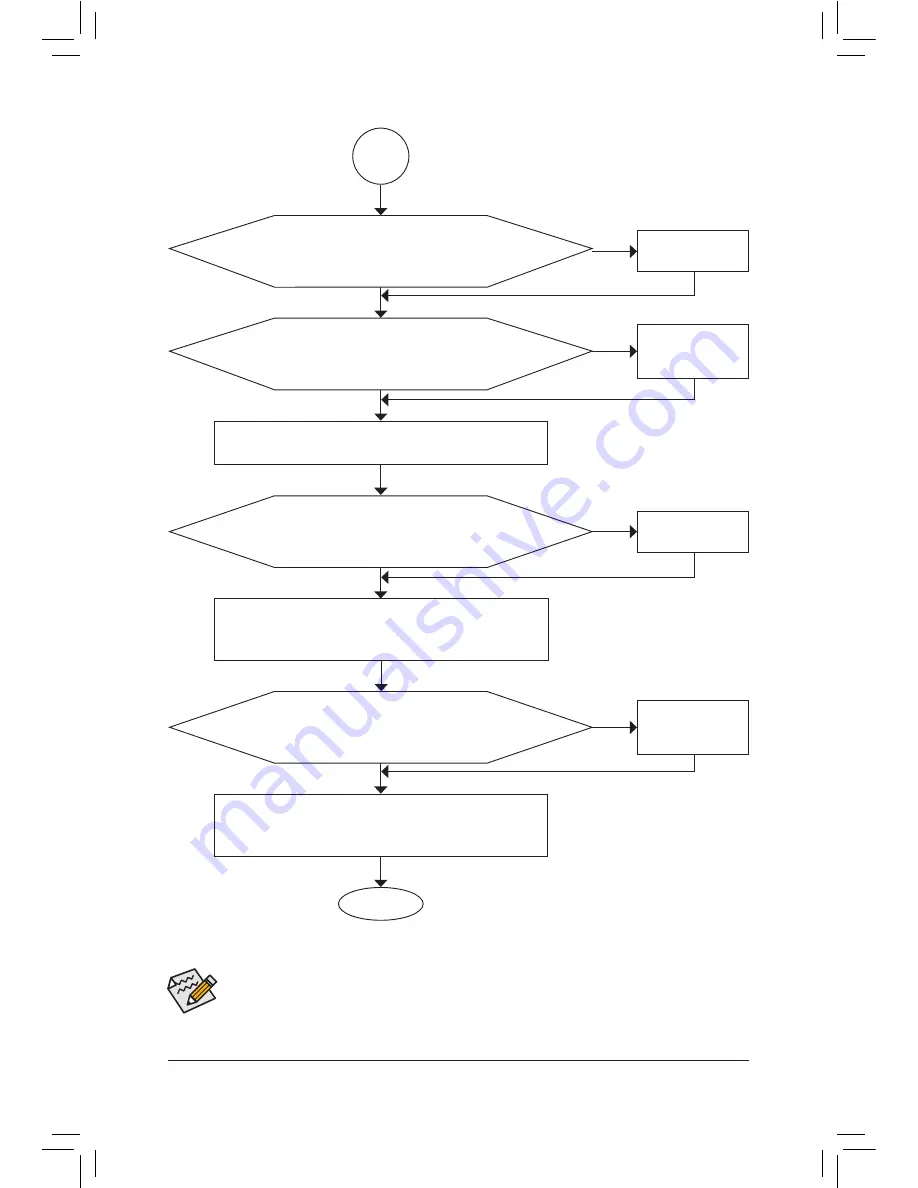
- 103 -
Appendix
If the procedure above is unable to solve your problem, contact the place of purchase or local dealer
for help. Or go to the
Support & Downloads\Technical Support
page to submit your question. Our
customer service staff will reply you as soon as possible.
The power supply, CPU or
CPU socket might fail.
The keyboard or keyboard
connector might fail.
END
A
Turn off the computer. Plug in the keyboard and mouse and restart
the computer.
The graphics card,
expansion slot, or monitor
might fail.
The hard drive, connector,
or cable might fail.
No
The problem is verified and solved.
The problem is verified and solved.
The problem is verified and solved.
No
No
Yes
Yes
Yes
Reinstall the operating system. Reinstall other devices one by one
(install one device at one time and then boot the system to see if the
device works successfully).
Press <Delete> to enter BIOS Setup. Select "Load Optimized Defaults."
Select "Save & Exit Setup" to save changes and exit BIOS Setup.
Check if there is display on your monitor.
When the computer is turned on, is the CPU cooler running?
Check if the keyboard is working properly.
No
The problem is verified and solved.
Yes
Turn off the computer and connect the hard drive(s). Check if the system
can boot successfully.
Summary of Contents for GA-X79S-UP5 User's
Page 1: ...GA X79S UP5 WIFI GA X79S UP5 User s Manual Rev 1002 12ME X79SUP5 1002R ...
Page 32: ... 32 Hardware Installation ...
Page 58: ...BIOS Setup 58 ...
Page 105: ... 105 Appendix ...
Page 106: ...Appendix 106 ...
Page 107: ... 107 Appendix ...
Page 108: ...Appendix 108 ...
Page 109: ... 109 Appendix ...
Page 110: ...Appendix 110 ...