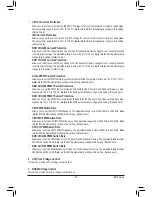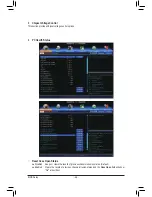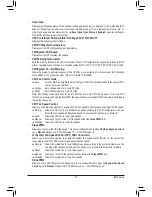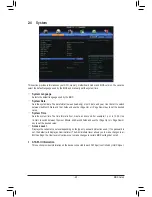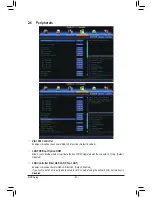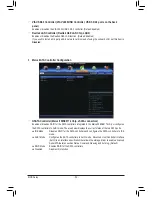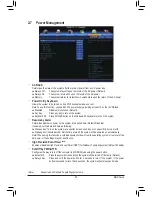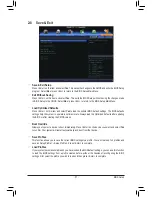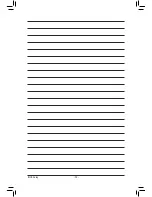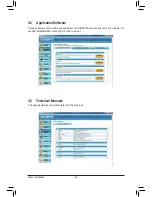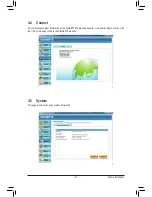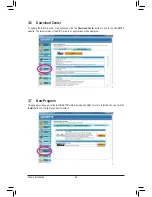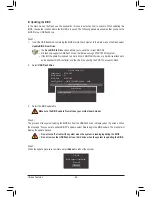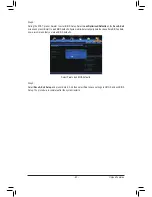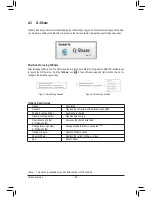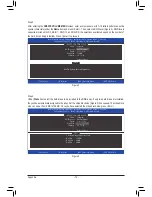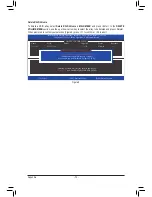- 59 -
Drivers Installation
3-1 Installing Chipset Drivers
Chapter 3 Drivers Installation
•
Before installing the drivers, first install the operating system.
•
After installing the operating system, insert the motherboard driver disk into your optical drive.
The driver Autorun screen is automatically displayed which looks like that shown in the screen
shot below. (If the driver Autorun screen does not appear automatically, go to My Computer,
double-click the optical drive and execute the
Run
.exe program.)
After inserting the driver disk, "Xpress Install" will automatically scan your system and then list all the drivers
that are recommended to install. You can click the
Install All
button and "Xpress Install" will install all the
recommended drivers. Or click
Install Single Items
to manually select the drivers you wish to install.
•
Please ignore the popup dialog box(es) (e.g. the
Found New Hardware Wizard
) displayed
when "Xpress Install" is installing the drivers. Failure to do so may affect the driver installation.
•
Some device drivers will restart your system automatically during the driver installation. After the
system restart, "Xpress Install" will continue to install other drivers.
•
After "Xpress Install" installs all of the drivers, a dialog box will appear asking whether to install
new GIGABYTE utilities. Click
Yes
to automatically install the utilities. Or click
No
if you want to
manually select the utilities to install on the
Application Software
page later.
Summary of Contents for GA-X79S-UP5 User's
Page 1: ...GA X79S UP5 WIFI GA X79S UP5 User s Manual Rev 1002 12ME X79SUP5 1002R ...
Page 32: ... 32 Hardware Installation ...
Page 58: ...BIOS Setup 58 ...
Page 105: ... 105 Appendix ...
Page 106: ...Appendix 106 ...
Page 107: ... 107 Appendix ...
Page 108: ...Appendix 108 ...
Page 109: ... 109 Appendix ...
Page 110: ...Appendix 110 ...