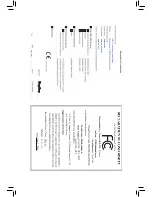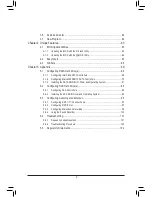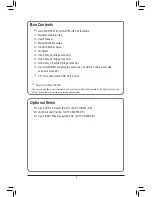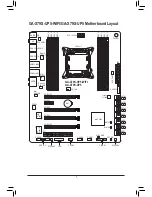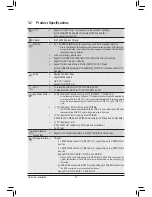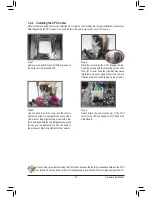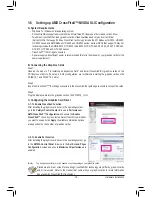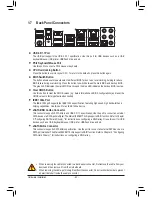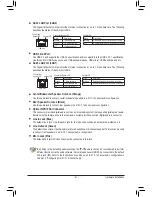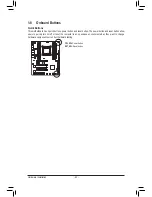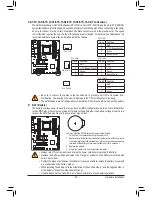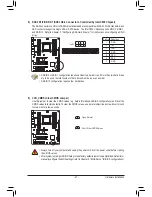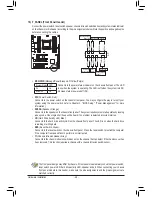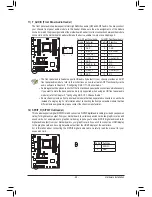- 14 -
Hardware Installation
B. Follow the steps below to correctly install the CPU into the motherboard CPU socket.
•
Before installing the CPU, make sure to turn off the computer and unplug the power cord from
the power outlet to prevent damage to the CPU.
•
To protect the socket contacts, do not remove the protective plastic cover unless the CPU is
inserted into the CPU socket. Save the cover properly and replace it if the CPU is removed.
Step 1:
Push the lever closest to the "unlock" marking "
" (below referred as lever A) down and away
from the socket to release it.
Step 4:
Hold the CPU with your thumb and index fingers.
Align the CPU pin one marking (triangle) with the
pin one corner of the CPU socket (or align the
CPU notches with the socket alignment keys) and
carefully insert the CPU into the socket vertically.
Step 6:
Finally, secure lever A under its retention tab to
complete the installation of the CPU.
Step 5:
Once the CPU is properly inserted, carefully
replace the load plate. Then secure lever B under
its retention tab. The protective plastic cover may
pop off from the load plate during the process of
engaging the lever. Remove the cover. Save the
cover properly and always replace it when the
CPU is not installed.
Step 3:
Gently press lever A to allow the load plate to
rise. Open the load plate. Note: DO NOT touch
the socket contacts after the load plate is opened.
Step 2:
Push the lever closest to the "lock" marking " "
(below referred as lever B) down and away from
the socket. Then lift the lever.
Lever A
Lever B
Summary of Contents for GA-X79S-UP5 User's
Page 1: ...GA X79S UP5 WIFI GA X79S UP5 User s Manual Rev 1002 12ME X79SUP5 1002R ...
Page 32: ... 32 Hardware Installation ...
Page 58: ...BIOS Setup 58 ...
Page 105: ... 105 Appendix ...
Page 106: ...Appendix 106 ...
Page 107: ... 107 Appendix ...
Page 108: ...Appendix 108 ...
Page 109: ... 109 Appendix ...
Page 110: ...Appendix 110 ...