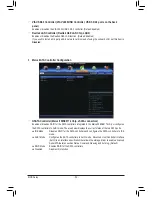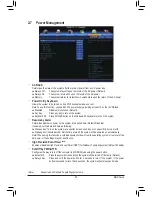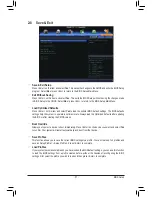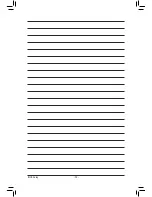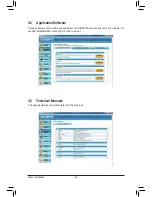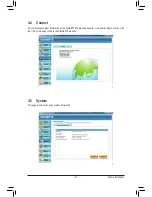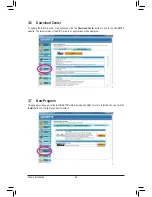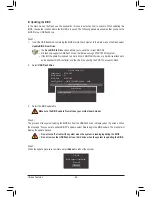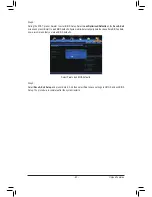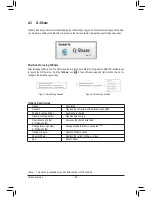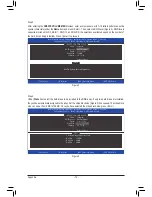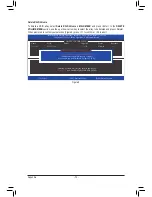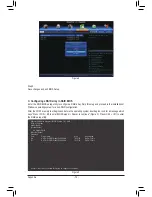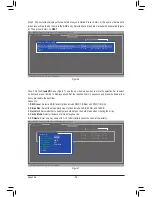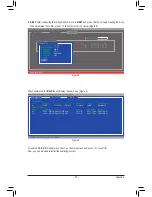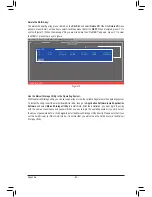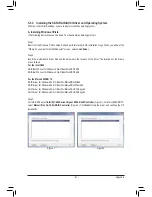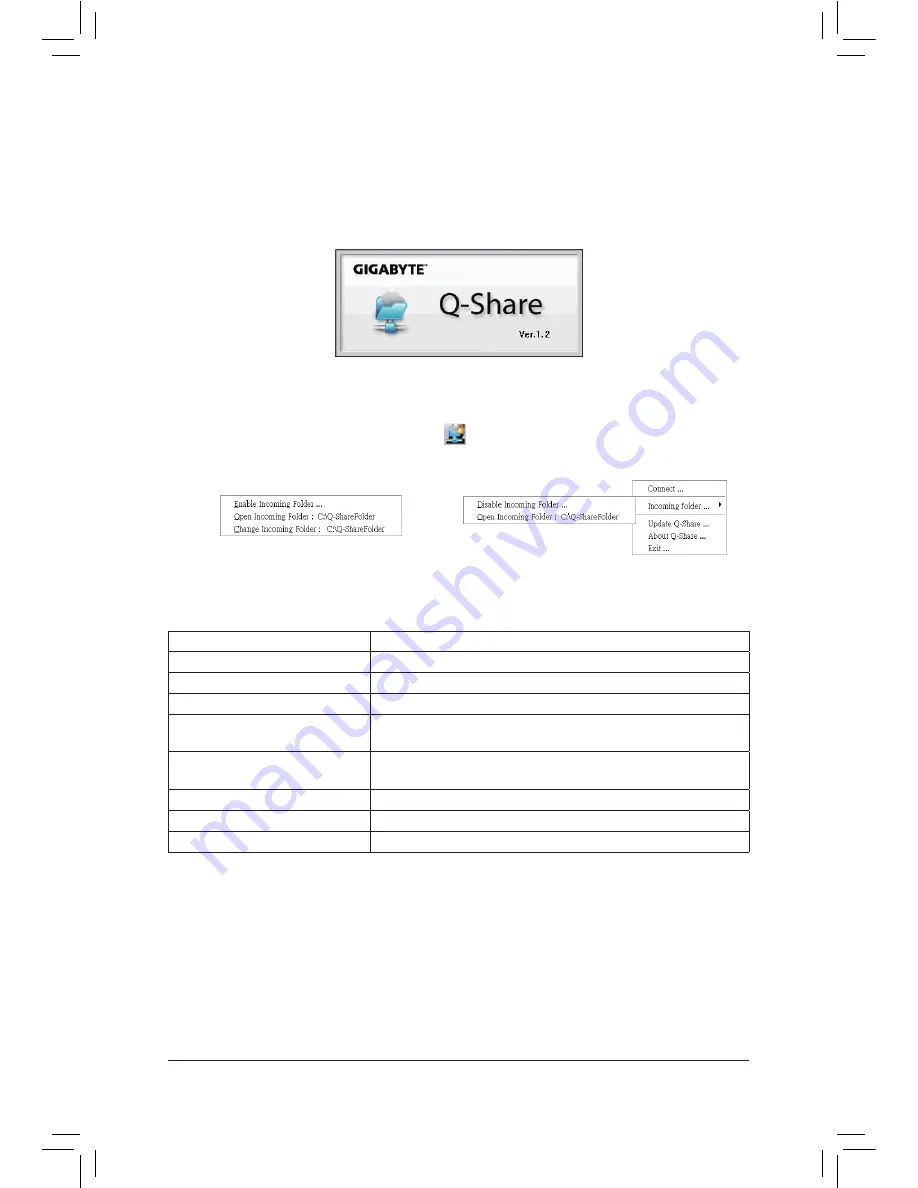
Unique Features
- 68 -
4-3 Q-Share
Q-Share is an easy and convenient data sharing tool. After configuring your LAN connection settings and Q-Share,
you are able to share your data with computers on the same network, making full use of Internet resources.
Directions for using Q-Share
After installing Q-Share from the motherboard driver disk, go to Start>All Programs>GIGABYTE>Q-Share.exe
to launch the Q-Share tool. Find the
Q-Share
icon
in the notification area and right-click on this icon to
configure the data sharing settings.
(Note) This option is available only when data sharing is NOT enabled.
Figure 1. Data Sharing Disabled
Figure 2. Data Sharing Enabled
Options Descriptions
Option
Description
Connect ...
Displays the computers with data sharing enabled
Enable Incoming Folder ...
Enables data sharing
Disable Incoming Folder ...
Disables data sharing
Open Incoming Folder :
C:\Q-ShareFolder
Accesses the shared data folder
Change Incoming Folder :
C:\Q-ShareFolder
Changes the data folder to be shared
(Note)
Update Q-Share ...
Updates Q-Share online
About Q-Share ...
Displays the current Q-Share version
Exit...
Exits Q-Share
Summary of Contents for GA-X79S-UP5 User's
Page 1: ...GA X79S UP5 WIFI GA X79S UP5 User s Manual Rev 1002 12ME X79SUP5 1002R ...
Page 32: ... 32 Hardware Installation ...
Page 58: ...BIOS Setup 58 ...
Page 105: ... 105 Appendix ...
Page 106: ...Appendix 106 ...
Page 107: ... 107 Appendix ...
Page 108: ...Appendix 108 ...
Page 109: ... 109 Appendix ...
Page 110: ...Appendix 110 ...