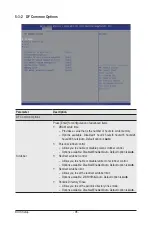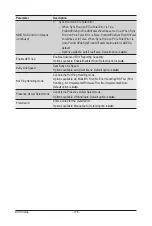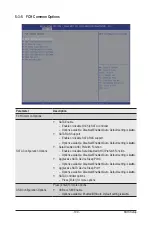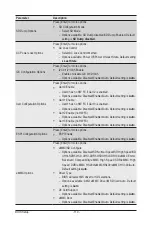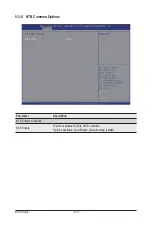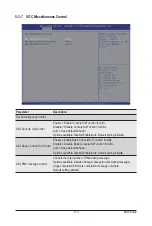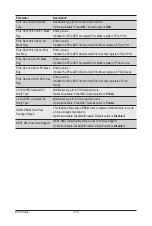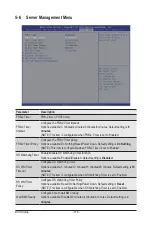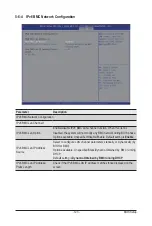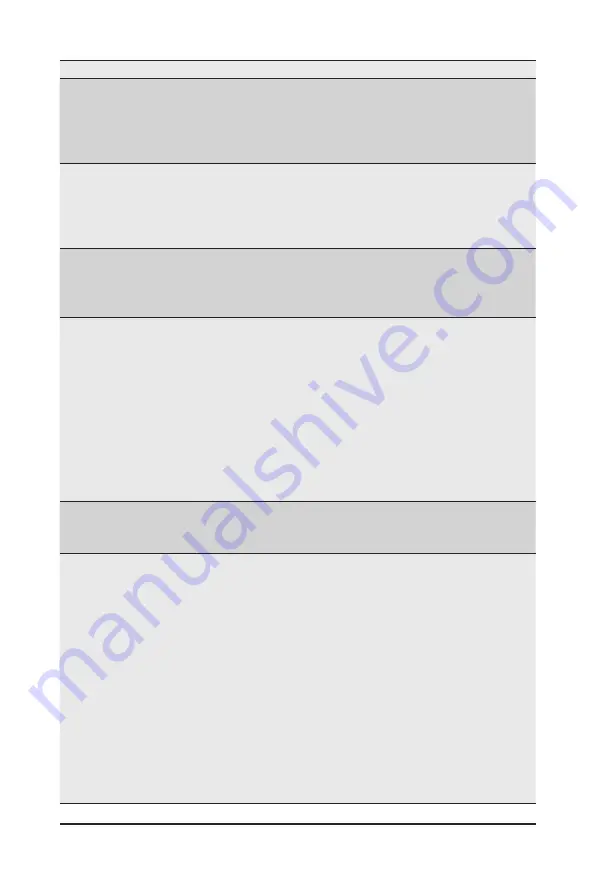
BIOS Setup
- 110 -
Parameter
Description
SD Dump Options
Press [Enter] for more options.
SD Configuration Mode
– Select SD Mode.
– Options available: SD Dump disabled/SD Dump Enabled. Default
setting is
SD Dump disabled
.
AC Power Loss Options
Press [Enter] for more options.
AC Loss Control
– Select AC Loss Control Method.
– Options available: Power Off/Power On/Last State. Default setting
is
Last State
.
I2C Configuration Options
Press [Enter] for more options.
I2C 0/1/2/3/4/5 Enable
– Enable or disable I2C 0/1/2/3/4/5.
– Options available: Disabled/Enabled/Auto. Default setting is
Auto
.
Uart Configuration Options
Press [Enter] for more options.
Uart 0 Enable
– Uart 0 has no HW FC if Uart 2 is enabled.
– Options available: Disabled/Enabled/Auto. Default setting is
Auto
.
Uart 1 Enable
– Uart 1 has no HW FC if Uart 3 is enabled.
– Options available: Disabled/Enabled/Auto. Default setting is
Auto
.
Uart 2 Enable (no HW FC)
– Options available: Disabled/Enabled/Auto. Default setting is
Auto
.
Uart 3 Enable (no HW FC)
– Options available: Disabled/Enabled/Auto. Default setting is
Auto
.
ESPI Configuration Options
Press [Enter] for more options.
ESPI Enable
– Options available: Disabled/Enabled/Auto. Default setting is
Auto
.
eMMC Options
Press [Enter] for more options.
eMMC/SD Configure
– Options available: Disabled/SD Normal Speed/SD High Speed/SD
UHSI-SDR50/SD UHSI-DDR50/SDUHSI-SDR104/eMMC Emmc
Backward Compatibility/eMMC High Speed SDR/eMMC High
Speed DDR/eMMC HS200/eMMCHS400/eMMC HS300/Auto.
Default setting is
Auto
.
Driver Type
– BIOS will select MS driver for SD selections.
– Options available: AMD eMMC Driver/MS Driver/Auto. Default
setting is
Auto
.
D3 Cold Support
– Options available: Disabled/Enabled/Auto. Default setting is
Auto
.
eMMC Boot
– Options available: Disabled/Enabled/Auto. Default setting is
Auto
.
Summary of Contents for G292-Z44
Page 1: ...G292 Z44 HPC Server 2U DP 8 x Gen4 GPU Server Broadcom solution User Manual Rev 1 0 ...
Page 10: ... 10 This page intentionally left blank ...
Page 16: ...Hardware Installation 16 This page intentionally left blank ...
Page 27: ... 27 System Hardware Installation 2 3 1 4 CPU0 CPU1 ...
Page 32: ...System Hardware Installation 32 For GPU7 GPU8 1 2 2 For GPU1 GPU2 Front Rear 1 ...
Page 33: ... 33 System Hardware Installation 1 2 2 3 4 ...
Page 35: ... 35 System Hardware Installation 1 1 2 2 For GPU3 GPU4 1 1 2 2 3 4 ...
Page 37: ... 37 System Hardware Installation 3 4 5 6 6 ...
Page 39: ... 39 System Hardware Installation 5 6 ...
Page 41: ... 41 System Hardware Installation ...
Page 48: ...System Hardware Installation 48 CPU Power MB Top Tray Connector 1 x 3 Power ...
Page 49: ... 49 System Hardware Installation HDD Backplane Board Signal HDD Backplane Board Power ...
Page 50: ...System Hardware Installation 50 Power Distribution Board to HDD Backplane Board Power SMD ...
Page 52: ...System Hardware Installation 52 Front Panel IO NVMe ...
Page 53: ... 53 System Hardware Installation NVMe Bo om Connector ...
Page 54: ...System Hardware Installation 54 NVMe Bo om Connector ...
Page 58: ...Motherboard Components 58 This page intentionally left blank ...
Page 82: ...BIOS Setup 82 5 2 13 SATA Configuration ...
Page 87: ... 87 BIOS Setup 5 2 18 Intel R I350 Gigabit Network Connection ...
Page 89: ... 89 BIOS Setup 5 2 19 VLAN Configuration ...
Page 93: ... 93 BIOS Setup 5 2 22 Intel R Ethernet Controller X550 ...