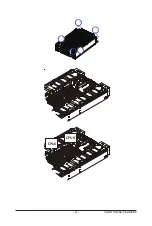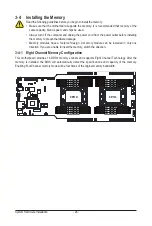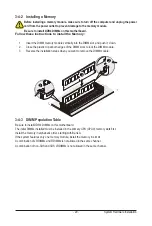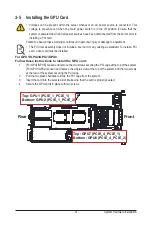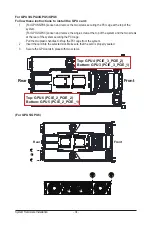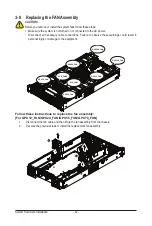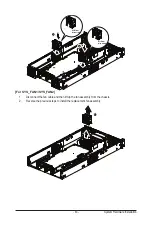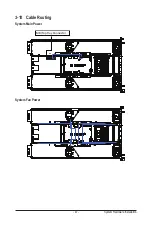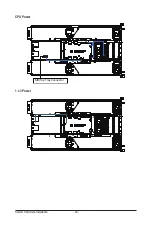System Hardware Installation
- 40 -
3-7 Installing the Hard Disk Drive
Read the following guidelines before you begin to install the Hard disk drive:
• Take note of the drive tray orientation before sliding it out.
• The tray will not fit back into the bay if inserted incorrectly.
• Make sure that the HDD is connected to the HDD connector on the backplane.
Follow these instructions to install a 2.5" hard disk drive:
1. Press the release button.
2. Extend the locking lever.
3. Pull the locking lever to remove the HDD tray.
4. Slide the hard disk drive into the blank HDD tray.
5. Secure the hard drive to the tray with four (4) screws as shown. Do not over tighten the screws.
Slide the hard drive tray into the bay until it locks in place.
CAUTION!
We strongly recommend using enterprise level hard disk drives in the Gigabyte server system. For
more information of recommended HDDs, please visit the Gigabyte website:
https://www.gigabyte.com
and search for the specific product QVL from
Support & Downloads.
1
2
3
4
5
5
Summary of Contents for G292-Z44
Page 1: ...G292 Z44 HPC Server 2U DP 8 x Gen4 GPU Server Broadcom solution User Manual Rev 1 0 ...
Page 10: ... 10 This page intentionally left blank ...
Page 16: ...Hardware Installation 16 This page intentionally left blank ...
Page 27: ... 27 System Hardware Installation 2 3 1 4 CPU0 CPU1 ...
Page 32: ...System Hardware Installation 32 For GPU7 GPU8 1 2 2 For GPU1 GPU2 Front Rear 1 ...
Page 33: ... 33 System Hardware Installation 1 2 2 3 4 ...
Page 35: ... 35 System Hardware Installation 1 1 2 2 For GPU3 GPU4 1 1 2 2 3 4 ...
Page 37: ... 37 System Hardware Installation 3 4 5 6 6 ...
Page 39: ... 39 System Hardware Installation 5 6 ...
Page 41: ... 41 System Hardware Installation ...
Page 48: ...System Hardware Installation 48 CPU Power MB Top Tray Connector 1 x 3 Power ...
Page 49: ... 49 System Hardware Installation HDD Backplane Board Signal HDD Backplane Board Power ...
Page 50: ...System Hardware Installation 50 Power Distribution Board to HDD Backplane Board Power SMD ...
Page 52: ...System Hardware Installation 52 Front Panel IO NVMe ...
Page 53: ... 53 System Hardware Installation NVMe Bo om Connector ...
Page 54: ...System Hardware Installation 54 NVMe Bo om Connector ...
Page 58: ...Motherboard Components 58 This page intentionally left blank ...
Page 82: ...BIOS Setup 82 5 2 13 SATA Configuration ...
Page 87: ... 87 BIOS Setup 5 2 18 Intel R I350 Gigabit Network Connection ...
Page 89: ... 89 BIOS Setup 5 2 19 VLAN Configuration ...
Page 93: ... 93 BIOS Setup 5 2 22 Intel R Ethernet Controller X550 ...