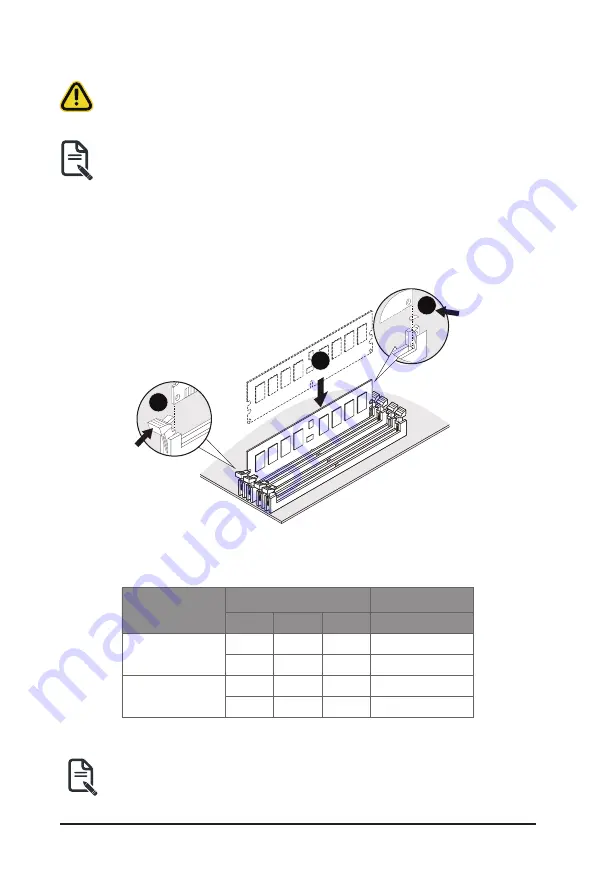
- 25 -
System Hardware Installation
3-4-2 Installing a Memory
Before installing a memory module, make sure to turn off the computer and unplug the power
cord from the power outlet to prevent damage to the memory module.
Be sure to install DDR4 DIMMs on this motherboard.
Follow these instructions to install the Memory:
1. Insert the DIMM memory module vertically into the DIMM slot, and push it down.
2. Close the plastic clip at both edges of the DIMM slots to lock the DIMM module.
3. Reverse the installation steps when you want to remove the DIMM module.
1
2
2
3-4-3 DIMM Population Table
DIMMs Populated
DIMM
Frequency (MT/s)
1R
2R
XR
1.2V
1
1
--
--
3200
--
--
1
3200
2
2
--
--
2933
--
1
1
2677
UDIMM Maximum Frequency Supported Table
Note:
•
Memory capacity 64GB/channel
•
DIMM must be populated in sequential alphabetic order, starting with bank A.
•
When populating DIMMs into a channel, slot numbers having the suffix “1” must be populated first, then
followed by slot numbers having the suffix “0”.
NOTE!
DIMM must be populated in order starting from A1/B1/C1/D1 socket.
Summary of Contents for G182-C20
Page 1: ...G182 C20 AMD RyzenTM Threadripper Server System 1U Gen3 NVMe User Manual Rev 1 0 ...
Page 18: ...System Appearance 18 This page intentionally left blank ...
Page 33: ... 33 System Hardware Installation CPU Power Cable Motherboard Power Cable ...
Page 34: ...System Hardware Installation 34 Fan Board Power Cable 12V Power Cable ...
Page 36: ...System Hardware Installation 36 NMVe to HDD Back Plane Board Cable ...
Page 38: ...Motherboard Components 38 4 2 Jumper Settings CPU Clear CMOS CLR_CMOS Enable Default 1 2 3 ...
Page 87: ... 39 BIOS Setup 5 2 16 VLAN Configuration ...
Page 90: ...BIOS Setup 90 5 2 18 MAC IPv6 Network Configuration ...






























