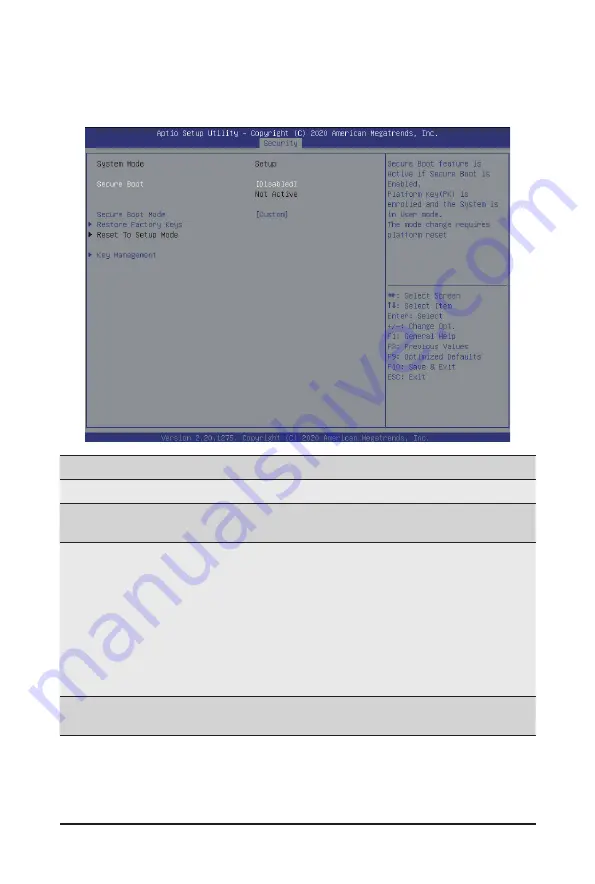
- 39 -
BIOS Setup
5-5-1 Secure Boot
The Secure Boot submenu is applicable when your device is installed the Windows
®
8 (or above) operating
system.
(Note) Advanced items prompt when this item is set to
Custom
.
Parameter
Description
System Mode
Displays if the system is in User mode or Setup mode.
Secure Boot
Enable/ Disable the Secure Boot function.
Options available: Enabled, Disabled. Default setting is
Disabled
.
Secure Boot Mode
(Note)
Secure Boot requires all the applications that are running during the
booting process to be pre-signed with valid digital certificates. This way,
the system knows all files being loaded before Windows loads to the login
screen have not been tampered with.
When set to Standard, it will automatically load the Secure Boot keys
form the BIOS databases.
When set to Custom, you can customize the Secure Boot settings and
manually load its keys from the BIOS database.
Options available: Standard, Custom. Default setting is
Standard
.
Restore Factory Keys
Forces the system to user mode and installs factory default Secure Boot
key database.
Summary of Contents for G182-C20
Page 1: ...G182 C20 AMD RyzenTM Threadripper Server System 1U Gen3 NVMe User Manual Rev 1 0 ...
Page 18: ...System Appearance 18 This page intentionally left blank ...
Page 33: ... 33 System Hardware Installation CPU Power Cable Motherboard Power Cable ...
Page 34: ...System Hardware Installation 34 Fan Board Power Cable 12V Power Cable ...
Page 36: ...System Hardware Installation 36 NMVe to HDD Back Plane Board Cable ...
Page 38: ...Motherboard Components 38 4 2 Jumper Settings CPU Clear CMOS CLR_CMOS Enable Default 1 2 3 ...
Page 87: ... 39 BIOS Setup 5 2 16 VLAN Configuration ...
Page 90: ...BIOS Setup 90 5 2 18 MAC IPv6 Network Configuration ...




















