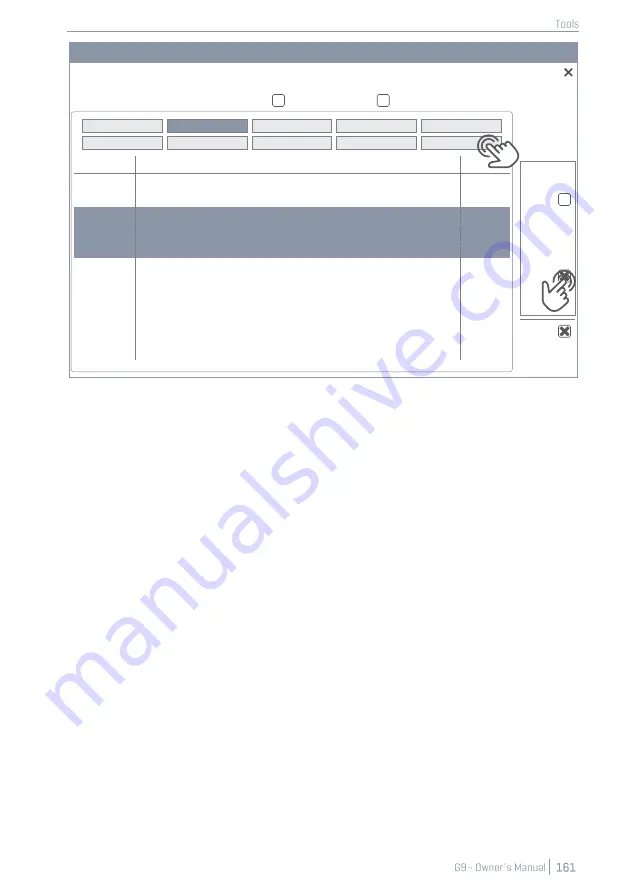
G9 Sound Browser
Sound Browser
Sorted by
Instrument
Category
Source
Internal
Import
Sound
Grouping
13.5.3
I
MPORT
S
OUNDS FROM THE
C
LOUD
Sounds purchased in the Sound Store will appear in the
Storage
column after they have been down-
loaded to your local device using the G9 Shop application
(see section 13.6.1 Connecting to the Cloud on
page 164)
. The import process is identical with the import of custom sounds. However, sounds are
downloaded and displayed as containers by instrument category in the storage tab. Complete
drum kits require each container to be imported individually. This allows the user to extract individual
instruments from a complete drum kit, cymbal set or instrument package.
To import a sound container, proceed as follows:
1.
Expand the downloaded sound package by tapping the
[+]
button.
2.
Tap once on the containers to be imported.
3.
Observe the
Library
column until the import is completed (a
trash can
appears next to the
imported file).
4.
(Optional) Repeat steps 1 and 2 for other containers in the
Storage
tab.
5.
Go to
Kit Editor
➔
Module 2
➔
Sound Select
and assign imported sounds via the
Sound Brows-
er
.
The
Sound Browser
is explained in detail in the
Kit Editor
section. Imported sounds from the cloud are
automatically filed under the instrument categories associated with the imported containers. Select
Internal
as
Source
(see section 9.2.1.4 Sound Browser
Properties on page 41)
13.5.4
D
ELETE
S
OUNDS FROM THE
L
IBRARY
1.
Go to
Tools
➔
Import Tool
2.
Locate the sounds to be removed in the
Library
column.
3.
Tap the
Trash Can
icon.
Kick Drums
Snare Drums
Toms
Ride Cymbals
Crash Cymbals
Hi-Hats
Cymbals SFX
Percussion 1
Percussion 2
Wave
Number
Instrument
Cat
001
14” Collectors Maple C
AC
002
14”
Collectors Maple S
AC
003
14” Collectors Maple CS
AC
004
14” Collectors Maple Rim
AC
005
14” Collectors Maple X
-Stick
AC
006
14” US Vintage C
AC
007
14” US Vintage S
AC
008
14” US Vintage
CS
AC
009
14” US Vintage Rim
AC
010
14” US Vintage
X-Stick
AC
011
Broadkaster VBE CS
AC
Summary of Contents for G9
Page 1: ...CONTENT ...
Page 2: ......
Page 3: ......
Page 4: ......
Page 5: ......
Page 6: ......
Page 7: ......
Page 8: ......
Page 9: ......
Page 10: ......
Page 46: ......
Page 70: ......
Page 86: ......
Page 97: ...The following table lists all parameters available by component ...
Page 114: ......
Page 176: ......
























