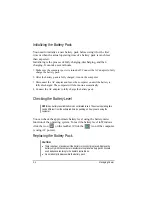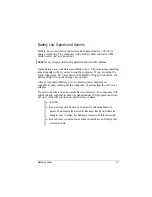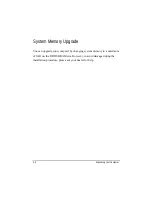Connecting a Parallel Device (optional)
The optional docking station has a parallel port for connecting a
parallel device such as printer. The port supports ECP (Extended
Capabilities Port) and EPP (Enhanced Parallel Port) modes that turn
the standard parallel port into a high-speed bi-directional peripheral
port.
Follow this procedure to connect a parallel device:
1. Make sure that the “LPT Port” item is set properly in the BIOS Setup
program. (See “Advanced Menu” in Chapter 5 for information.)
2. Make sure the computer is not turned on.
3. Plug the parallel device’s cable to the docking station’s parallel port.
4. If the parallel device has independent power, plug its power cord into
an electrical outlet.
5. If the parallel device has its own power switch, turn on the parallel
device before turning on the computer.
Expanding Your Computer
4-3
Summary of Contents for W130 Series
Page 1: ...W130 SERIES NOTEBOOK OPERATOR S MANUAL 3 30 04 Part Number 7990 01144001 R01 Dec 2003 ...
Page 35: ...Getting Started 1 20 ...
Page 84: ...Com Ports HDD Hearter Setup Configuration Utility 5 9 ...
Page 89: ...Setup Configuration Utility 5 14 ...
Page 109: ...Installing Software Drivers 6 20 ...
Page 115: ...Caring for the Computer 7 6 ...
Page 131: ......
Page 132: ...Troubleshooting 8 16 ...